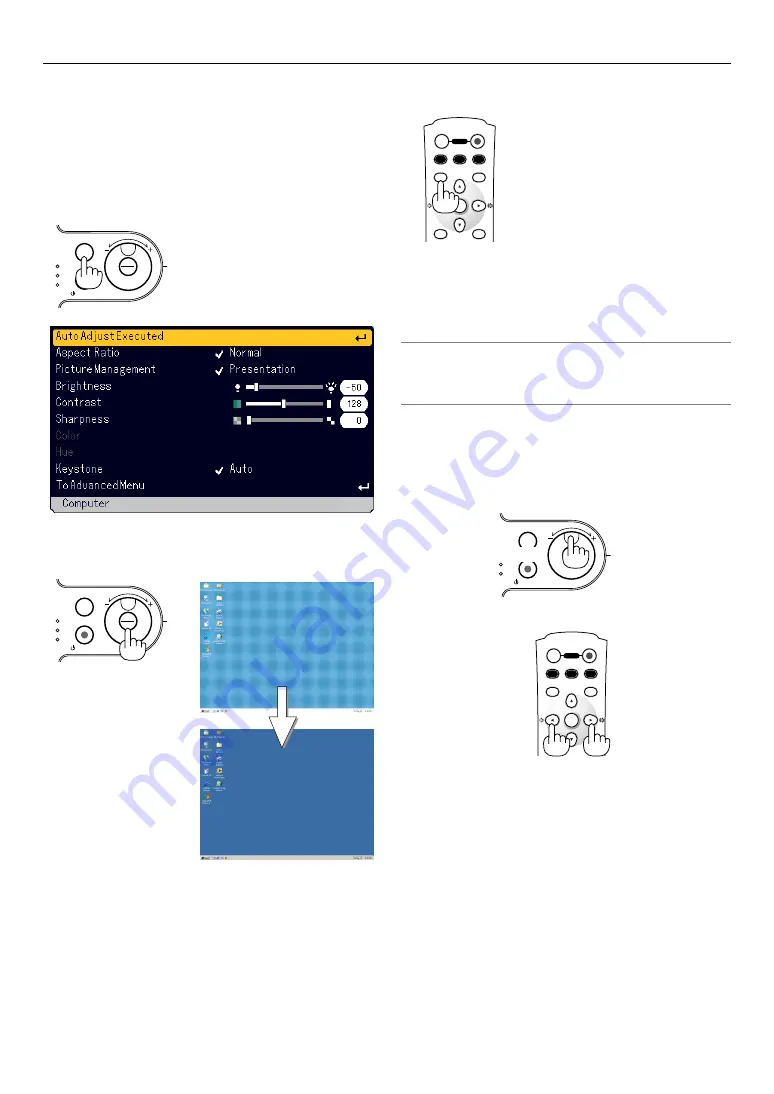
E-21
PROJECTING AN IMAGE (BASIC OPERATION)
Optimizing RGB Picture Automatically
Adjusting the Image Using Auto Adjust
Optimizing RGB image automatically.
Using the cabinet buttons
1. Press the MENU button .
The Basic menu will be displayed. Make sure that “Auto Adjust Ex-
ecuted” is selected.
LAMP
STATUS
POWER
ON/STAND BY
SELECT
MENU
SOURCE
ENTER
OFF
COMPUTER
AUTO ADJ.
P0WER
ON
VIDEO
AUTO
MENU
CANCEL
ASPECT
COMP.
S-VIDEO
ENTER
LAMP
STATUS
POWER
ON/STAND BY
SELECT
MENU
SOURCE
ENTER
2. Press the ENTER button to optimize an RGB image automatically.
The Hour Glass icon will appear. It takes some seconds to optimize an
RGB image.
Using the remote control
Press the AUTO ADJ. button
The Hour Glass icon will appear. It takes some
seconds to optimize an RGB image.
This function adjusts the clock frequencies that eliminate the horizontal
banding in the image. This function also adjusts the clock phase to re-
duce video noise, dot interference or cross talk. (This is evident when
part of your image appears to be shimmering.)
This adjustment may be necessary when you connect your computer for
the first time.
NOTE:
• Some signals may not be displayed correctly or take time.
• The Auto Adjust function does not work for component and video signal.
• If the Auto Adjust operation cannot optimize the RGB signal, try to adjust Clock
and Phase manually. See page E-32.
Turning Up or Down Volume
Sound level from the speaker on the projector can be adjusted when the
menu is not displayed.
increase volume
decrease volume
OFF
COMPUTER
AUTO ADJ.
P0WER
ON
VIDEO
AUTO
MENU
CANCEL
ASPECT
COMP.
S-VIDEO
ENTER
LAMP
STATUS
POWER
ON/STAND BY
SELECT
MENU
SOURCE
ENTER
increase volume
decrease volume
















































