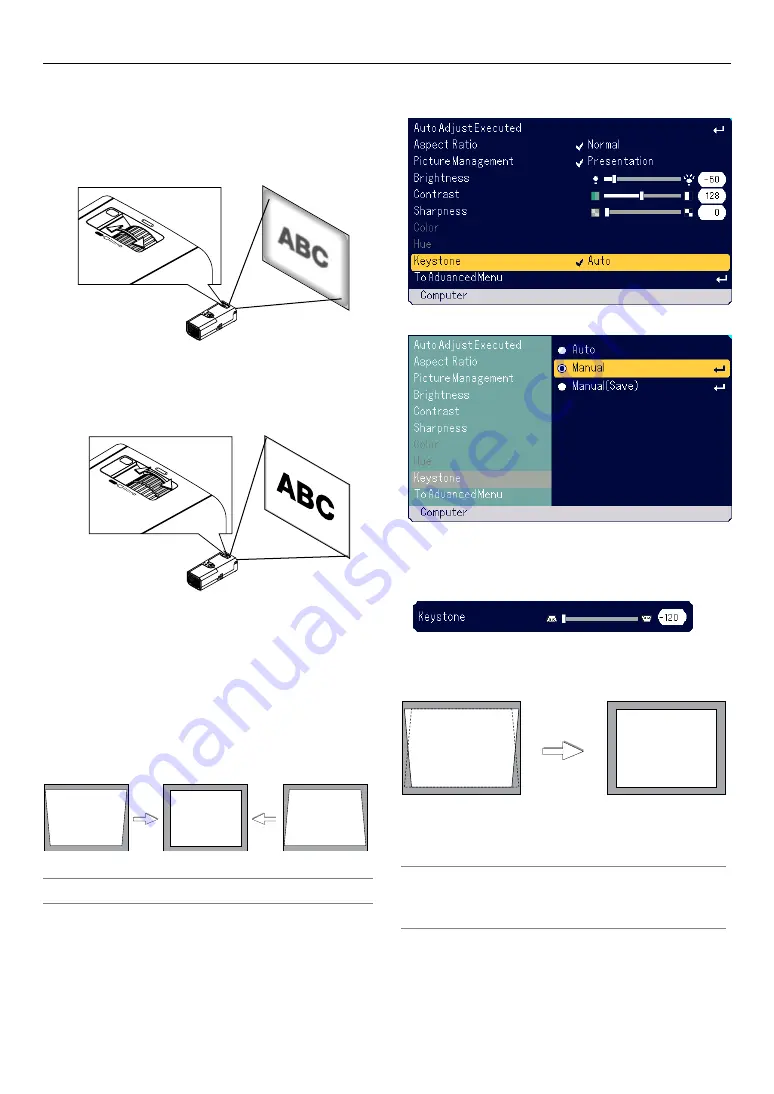
E-20
You can use the ZOOM ring to enlarge or reduce an image size.
Focus
Use the FOCUS ring to obtain the best focus.
Correcting the Vertical Keystone Distortion
Auto Keystone Correction
The Auto Keystone correction feature will correct the vertical distortion of
a projected image on the screen. No special operation required. Just put
the projector on a flat surface.
Note that the vertical keystone angle can be corrected between 30 de-
grees upward and 30 degrees downward of projector tilt from level.
NOTE:
Keystone correction angle could be less than 30 degrees for some signals
that have a high resolution or frequency such as UXGA.
Manual Keystone Correction
You can also correct the vertical keystone distortion manually.
To do so:
1. Press the MENU button.
The menu will be displayed.
PROJECTING AN IMAGE (BASIC OPERATION)
ZOOM
FO
CUS
PUSH
ZOOM
FOCUS
PUSH
2. Select the Keystone function. Rotate the /- dial to select
“Keystone” and then press the ENTER button.
The three options will be displayed.
3. Rotate the /- dial to select “Manual” and then press the
ENTER button.
The Keystone adjustment bar will be displayed.
4. Correct the vertical distortion.
Rotate the /– dial to correct the vertical keystone distor-
tion.
5. Press the ENTER button to take effect.
6. Press the MENU button to close the menu.
NOTE:
• You can save the changes by selecting “Manual (Save)” when you turn off the
projector.
• When you use the projector in portrait mode, vertical keystone distortion
looks horizontal keystone distortion.
Zoom
Use the ZOOM ring to finely adjust the image size on the screen.
















































