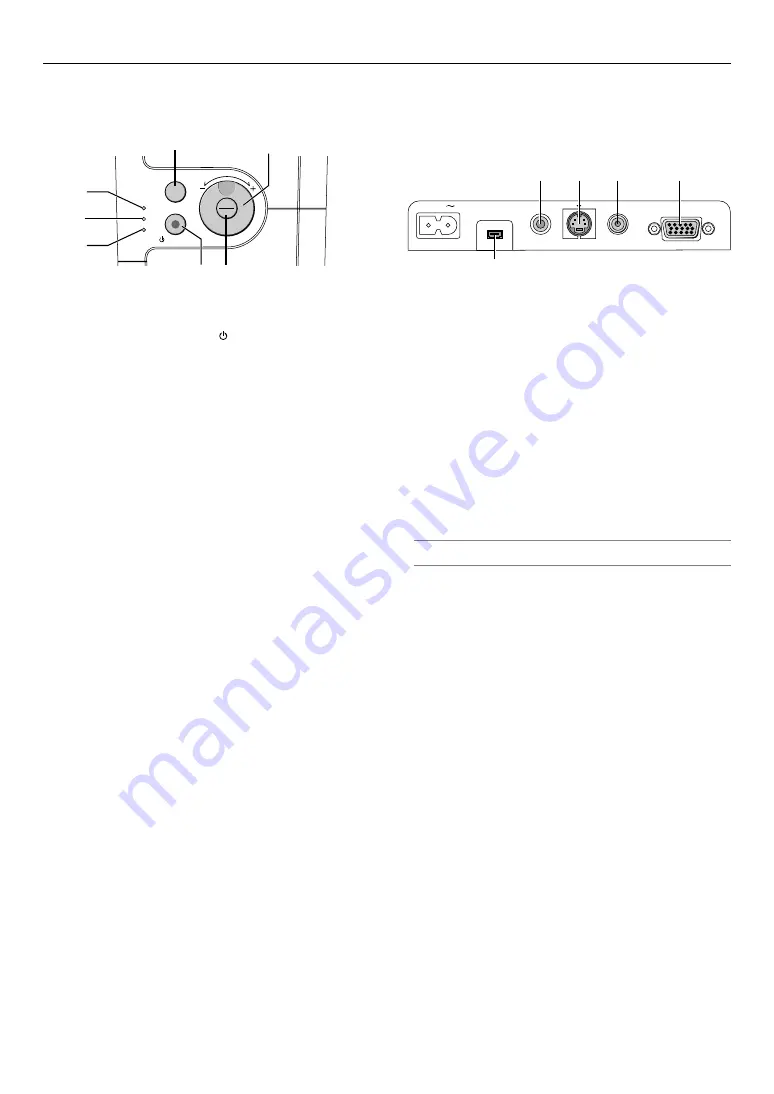
E-7
INTRODUCTION
Top Features
LAMP
STATUS
POWER
ON/STAND BY
SELECT
MENU
SOURCE
ENTER
3
2
4
5
6
1
7
1. POWER Button (ON / STAND BY)( )
Use this button to turn the power on and off when the main power is
supplied and the projector is in standby mode.
To turn on the projector, press and hold this button for a minimum of
two seconds. To turn off the projector, press this button twice.
2. POWER Indicator
When this indicator is green, the projector is on; when this indicator is
orange, it is in standby mode. See the Power Indicator section on page
E-37 for more details.
3. STATUS Indicator
If this light blinks red rapidly, it indicates that an error has occurred, the
lamp cover is not attached properly or the projector has overheated. If
this light remains orange, it indicates that you have pressed a cabinet
button while the Cabinet Button is locked. See the Status Indicator
section on page E-37 for more details.
4. LAMP Indicator
If this light blinks red rapidly, it's warning you that the lamp has reached
the end of its usable life. After this light appears, replace the lamp as
soon as possible (See page E-35). If this is lit green continually, it
indicates that the lamp mode is set to Eco. See the Lamp Indicator
section on page E-37 for more details.
5. MENU Button
Displays the menu. Press again to close the menu.
6. /–, Volume Dial
* When the menu is displayed, rotating the dial makes menu selec-
tions. See page E-27.
* When the menu is not displayed, rotating the dial increases or de-
creases the volume. See page E-21.
7. SOURCE/ENTER Button
* When the menu is not displayed, this button works as the SOURCE
button. A press of the SOURCE button displays the Source Select
screen. See page E-19.
* When the menu is displayed, this button works as the ENTER but-
ton. A press of the ENTER button executes your menu selection and
activates items selected from the menu. See page E-27.
COMPUTER
S-VIDEO IN
AUDIO IN
AC IN
VIDEO IN
1
4
5
3
2
Terminal Panel Features
1. COMPUTER / Component Input Connector (Mini D-Sub 15 Pin)
Connect your computer or other analog RGB equipment such as IBM
compatible or Macintosh computers. Use the supplied RGB cable to
connect to your computer. This also serves as a component input con-
nector that allows you to connect a component video output of compo-
nent equipment such as a DVD player (optional adapter ADP-CV1
required). This connector also supports SCART output signal. See page
E-13 for more details.
2. VIDEO IN Connector (RCA)
Connect a VCR, DVD player, laser disc player, or document camera
here to project video.
3. S-VIDEO IN Connector (Mini DIN 4 Pin)
Here is where you connect the S-Video input from an external source
like a VCR.
NOTE:
S-Video provides more vivid color and higher resolution than the tradi-
tional composite video format.
4. AUDIO IN Mini Jack (Stereo Mini)
This is where you connect the audio output from your computer or
DVD player. A commercially available audio cable is required.
5. Maintenance Terminal
For service use only.








































