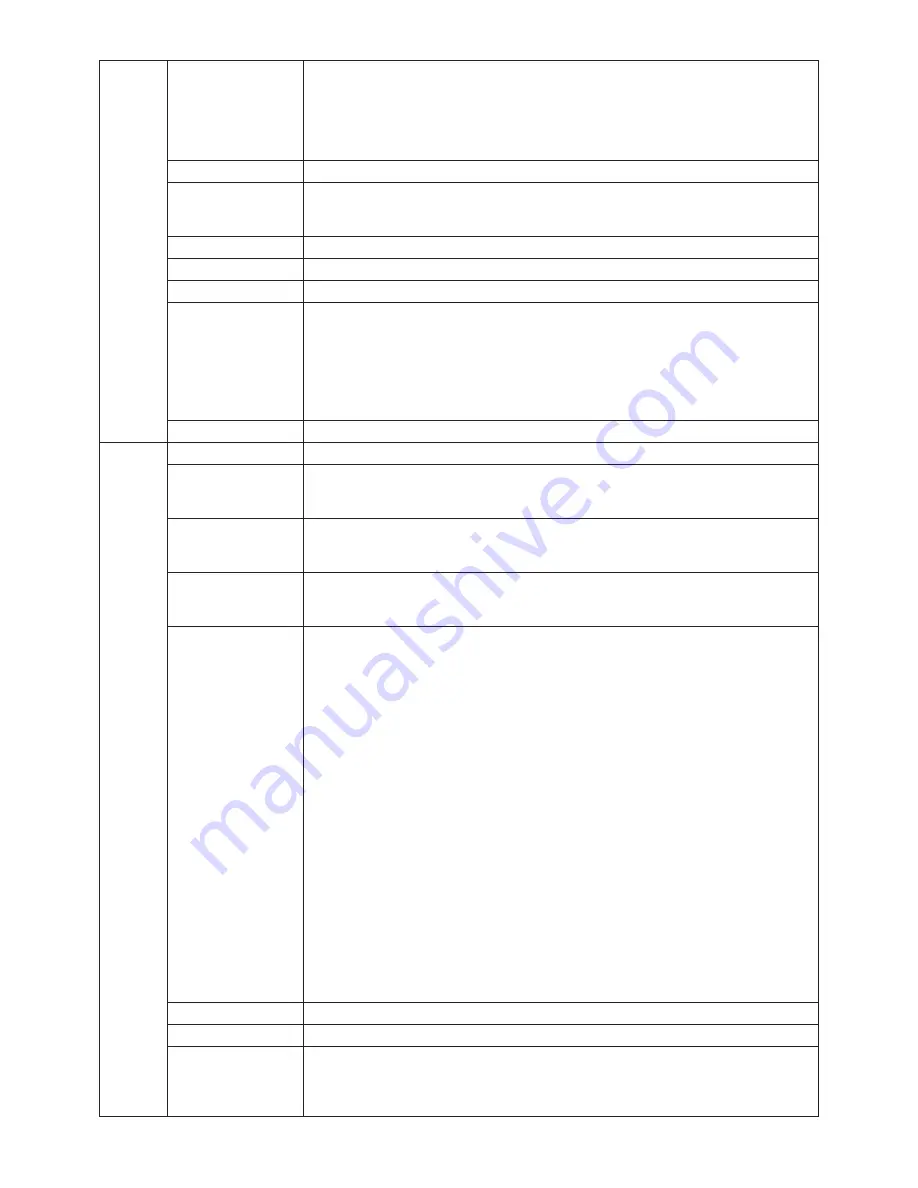
English-22
OFF MODE
The Intelligent Power Manager allows the monitor to enter into a power saving mode after
a period of inactivity. The OFF MODE has three settings.
OFF: Monitor does not go into power save mode when the input signal is lost.
STANDARD: Monitor enters power save mode automatically when the input signal is lost.
OPTION: Monitor enters power save mode automatically when the amount of surrounding
light goes below the level that is determined by the user.
OFF MODE Setting
Adjusts the ILLUMINANCE value for OFF MODE.
Response Improve
Turns the Response Improve function on or off. Response Improve may reduce blurring
that occurs in some moving images. When Response Improve is on, response time is
improved.
Side Border Color
Adjusts the side black bars color between black and white. For wide aspect monitors.
LED Brightness
Controls the brightness of the LED on the monitor.
LED Color
The LED on the front can be blue or green.
UNIFORMITY
This function electronically compensates for the slight variations in the white uniformity
level as well as for deviations in color that may occur throughout the display area of the
screen. These variations are characteristic of LCD panel technology. This function
improves the color and evens out the luminance uniformity of the display.
NOTE: Using the UNIFORMITY feature does reduce the overall peak luminance of the
display. If greater luminance is desired over the uniform performance of the display, then
UNIFORMITY should be turned off.
UNIFORMITY Level
Select the level for UNIFORMITY adjustments.
Tag8
Language
OSD control menus are available in eight languages. Press “Left” or “Right” to select.
OSD H. Position
You can choose where you would like the OSD control image to appear on your screen.
Selecting OSD Location allows you to manually adjust the position of the OSD control
menu left or right.
OSD V. Position
You can choose where you would like the OSD control image to appear on your screen.
Selecting OSD Location allows you to manually adjust the position of the OSD control
menu up or down.
OSD Turn off
The OSD control menu will stay on as long as it is use. You can select how long the
monitor waits after the last touch of a button to shut off the OSD control menu.
The preset choices are 10-120 seconds by 5 seconds step.
OSD Lock Out
This control completely locks out access to all OSD control functions. When attempting
to activate OSD controls while in the Lock Out mode, a screen will appear indicating the
OSD controls are locked out.
There are three types of OSD LOCK OUT:
OSD LOCK OUT with BRIGHTNESS and CONTRAST control: To activate the OSD Lock
Out function, press SELECT, then “UP” button and hold down simultaneously. To
deactivate the OSD Lock Out, press SELECT, then “UP” button and hold down
simultaneously while in the OSD menu. BRIGHTNESS and CONTRAST can be adjusted
while in the lock out mode.
OSD LOCK OUT with no control: To activate the OSD Lock Out function, press SELECT,
then “Right” button and hold down simultaneously. To deactivate the OSD Lock Out, press
SELECT, then “Right” button and hold down simultaneously while in the OSD menu.
No controls can be adjusted while in the lock out mode.
OSD LOCK OUT with BRIGHTNESS (only) control: To activate the OSD Lock Out
function, press SELECT, then “Down” and “Left” buttons and hold down simultaneously.
To deactivate the OSD Lock Out, press SELECT, then “Down” and “Left” buttons and hold
down simultaneously while in the OSD menu. BRIGHTNESS can be adjusted while in the
lock out mode.
CUSTOM: Press RESET and EXIT to enter the CUSTOM Menu. Select ENABLE or
DISABLE for POWER KEY, INPUT SEL, HOT KEY (BRIGHTNESS/CONTRAST), ECO
MODE, WARNING (RESOLUTION NOTIFIER/OSD LOCK OUT). To Deactivate the OSD
Lock Out function, press RESET and EXIT to bring up the LOCK OUT warning.
Press SELECT, SELECT, <, >, <, >, EXIT.
OSD Transparency
Adjusts the transparency of the OSD MENU.
OSD Color
“Tag window frame color”, “Item select color” & ”Adjust Window frame color” can be changed.
BOOT LOGO
The NEC logo is briefly displayed after the monitor is powered on. This feature can be
turned on or off in the OSD.
Note: If the “EXIT” button is kept pressed while NEC logo is displayed, the BOOT LOGO
menu will appear. It is possible to change the BOOT LOGO setting to OFF.







































