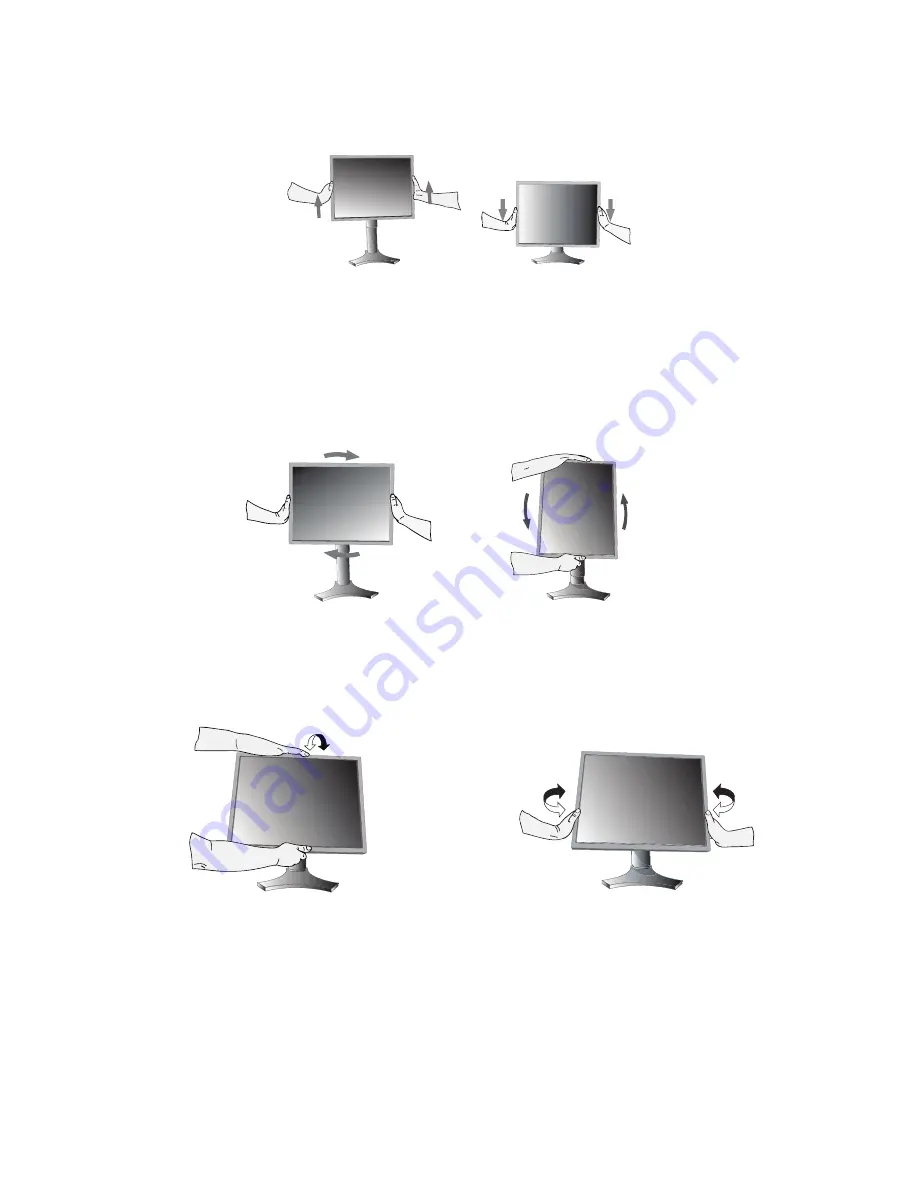
English-6
Tilt
Grasp top and bottom sides of the monitor screen with your
hands and adjust the tilt as desired (
Figure TS.1
).
Figure TS.1
Swivel
Grasp both sides of the monitor screen with your hands and
adjust the swivel as desired (
Figure TS.2
).
NOTE:
Handle with care when tilting the monitor screen.
Figure TS.2
Screen Rotation
Before rotating, the screen must be raised to the highest level to avoid knocking the screen on the desk or pinching your
fingers.
To raise the screen, place hands on each side of the monitor and lift up to the highest position (
Figure RL.1
).
To rotate screen, place hands on each side of the monitor screen and turn clockwise from Landscape to Portrait or counter-
clockwise from Portrait to Landscape (
Figure R.1
).
To rotate OSD menu between landscape and portrait, refer to “Controls” section.
Figure R.1
Figure RL.1
Raise and Lower Monitor Screen
The monitor may be raised or lowered in either Portrait or Landscape mode.
To raise or lower screen, place hands on each side of the monitor and lift or lower to the desired height (
Figure RL.1
).
NOTE:
Handle with care when raising or lowering the monitor screen.









































