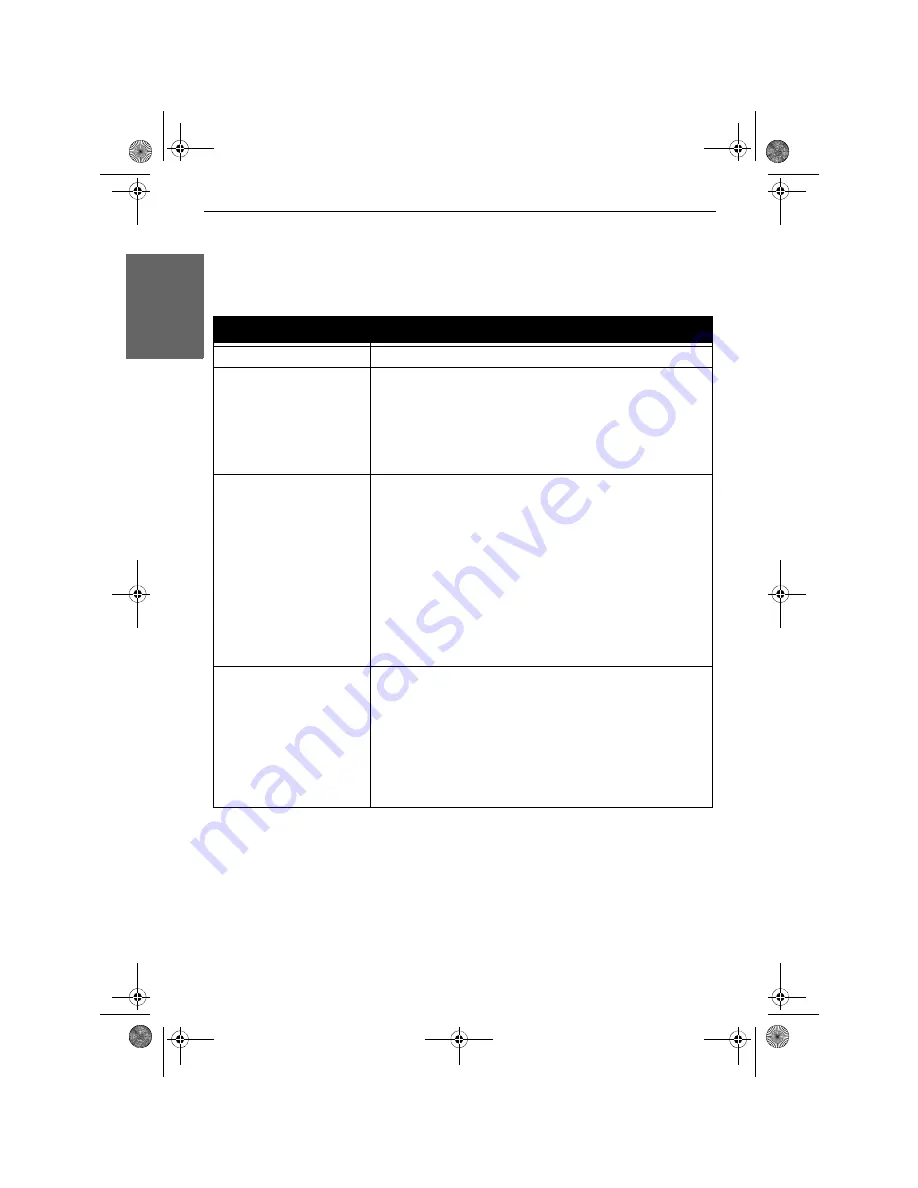
18 -
Monitor User’s Guide
Engli
sh
Troubleshooting
Before consulting service personnel, check the following chart for a possible cause and
solution to the trouble you are experiencing.
Problem
Possible Solution
Moitor will not turn on
•
Make sure the power cord is plugged in.
No image
•
Make sure the power cord is plugged in.
•
Check the VGA cable connecting the LCD monitor to
the computer (see “Connecting the VGA Signal Cable
to the Computer” on page 11).
•
Press the POWER button on the front of the monitor
(see “Control Buttons” on page 13).
Poor or abnormal image •
Check the VGA cable connecting the LCD monitor to
the computer (see “Connecting the VGA Signal Cable
to the Computer” on page 11).
•
Press the MENU/ENTER button to adjust the
brightness and/or contrast options in the OSD (see
“OSD Options” on page 14).
•
Adjust the color option in the OSD (see “OSD
Options” on page 14).
•
Press the AUTO button on the front of the monitor to
automatically adjust the display settings (see “Control
Buttons” on page 13).
Image OK, no sound
•
Check the audio cable connecting the LCD monitor to
the computer (see “Connecting the Audio Cable to the
Computer” on page 11).
•
Press the UP button on the front of the monitor to
increase the volume (see “Control Buttons” on page 13).
•
Make sure the computer’s audio software is working.
Adjust the audio settings of the computer or its sound
card.
Monitor_UG_01.book Page 18 Monday, October 10, 2005 3:47 PM
Summary of Contents for LC15m
Page 4: ...2 Monitor User s Guide English Monitor_UG_01 book Page 2 Monday October 10 2005 3 47 PM ...
Page 42: ...40 Monitor Benutzerhandbuch Deutsch Monitor_UG_03 book Page 40 Monday October 10 2005 4 03 PM ...
Page 60: ...58 Monitor Benutzerhandbuch Deutsch Monitor_UG_03 book Page 58 Monday October 10 2005 4 03 PM ...






























