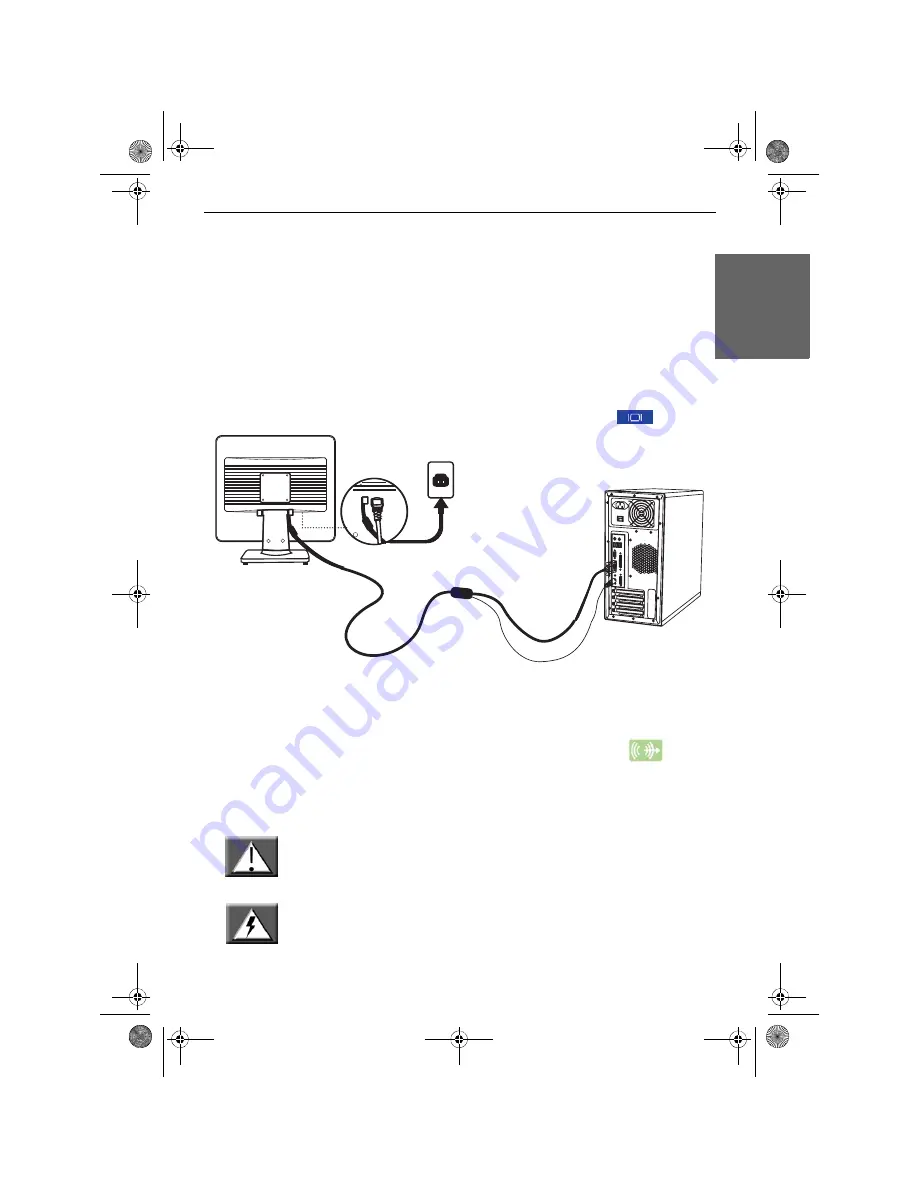
Monitor User’s Guide -
11
English
Connecting the VGA Signal Cable to the Computer
To make it easier to connect the right plug into the right connector, NEC has
introduced Colour Coding. Each connector has its own icon with its own colour.
Please make sure to always put a plug into a connector with corresponding icon and
colour.
Make sure your system and LCD monitor power are OFF.
A VGA video signal
cable has been delivered with your monitor. Carefully connect one of its 15-pin plugs
to the VGA port of the motherboard or, if your NEC computer is equipped with an
add-in video card, preferably to the VGA port of this video card. According to PC99
requirements, the VGA plug and connector should be
blue
-labelled.
The monitor is automatically configured to match the PC video settings with
maximum XGA resolution.
Connecting the Audio Cable to the Computer
Connect the audio jack (lime) of the audio cable to the line-out port
of the
motherboard or, if your NEC computer is equipped with an add-in sound card,
preferably to the audio port of this sound card.
Connect Your Power Cord
Caution:
Before connecting the power cord of your monitor, make sure that the video
cable has been correctly connected.
Make sure your system's and monitor's power is OFF.
Warning: We recommend you switch on the monitor first, before switching
on the computer!
Monitor_UG_01.book Page 11 Monday, October 10, 2005 3:47 PM
Summary of Contents for LC15m
Page 4: ...2 Monitor User s Guide English Monitor_UG_01 book Page 2 Monday October 10 2005 3 47 PM ...
Page 42: ...40 Monitor Benutzerhandbuch Deutsch Monitor_UG_03 book Page 40 Monday October 10 2005 4 03 PM ...
Page 60: ...58 Monitor Benutzerhandbuch Deutsch Monitor_UG_03 book Page 58 Monday October 10 2005 4 03 PM ...














































