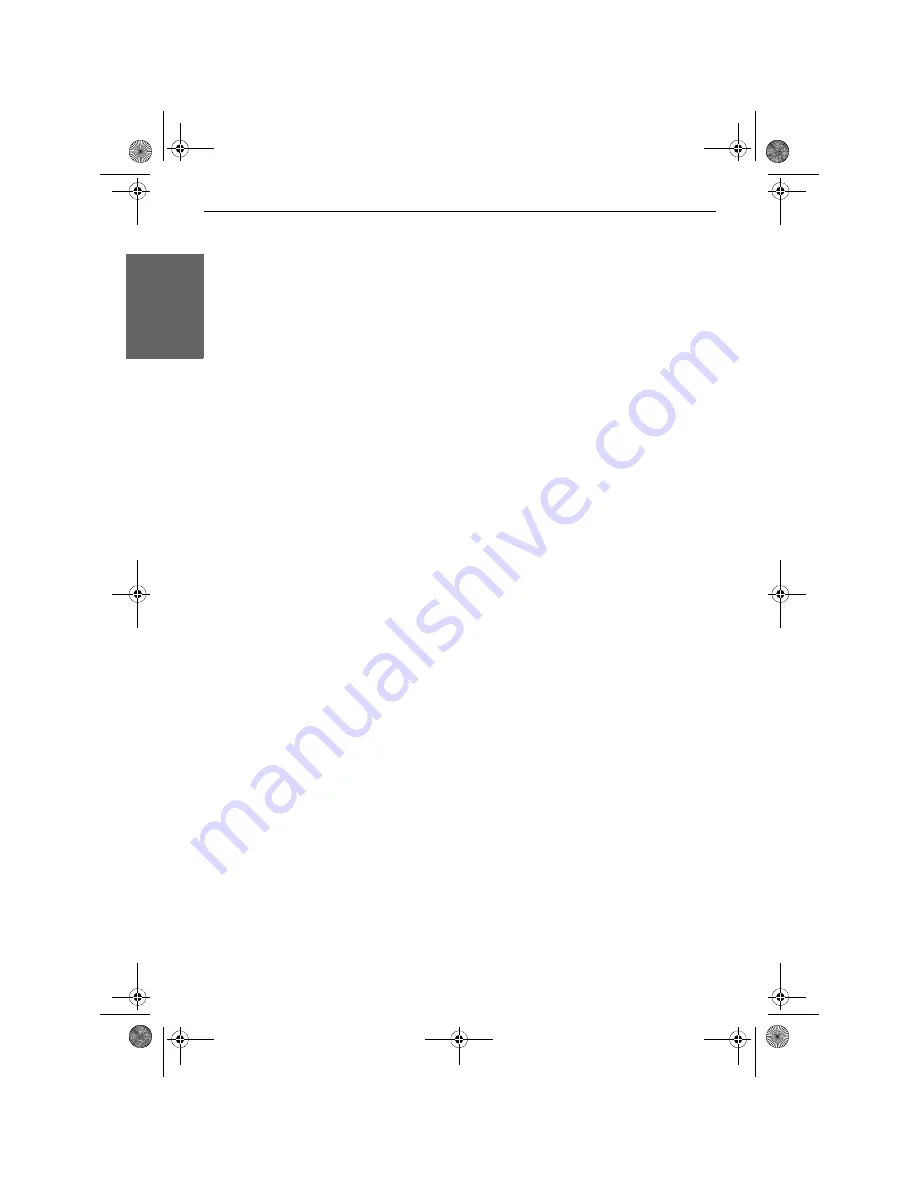
12 -
Monitor User’s Guide
Engli
sh
Screen Resolution and Colours
Many display systems can be configured to use different resolutions, with 640 x 480,
800 x 600 and 1024 x 768 pixels being the most common. While higher resolutions
offer more information on a given screen, they also reduce the size of the image, which
makes most on-screen text harder to see from a comfortable distance.
Which resolution is right for you? This depends on the kind of work you do with your
computer. If your work involves word processing, spreadsheets, data entry, and other “text-
heavy” tasks, you may want to use a resolution such as 640 x 480. While higher resolutions
are recommended if you use software for drawing, painting, desktop publishing, or
computer aided design (CAD), the ideal resolution really depends on what suits you best.
The number of colours you can use depends on the selected resolution and the available
video memory. Most common are 16 colours, 256 colours, 65536 colours (high colour)
and 16.2 million colours (true colour). By default, NEC computers are configured in high
colour. To change display settings, close all programs, with the exception of Windows, first.
Then right-click with your mouse on an empty spot on the Windows desktop, click
Properties
and select the
Settings
tab. Please make a note of the original settings before
you make any change. This helps you to restore the original settings, should something go
wrong.
Your Monitor’s Controls
Your NEC LCD monitor includes the following controls:
Power LED
The Power Indicator LED on the front panel of the LCD screen is lit when the power
is ON. This LED also indicates the power status:
•
If the LED is green, then the monitor is in normal operation mode and receives a
signal from the computer.
•
If the LED is amber, then the monitor is in
Power-saving
mode.
When the display is in power-saving mode, the screen is blank and the power indicator
is amber. Pressing a key on the keyboard or moving the mouse restores the image in
several seconds. The monitor accepts signals for Standby, Suspend and Sleep power-
saving modes. For any of these conditions the screen will go into Sleep mode.
Monitor_UG_01.book Page 12 Monday, October 10, 2005 3:47 PM
Summary of Contents for LC15m
Page 4: ...2 Monitor User s Guide English Monitor_UG_01 book Page 2 Monday October 10 2005 3 47 PM ...
Page 42: ...40 Monitor Benutzerhandbuch Deutsch Monitor_UG_03 book Page 40 Monday October 10 2005 4 03 PM ...
Page 60: ...58 Monitor Benutzerhandbuch Deutsch Monitor_UG_03 book Page 58 Monday October 10 2005 4 03 PM ...















































