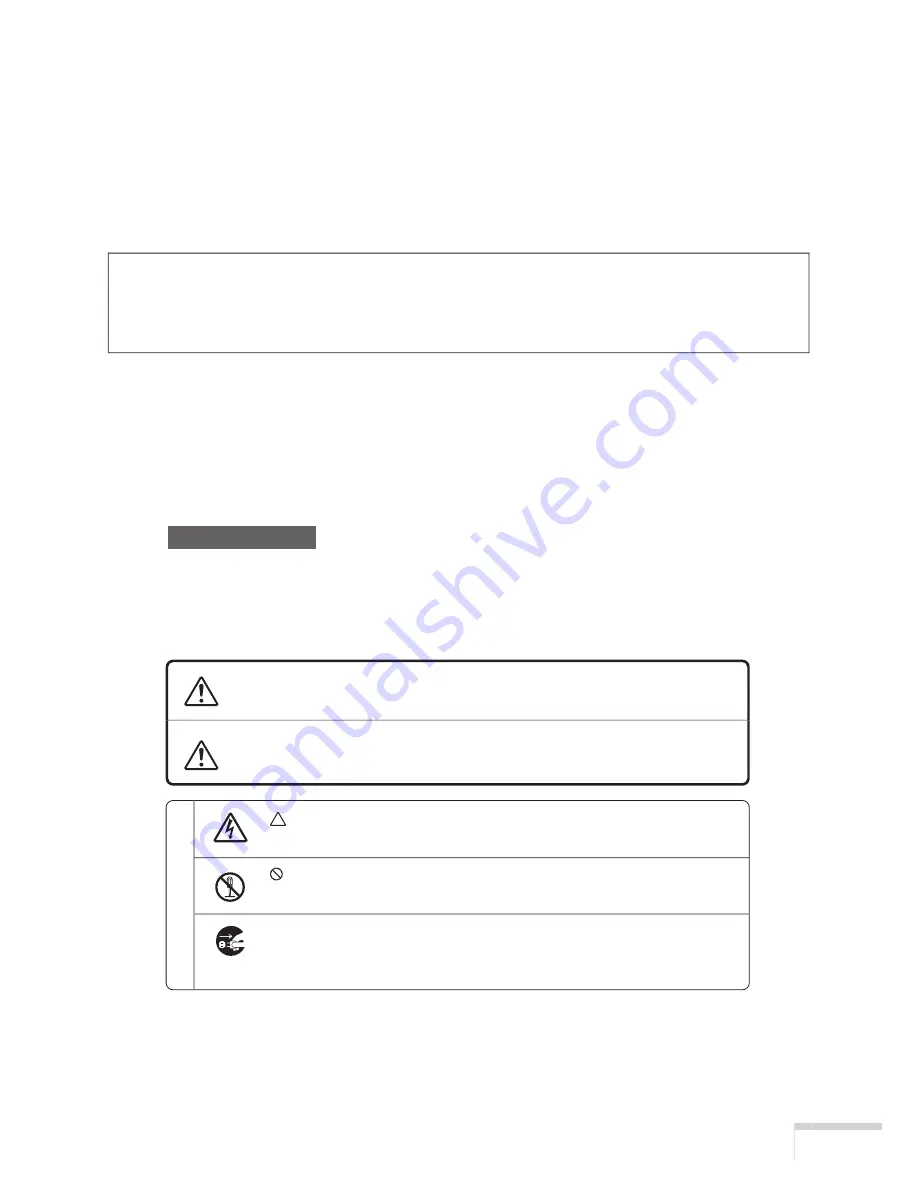
J-i
J-i
J-i
はじめに
このたびは、iS8-2K(以降「iS8-2K本体」を「本機」または「プロジェクタ」と呼びます)をお買い上げいただき
誠にありがとうございます。
本機を安全に正しく使用していただくため、ご使用の前に、この取扱説明書(本書)をよくお読みください。
取扱説明書は、いつでも見られる所に大切に保存してください。万一ご使用中にわからないことや不具合が
生じたときにお読みください。
この装置は、情報処理装置等電波障害自主規制協議会(VCCI)の基準に基づくクラスA情報技術装置
です。
この装置を家庭環境で使用すると電波妨害を引き起こすことがあります。この場合には使用者が適切な
対策を講ずるよう要求されることがあります。
■本機を安全にお使いいただくために、ご使用の前に必ずお読みください■
絵表示について
この取扱説明書および製品への表示では、製品を安全に正しくお使いいただき、あなたや
他の人々への危害や財産への損害を未然に防止するために、いろいろな絵表示をしていま
す。その表示と意味は次のようになっています。
内容をよく理解してから本文をお読みください。
この表示を無視して、誤った取り扱いをすると、人が死亡や大け
がをするなど人身事故の原因となります。
この表示を無視して、誤った取り扱いをすると、人がけがをした
り周囲の家財に損害をあたえたりすることがあります。
注意
記号は注意(警告を含む)をうながすことを表しています。
図の中に具体的な注意内容(左図の場合は感電注意)が描かれています。
記号はしてはいけないことを表しています。
図の中に具体的な禁止内容(左図の場合は分解禁止)が描かれています。
● 記号はしなければならないことを表しています。
図の中に具体的な指示内容(左図の場合は電源プラグをコンセントから抜く)
が描かれています。
絵
表
示
の
例
警告


























