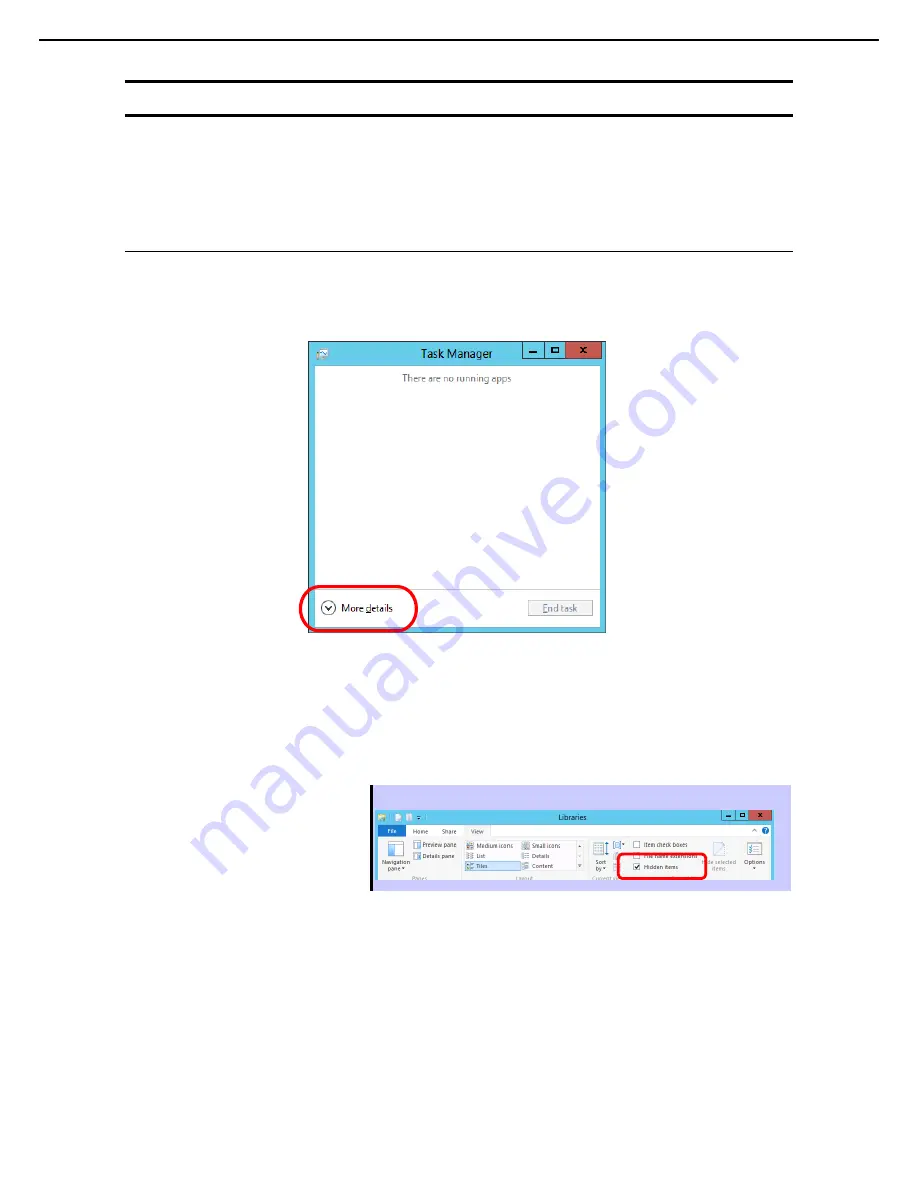
5. Setup for Solving Problems
Express5800/R320c-E4, R320c-M4, R320d-E4, R320d-M4 Installation Guide (Windows)
194
Chapter 1 Installing Operating System
5.2
How to Create a User-mode Process Dump File
The user-mode process dump file records information when an application error occurs.
If an application error occurs, obtain user-mode process dump information using the following procedures
without closing the pop-up window that reported the error:
5.2.1
Windows Server 2012
1. Right-click the left bottom of screen and then click
Task Manager
or press <Ctrl> + <Shift> + <Esc>
keys to start
Task Manager
.
2. Click
More details
.
3. Click the
Processes
tab.
4. Right-click the name of the process that you want to get dump information for, and then click
Create
Dump File
.
5. A dump file for the process is created in the following folder:
C:\Users\(user name)\AppData\Local\Temp
Tips
If the folder is not displayed, open Explorer, select
Hidden items
in the
View
tab.
Obtain the user-mode process dump file from the folder shown in step 5.






























