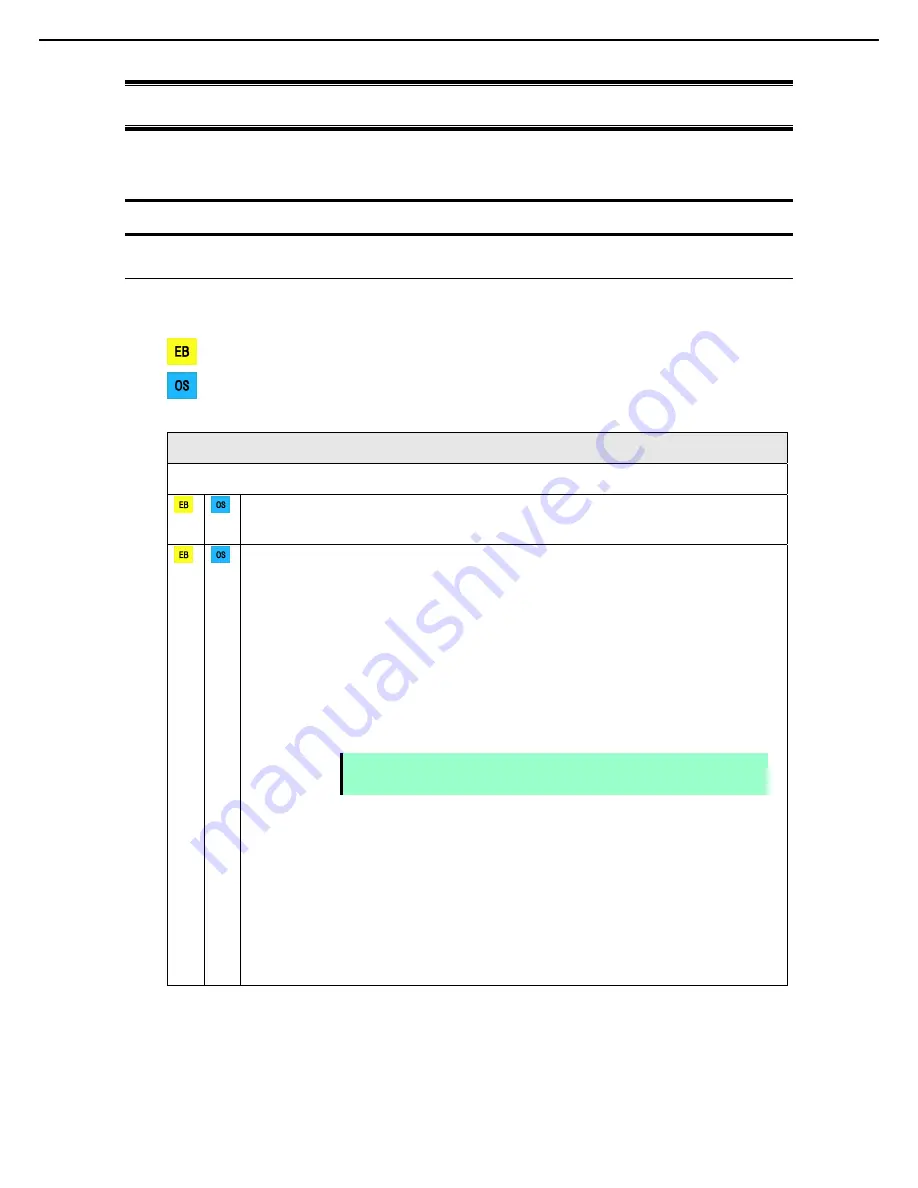
3. Setting Up Windows Server 2012
Express5800/R320c-E4, R320c-M4, R320d-E4, R320d-M4 Installation Guide (Windows)
18
Chapter 1 Installing Operating System
3.
Setting Up Windows Server 2012
Set up Windows Server 2012.
3.1
Before Starting Setup
3.1.1
Precautions
Read through the cautions explained here before starting setup.
: Confirm during Setup with EXPRESSBUILDER
: Confirm during Setup with Windows standard installer
Hardware configuration
The following hardware configurations require special procedures.
LTO and similar media
Do not set media that is unnecessary to installation during setup.
Setup when mass memory is installed
If mass memory is installed in your system, the large size of paging file is required at installation. Thus, the
partition size for storing debug information (dump file) may not be secured.
If you fail to secure the dump file size, use Windows standard installer for setup, and allocate the file space
required for storing the dump file to other hard disk drives by performing the following steps.
1. Set the system partition size to a size sufficient to install the OS and paging file.
2. Specify another disk as the destination to store the debug information (required dump file size) by
referring to
Chapter 1 (5. Setup for Solving Problems)
.
If the hard disk drive does not have enough space to write the dump file, set the partition size to a size
sufficient to install the OS and paging file, and then add another hard disk drive for the dump file.
If sufficient space cannot be secured for the paging file, perform either of the following after setting up
Windows is complete.
―
Specify a hard disk drive other than the system drive as the location to store the paging file for
collecting memory dump.
Create a paging file of the installed memory size + 400 MB or more in a drive other than the system
drive.
Note
If the partition size for installing Windows is smaller than the size to install the OS
and paging file, expand the partition size or add another hard disk drive.
















































