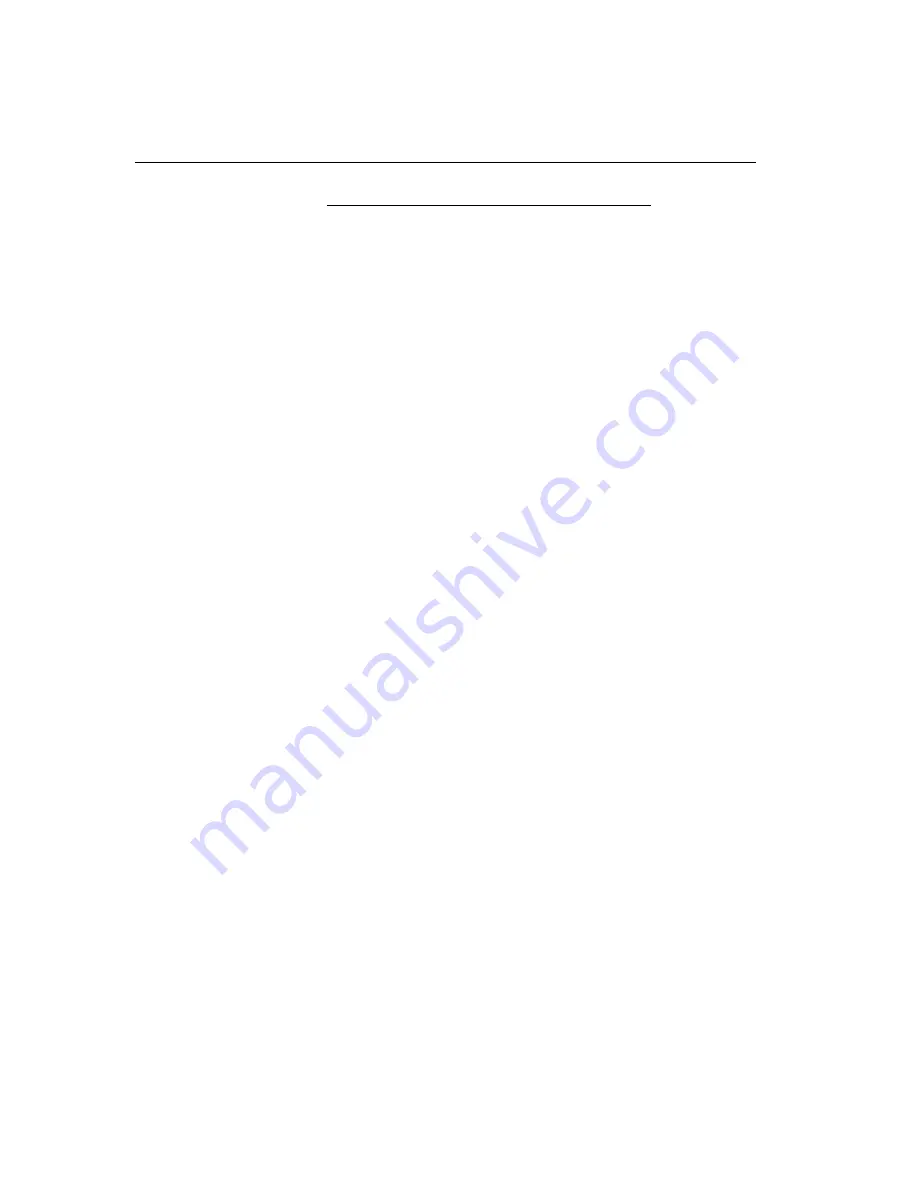
Recovering from a Failed Software Upgrade
4-8
Express5800/
ftServer
: System Administrator’s Guide for the Linux Operating System
N O T E
Backup disks can be new, factory-fresh disks or disks
recycled from other systems. However, care must be
taken with recycled disks. The partition table and RAID
superblocks that exist on a recycled disk can confuse the
system.
Recovering from a Failed Software Upgrade
Use this procedure if an upgrade procedure failed or if you want to go back to the
software versions installed before an upgrade procedure was performed.
To recover from a failed software upgrade procedure
1. Shut down the system with the command:
#
halt -p
2. Remove the system disks from the bottom slots of both CPU-I/O enclosures and
set them aside.
3. Insert the backup system disk you prepared before performing the upgrade in the
bottom slot of the CPU-I/O enclosure whose power switch
is
lit (green).
4. Boot the system by lifting the switch cover of the core CPU-I/O enclosure whose
power switch
is
lit (green), and by pressing the switch momentarily.
5. After the system has booted, insert the one of the disks you set aside in step 2 in
the bottom slot of the CPU-I/O enclosure whose power switch
is
not
lit.
The drive spins up, the system adds it to the RAID array and resynchronizes it so
that it mirrors the backup system disk. You can monitor the mirroring process of
drives sda and sdd by using the tools described in
Chapter 5
or by monitoring the
/proc/mdstat
file.
6. If you upgraded the BIOS and BMC firmware during the upgrade process, you must
restore the firmware to its previous version. See
Chapter 3
for details.
The system is now restored to the pre-upgrade state.
Related Information and Resources
Release Notes: Express5800/
ftServer
for the Linux Operating System






























