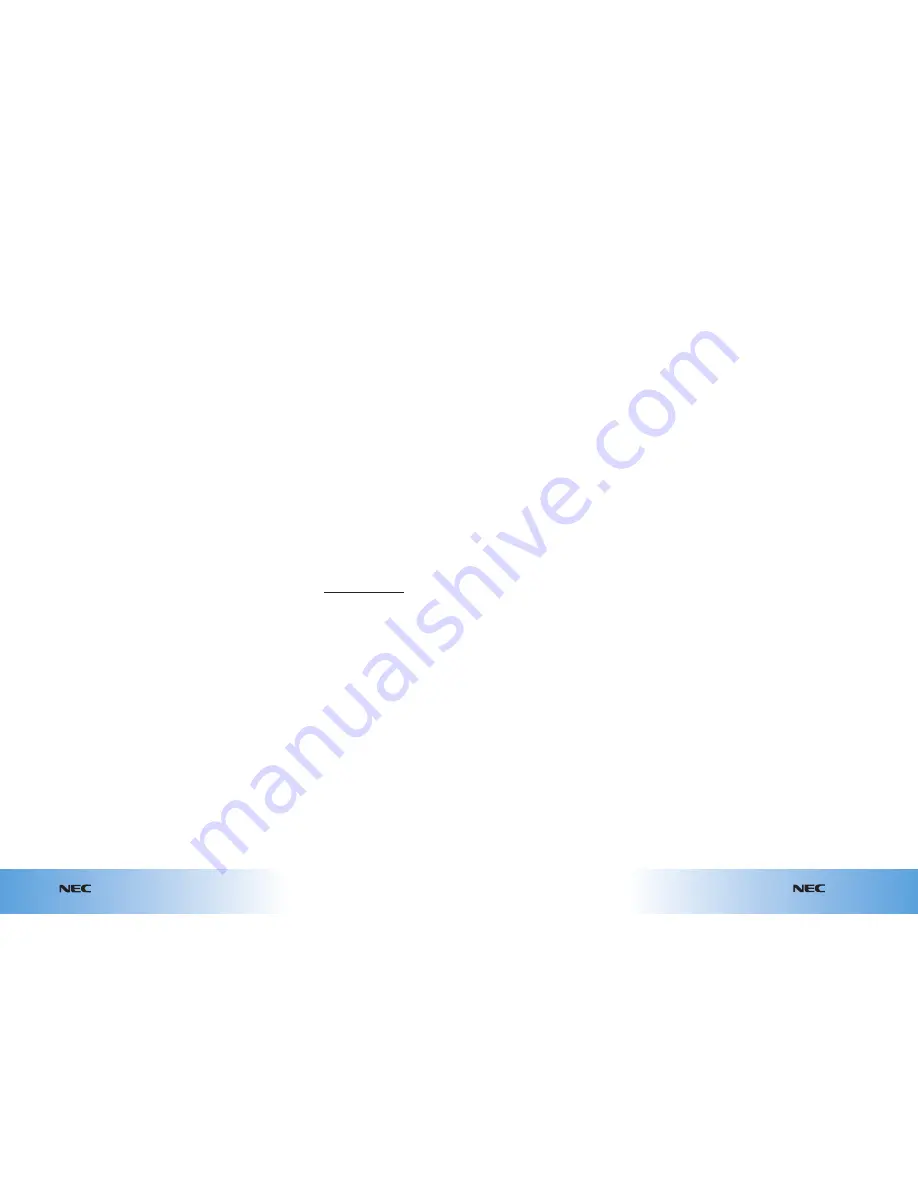
e616V
10.6
NEC’s health and general safety information
e616V
10.5
NEC’s health and general safety information
Exposure to radio
frequency energy
The handset is designed not to
exceed the limits for exposure
to RF energy set by national
authorities and international
health agencies.* These limits
are part of comprehensive
guidelines and establish
permitted levels of radio wave
exposure for the general
population. The guidelines
were developed by
independent scientific
organisations such as ICNIRP
(International Commission on
Non-ionising Radiation
Protection) through periodic
and thorough evaluation of
scientific studies. The limits
include a substantial safety
margin designed to assure the
safety of all persons, regardless
of age and health, and to
account for any variations
in measurements.
*Examples of radio frequency
exposure guidelines and
standards that the handset is
designed to conform to:
●
ICNIR. “Guidelines for limiting
exposure to time-varying
electric, magnetic, and
electromagnetic fields (up to
300 GHz)”.
International Commission on
Non-ionising Radiation
Protection (ICNIRP). Health
Physics, vol.74. pp, 494-522,
April 1998.
●
99/519/EC, EU Council
Recommendation on the
limitation of exposure to the
general public to
electromagnetic fields 0 Hz-
300 GHz. Official Journal of
the European Communities,
July 12, 1999.
●
ANSI/IEEE C95.1-1992.
“Safety levels with respect
to human exposure to radio
frequency electromagnetic
fields, 3 kHz to 300 GHz”.
The Institute of Electrical and
Electronics Engineers Inc.,
New York, 1991.
●
FCC Report and Order, ET
Docket 93-62, FCC 96-326,
Federal Communications
Commission (FCC),
August 1996.
●
Radiocommunications
(Electromagnetic Radiation
Human Exposure) Standard
1999, Australian
Communications Authority
(ACA), May 1999.
Declaration of conformity
We declare under our sole
responsibility that the
product(s) detailed in this
manual, and in combination
with our accessories, conform
with the essential requirements
of European Union Directive
1999/5/EC Radio and
Telecommunications Terminal
Equipment Directive
requirements 3.1(a), 3.1(b), 3.2.
A copy of the “Declaration of
Conformity” certificate can be
found on www.neceurope.com
Notices on memory
card usage
●
Use only “Memory Stick Duo”
(up to 128MB) in the
NEC e616V.
●
Always insert/remove the
memory card while the
handset power is off. If
you remove the memory
card while an application
is writing into it, it may
be damaged.
A message from your handset manufacturer NEC
(continued from previous page)
●
Make sure to insert the
memory card in the right
direction otherwise the
device may be damaged.
●
If damage cannot be fixed
by the check disk function,
format the memory card.
●
The memory card cannot be
used for recording copyright-
protected data, such as
music, because it is not
equipped with MagicGate (a
copyright protection system).
●
Even if this memory card is
used with “Memory Stick
PRO” compliant products, the
data read/write speed of this
medium will not change.
●
Always insert the memory
card with the read-only
lock unlocked.
●
When you set the read-only
lock to “LOCK,” data cannot
be recorded, edited, or
erased. Use this lock function
when using the card with
other devices, such as a PC.
●
Use a sharp object, such as a
ballpoint pen, to move the
read-only lock.
●
Data may be damaged if:
– You remove the memory
card or turn off the unit
while it is reading or
writing data.
– You use the memory card
in a location subject to the
effects of static electricity
or electric noise.
●
We recommend that you
make a backup copy of
important data that you
record on the memory card.
To make a backup, copy the
data to a PC hard disk, etc.
●
Do not write forcefully on
the label.
●
Carry and store the memory
card in its case.
●
To avoid damage or
contamination, do not
touch the connector of the
memory card.
●
Prevent dust, dirt, and/or
foreign objects from getting
into the adaptor.
●
Do not strike, bend, or drop
the memory card.
●
Do not disassemble or
modify the memory card.
●
Do not allow the memory
card to get wet.
●
Do not store the memory
card in a location that is:
– Extremely hot, such as in
a car parked in the sun.
– Under direct sunlight.
– Very humid or subject to
corrosive substances.
●
Data read/write speed may
vary depending on the
combination of the memory
card and “Memory Stick Duo”
compliant product you use.
●
Do not insert the memory
card directly into standard
“Memory Stick” compliant
products.
●
Insert the memory card fully
in to the adaptor until it
clicks into place. Otherwise,
it will not operate correctly.
Copyright notice
●
The video/audio recordings
you make/download are
protected by copyright laws.
They are for personal use
only and must not be
otherwise used without
the permission of the
copyright owner.
A message from your handset manufacturer NEC
(continued from previous page)
Summary of Contents for E616V
Page 4: ...inside back cover ...






































