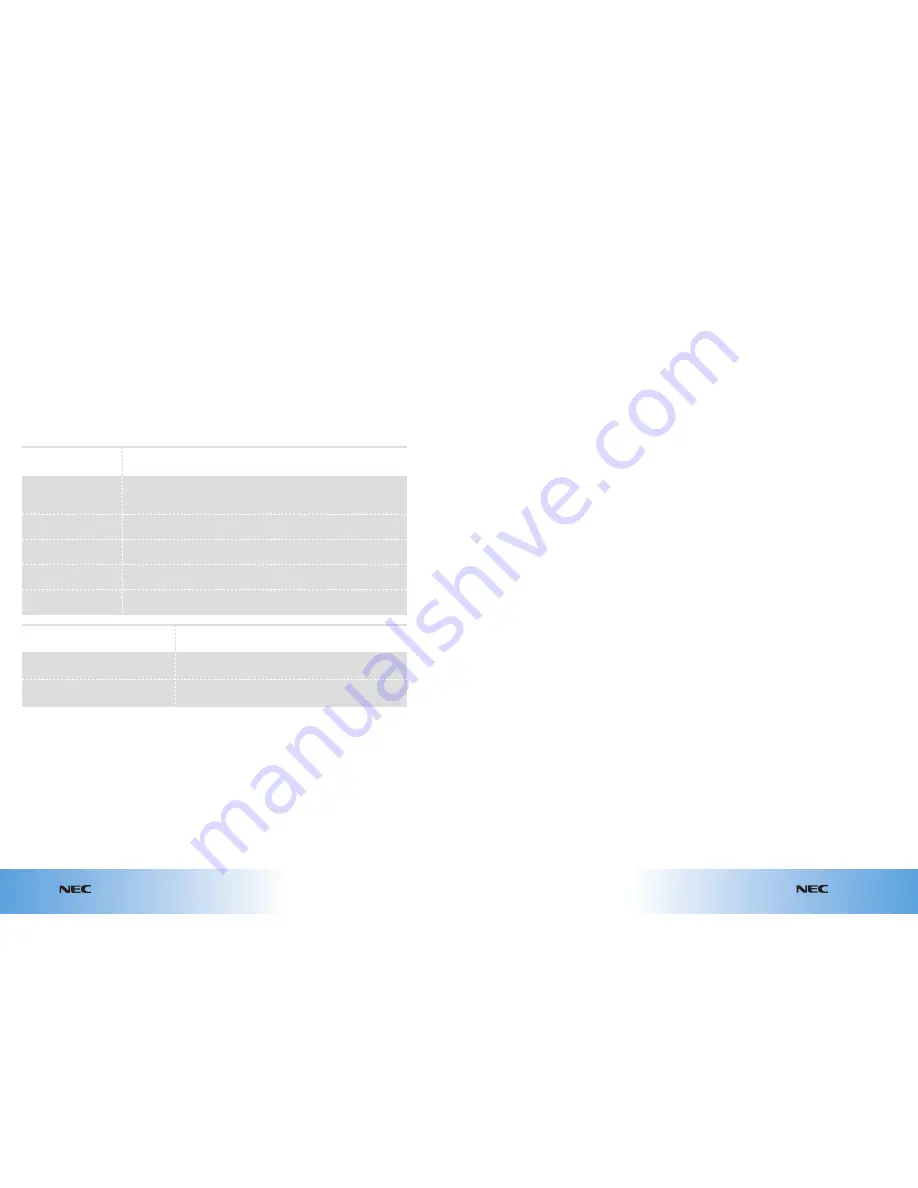
8.6
Appointments & synchronisation
e616V
e616V
8.5
Appointments & synchronisation
How to install
the NEC e616V PC File
Transfer software
1. Start Windows
®
. Ensure
other applications on your
PC are closed and that your
handset is not connected
to your PC.
2. Place the NEC e616V ‘Tools
and Utilities’ CD-ROM into
the CD-ROM drive.
3. The installation should
automatically begin.
If not, carry out the
following steps:
●
Click
My Computer
●
Click
NEC e616V
Anglo-Italy
●
Choose the correct flag
to select your language
●
Click
e616V PC File
Transfer
●
Choose
Click to install
the e616V PC File
Transfer software
●
The Install Wizard starts
with the message
‘Welcome to the Install
Wizard for e616V PC
File Transfer’
●
Follow the on-screen
instructions until the
installation is complete
●
Click
Quit
You may need to restart
your PC to complete the
installation.
Uninstalling the NEC e616V
PC File Transfer software
Should you wish to uninstall
the NEC e616V PC File Transfer
software for any reason, do
the following:
1. Open
Control Panel
.
2. Double-click the ‘
Add
/
Remove Programs
’ icon.
3. Delete NEC e616V PC File
Transfer from the list.
Connecting your handset
to your PC
You will only need to install
these drivers once.
1. Connect the handset to the
PC using the USB cable
provided.
2. Your PC will detect the
new hardware and the
Windows
®
Hardware Wizard
will automatically start.
3. Click
Next
to continue.
4. When prompted for the
location of the driver, make
sure the CD-ROM option is
selected. When the relevant
driver is found, click
Next
to continue until completed.
This process will repeat until
the following have been
fully installed:
●
NEC e616V USB controller
●
NEC e616V USB Modem
●
NEC e616V USB Obex Port
●
NEC e616V USB
Command Port
Installing PC File Transfer software
The NEC e616V PC File Transfer software must be installed to enable files to be
transferred between your handset and a PC / laptop.
PC synchronisation
The NEC e616V PC File
Transfer and synchronisation
software on the CD-ROM that
comes with your handset
allows you to access your
personal information from
both your PC and handset, as
well as providing a backup of
your personal files.
●
USB driver – enables you to
connect your handset to
your PC using a USB cable.
This driver will automatically
install when you connect the
handset to the PC for the
first time.
●
NEC e616V PC File Transfer
software – enables you
to transfer files between
your handset and a PC via
a USB cable.
●
Intellisync for NEC e616V
software – allows you to
synchronise the Calendar,
Contacts and To do items
between your handset
and your PC.
Microsoft®, MS, and Windows® are either registered trademarks or trademarks of Microsoft Corporation in the United States and / or
other countries. Windows 2000 Professional is an abbreviation for Microsoft® Windows® 2000 Professional operating system. Windows
XP Home Edition / Professional is an abbreviation for Microsoft® Windows® XP Home Edition / Professional.
Item
Operating System
(
OS
)
CPU
Memory
Monitor
Other hardware
Hard disk space
WP-TCP setting software
5MB or more.
NEC e616V PC File Transfer software
7MB or more.
Requirements
Windows® 98 Second Edition, Windows 2000 Professional
or Windows XP Home Edition / Professional.
Pentium® II 233MHz or more (or compatible CPU).
128MB (256MB or more recommended).
800 x 600 pixels, high colour (16 bit or more recommended).
USB port and CD-ROM drive required.
System requirements
The ‘Tools & Utilities’ CD-ROM enclosed in your handset box contains the following:
Summary of Contents for E616V
Page 4: ...inside back cover ...





























