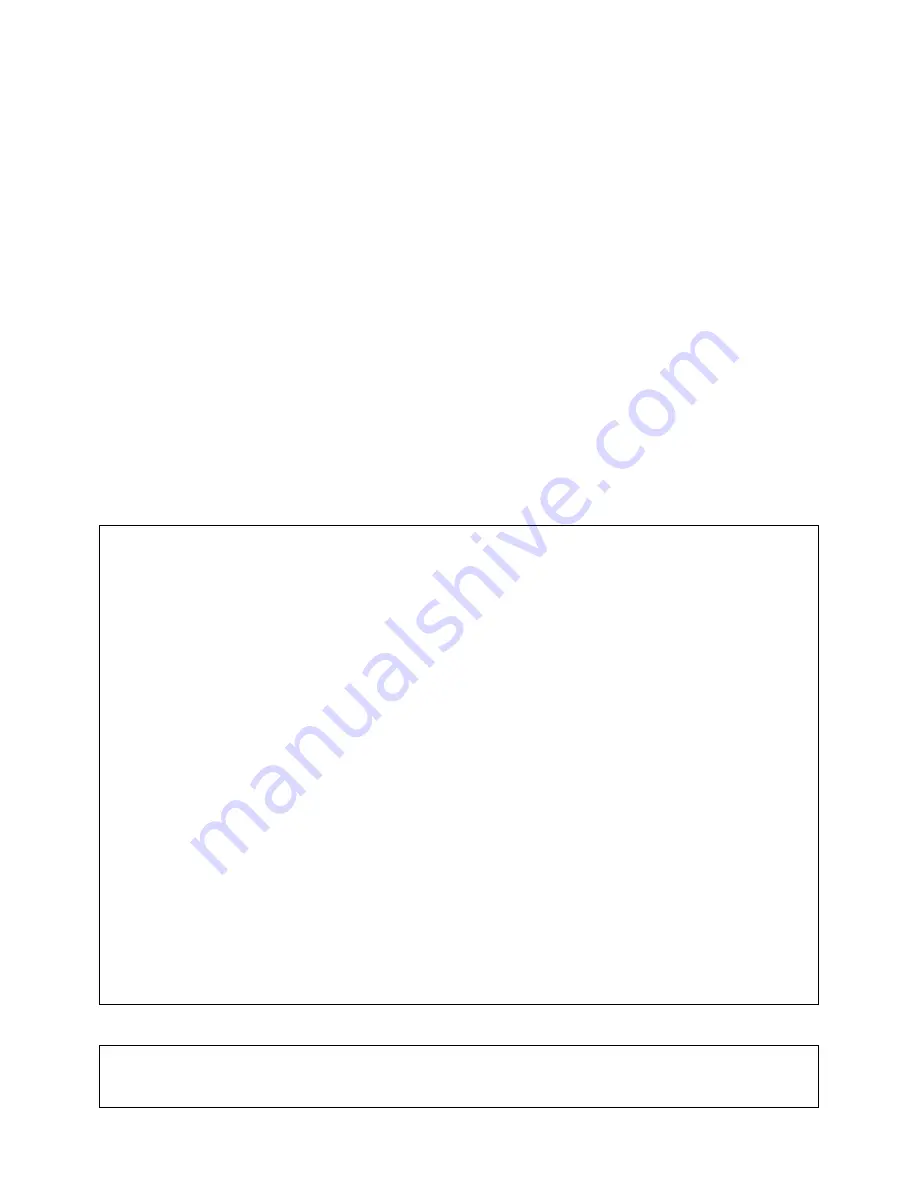
E-2
Introduction
Thank you for purchasing NEC’s XGA digital presenter DV11G ( “this equipment” in
the following).
Connected to a projector, display monitor or TV, this presenter captures images of
documents, teaching materials or other data and shows them large and clear on the
screen.
For safe and proper use of this equipment, please read this user’s manual carefully.
Also, be sure to keep this manual at hand. You can always consult it whenever a
question or trouble arises.
• Windows Me, Windows 2000 or Windows XP are trademarks or registered trademarks of Microsoft Corporation.
• Other product and company names mentioned in this user’s manual may be the trademarks or registered trademarks of
their respective holders.
DOC Compliance Notice
This Class B digital apparatus meets all requirements of the Canadian Interference-Causing Equipment Regulations.
Acoustic Noise Information Ordinance-3. GSGV:
The sound pressure level is less than 70 dB (A) according to ISO 3744 or ISO 7779.
RF Interference
WARNING
The Federal Communications Commission does not allow any modifications or changes to the unit EXCEPT
those specified by NEC Soluctions (America), Inc. in this manual. Failure to comply with this government regula-
tion could void your right to operate this equipment. This equipment has been tested and found to comply with
the limits for a Class B digital device, pursuant to Part 15 of the FCC Rules. These limits are designed
to provide reasonable protection against harmful interference in a residential installation. This equipment gener-
ates, uses, and can radiate radio frequency energy and, if not installed and used in accordance with the instruc-
tions, may cause harmful interference to radio communications. However, there is no guarantee that interference
will not occur in a particular installation. If this equipment does cause harmful interference to radio or television
reception, which can be determined by turning the equipment off and on, the user is encouraged to try to correct
the interference by one or more of the following measures:
• Reorient or relocate the receiving antenna.
• Increase the separation between the equipment and receiver.
• Connect the equipment into an outlet on a circuit different from that to which the receiver is connected.
• Consult the dealer or an experienced radio/TV technician for help.
In UK, a BS approved power cable with moulded plug has a Black (five Amps) fuse installed for use with this equipment.
If a power cable is not supplied with this equipment please contact your supplier.



































