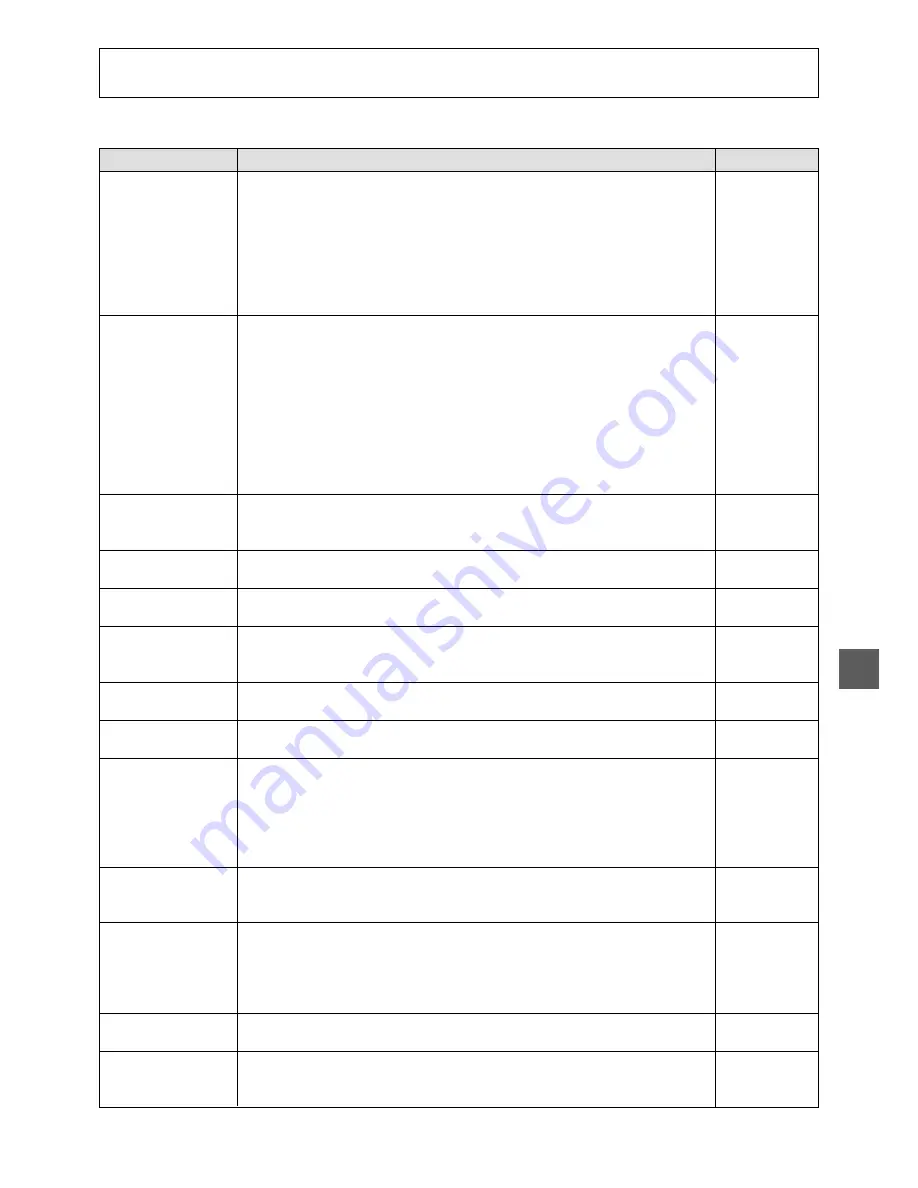
E-19
Troubleshooting
Before asking for repair, please make the following checks. If you cannot correct the trouble, contact your dealer.
Symptom
Image is not projected.
Image is not focused.
Zoom cannot be ad-
justed.
Image is blurred or dust
is shown.
Image is dark
Stripes appear in im-
age of printed matter.
Color tone is not cor-
rect.
Beating appears in im-
age.
Image cannot be ad-
justed.
Operation does not oc-
cur at button press.
Remote control does
not work.
White or black dots ap-
pear in camera image.
All indicators remain lit
even a few minutes af-
ter power on.
Check for the cause
• Power plug is not properly connected to outlet.
• Power switch is not on.
• Projector or display is not properly connected.
• Brightness setting is not correct.
• ‘EXTERNAL’ or ‘MEMORY’ is selected in source selection. Select ‘CAMERA’.
• Mode setting of image is not correct. Set according to projector or display to be
connected.
• Settings of dip switches on back panel are not correct.
• Material is too close to lens (it is 88mm or higher from stage surface).
• ZOOM has been changed after focusing. Carry out focusing with ZOOM set.
• In ‘AUTO’ of focusing, some object may not allow easy focusing.
Adjust by ‘NEAR’ or ‘FAR’ button of FOCUS.
• When projector is used, projector is not properly focused.
Adjust focus as instructed in projector manual.
• Camera image cannot be adjusted when FREEZE mode is selected (‘REAL/
FREEZE’ indicator off) or when ‘EXTERNAL’ or ‘MEMORY’ is selected in source
selection. Turn on REAL mode by pressing ‘REAL/FREEZE’ button, and select
camera image by pressing ‘CAMERA’ button of source selection.
• Zoom is at down end or up end.
• Digital zoom is selected.
Change magnification of digital zoom by pressing button step by step.
• Camera lens is dirty. Clean with commercially available camera lens cleaner.
• Main light is not on.
• BRIGHTNESS is not properly adjusted.
• Interference between mesh points of printed matter and image of camera shooting
elements may sometimes produce color stripes. In such a case, change image
size a little by ZOOM.
• White balance is incorrectly adjusted.
• Negative mode or black-and-white mode is on.
• Beating may appear in image when equipment is used near source of strong radio
waves. Separate from such source.
• Camera image cannot be adjusted when FREEZE mode is selected (‘REAL/
FREEZE’ indicator off) or when ‘EXTERNAL’ or ‘MEMORY’ is selected in source
selection. Turn on REAL mode by pressing ‘REAL/FREEZE’ button, and select
camera image by pressing ‘CAMERA’ button of source selection.
• There are cases where BRIGHTNESS adjustment cannot raise brightness suffi-
ciently.
• Correct operation may not follow if two buttons are pressed simultaneously or if a
button is hit in quick succession. Operate buttons one by one with sufficient inter-
vals.
• Batteries are not set in remote control.
• Voltage of batteries is low.
• Batteries attached are for operation check only. Use batteries available on the
market.
• Remote control is operated outside usable range.
• Due to characteristics of moving image high-pixel CCD, white or black dots may
appear on rare occasions and can be conspicuous when enlarged by digital zoom.
• The equipment is in trouble. Contact your dealer for instructions.
See page
E-13
E-14
E-12
E-9
E-9
––
E-10
––
E-14
E-9
––
E-9
––
E-9
––
E-9
E-9
E-9
E-9
E-9
––
E-9
E-9
––
––
––
––
E-11
––
––




































