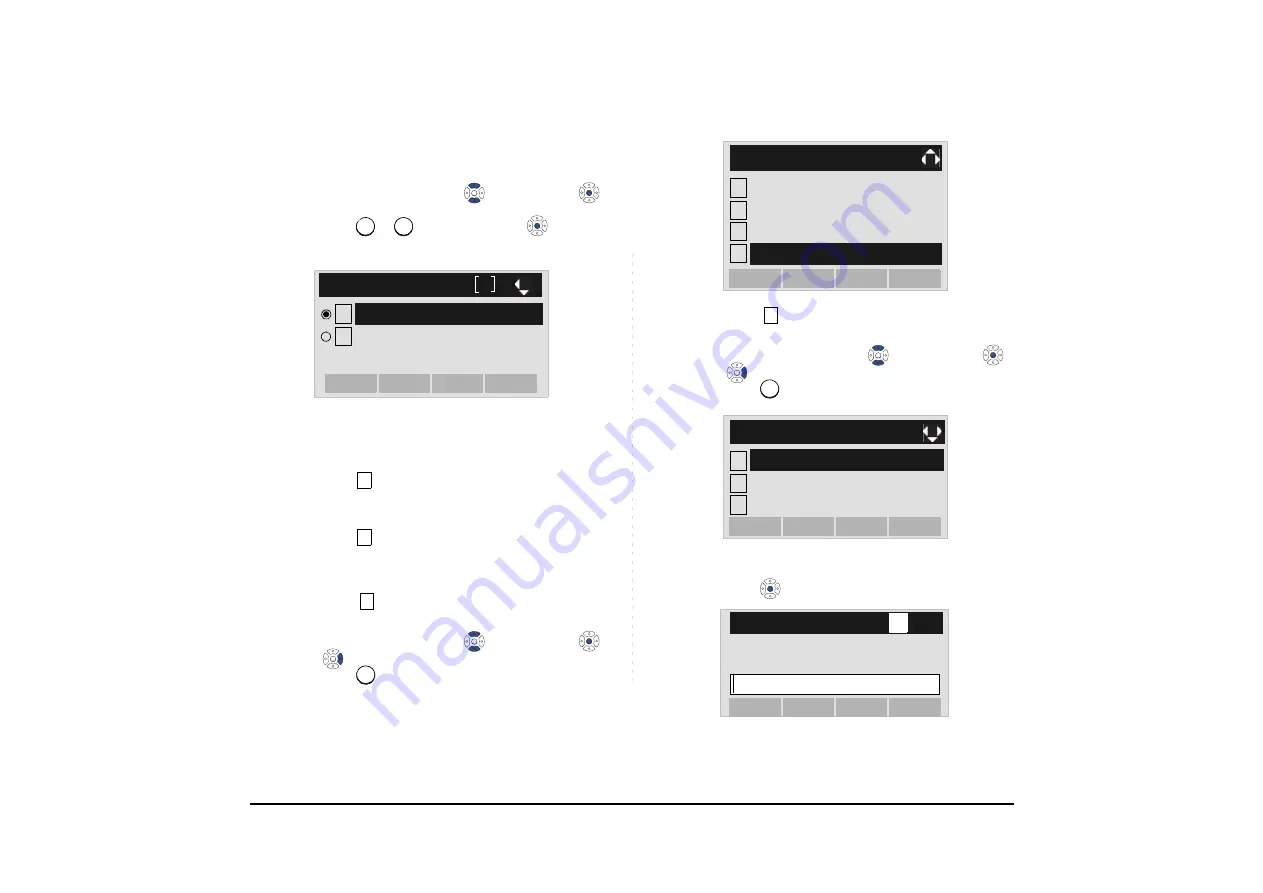
72
STEP 5: Select a protocol used by the server which
stores the download file.
Select an item by either of the following operations.
• Highlight an item by using
, and then press
or
OK
soft key.
• Press
or
key, and then press
or
OK
soft
key.
STEP 6: The display goes back to the
Download
Menu
screen.
When
FTP
is selected here, go to the
next Step (STEP 7).
When
TFTP
is selected here, go to the
next STEP 15.
STEP 7: Select
FTP Settings
.
Select an item by either of the following operations.
• Highlight an item by using
, and then press
,
or
OK
soft key.
• Press
key.
STEP 8: Select
User ID
.
Select an item by either of the following operations.
• Highlight an item by using
, and then press
,
or
OK
soft key.
• Press
key.
STEP 9: Enter a User ID by using digit keys, then
press
or
OK
soft key.
1
2
1
2
[Protocol]
OK
Back
TFTP
FTP
1
2
4
4
Note:
For details on character entry method, see
in chapter 4 Basic
Operation.
1
2
[Download Menu]
3
4
OK
Back
Download Files
Download Address
Protocol
FTP Settings
1
1
1
2
[FTP Settings]
3
OK
Back
Password
Folder
User ID
[User ID]
OK
Back
BK
A
Input a user ID.






























