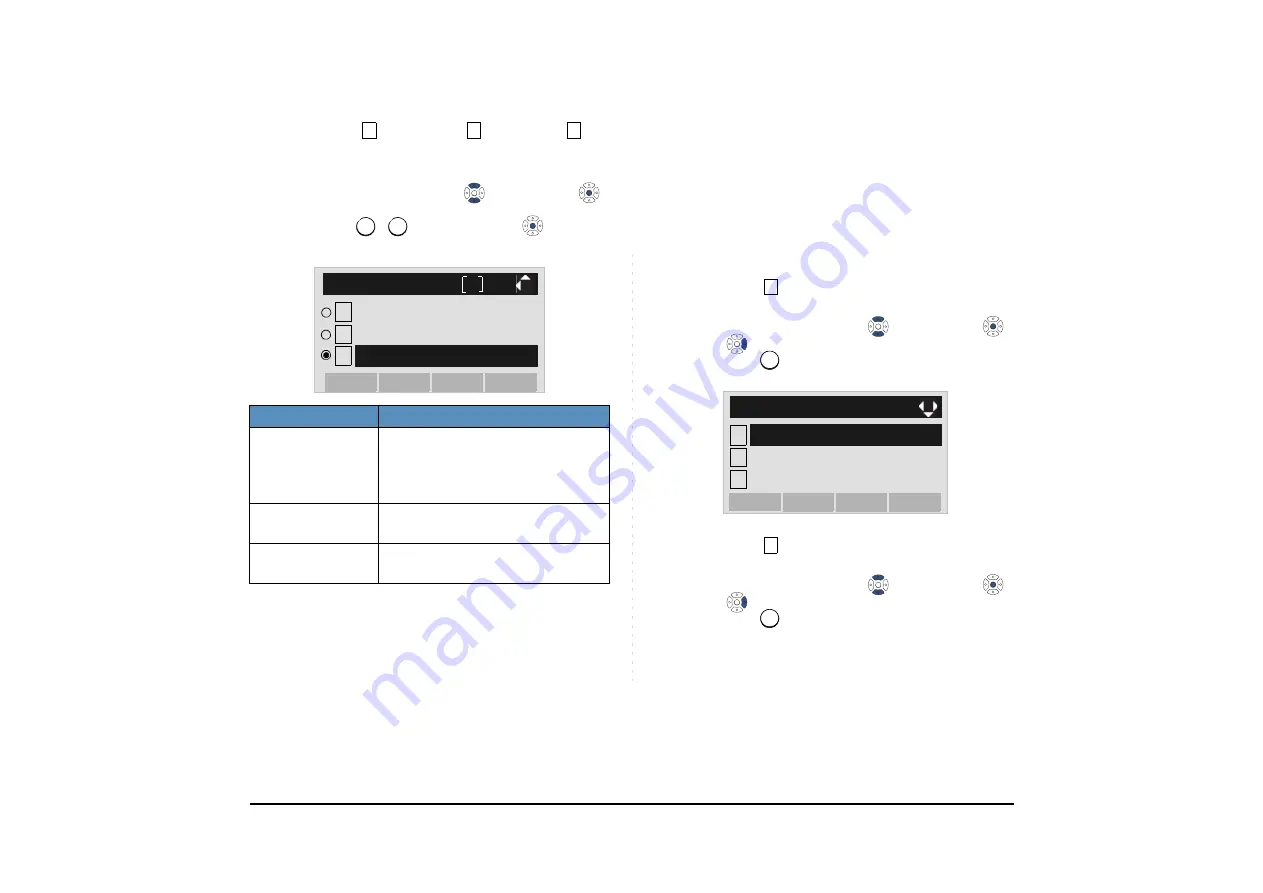
51
STEP 5: Select
Automatic
,
Disable
or
En-
able
(see the following table).
Select an item by either of the following operations.
• Highlight an item by using
, and then press
or
OK
soft key.
• Press
-
key, and then press
or
OK
soft
key.
• TO SET KEY TOUCH TONE
The procedure below shows how to set Key Touch
Tone. Key Touch Tone is a tone generated when the
digit keys are pressed while DT Series is off-hook.
STEP 1: Display the
Menu
screen, and select
Setting
.
STEP 2: Select
User Setting
.
Select an item by either of the following operations.
• Highlight an item by using
, and then press
,
or
OK
soft key.
• Press
key.
STEP 3: Select
Talk
.
Select an item by either of the following operations.
• Highlight an item by using
, and then press
,
or
OK
soft key.
• Press
key.
Menu Items
Descriptions
0 Automatic
Follow the setting on the System.
If no setting is made in the Sys-
tem, the default setting
(DTMF=ON) is applied.
1 Disable
Follow the setting on the terminal
(OFF).
2 Enable
Follow the setting on the terminal
(ON).
Note:
For the setting on the System, contact the Sys-
tem Administrator.
Note:
The enabled item is highlighted.
0
1
2
0
2
0
1
[DTMF Tone]
2
OK
Back
Disable
Automatic
Enable
1
1
1
2
Data Backup/Restore
[Setting]
3
Download
OK
Menu
User Setting
2
2






























