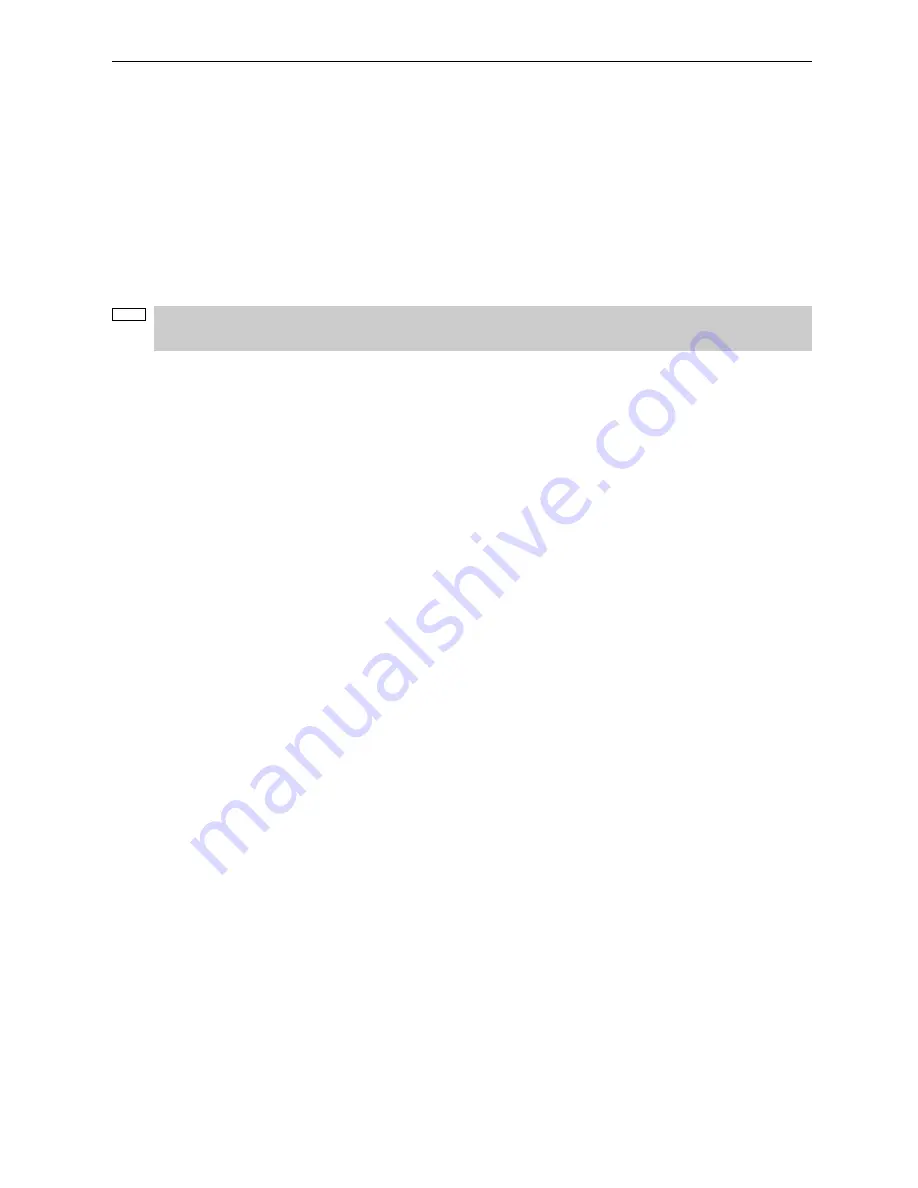
1. What’s in the Box? and the Names of the Projector Parts
10
9. Lens (optional)
Images are projected from the lens. Request your dealer/distributor to install or replace the lens.
10. Interlock connector (Inside front of projector)
This is the connector for the projector safety device. This is used to control the projector from an external source. Consult
with your dealer/distributor about using this.
11. Conversion lens stay fittings
Fittings to attach the fixing stay when using the optional conversion lens (anamorphic lens or wide converter lens). Contact
your dealer/distributor for more information on the conversion lens and fixing stay.
12. Conversion lens stage connecter terminal
The terminal to connect the control connector of the conversion lens table when using the optional conversion lens (anamorphic
lens or wide converter lens). Contact your dealer/distributor for an installation of the conversion lens.
NOTE
Do not touch the air outlet and backside of the main unit when your projector is operating. Otherwise, the high
temperature may cause burns.











































