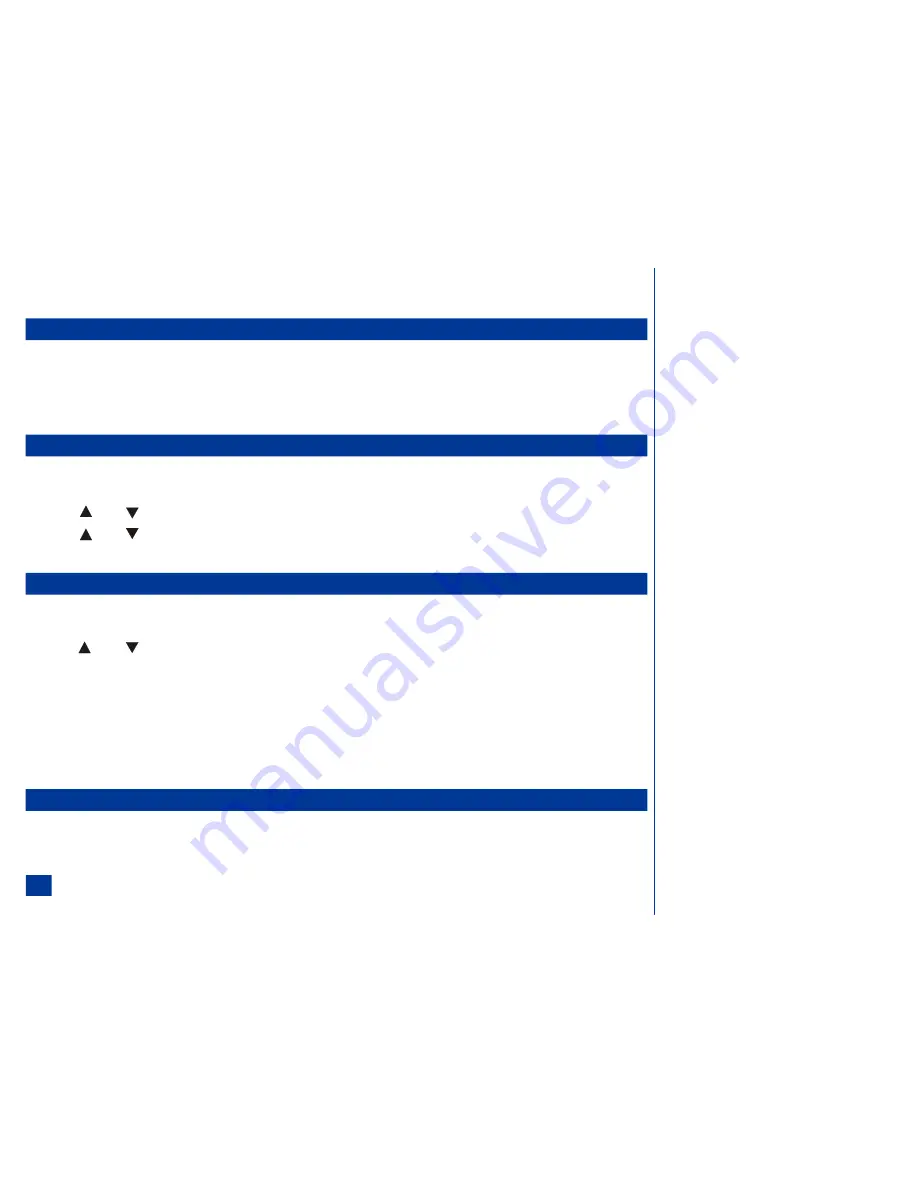
Deactivate Ring Silencer Option
*
Press
MENU
(Main)
, 1, 1,
and
4
to display the Ring silencer screen. Press
2
(Off) to turn ring silencer off and return to the Phone menu.
Volume Key
Volume key allows using the volume keys on the side of the phone. (See Flag.) To enable or disable volume key:
*
Press
MENU
(Main),
1, 1,
and
5
to display the Volume key screen.
Press
1
to enable the use of the volume keys during a call or
2
to disable the volume keys and return to the Phone menu.
This feature disables the volume key function when the fold is closed. The volume keys are also disabled when the fold is open and
ALS
If the network service provider and the SIM supports ALS (Alternate Line Service), you can setup which line to use for automatic selection as follows:
*
Press
MENU
(Main)
, 1, 1,
and
6
to display the ALS setup screen.
Press (Up) or
(Down) navigation key to highlight the line option. Press (Select) to select the highlighted option.
Press (Up) or (Down) navigation key to highlight the voice mail option. Press (Select) to select the highlighted option.
Press
Softkey 1
(OK) to accept the selections or press
Softkey 2
(Cancel) to reject any changes and return to the Phone menu.
Own Number
To show your own phone number:
*
Press
MENU
(Main)
, 1, 1,
and
7
to display the Own number screen with a phone number at the bottom of the screen.
Press (Up) or (Down) navigation key to highlight the option that displays the number on the lower bottom of the screen. If ALS (Alternate Line Service) is
available, the options Line 1, Line 2, Data, and Fax display. If ALS is not available, the options My Mobile #, <Line 2>, and <Data> display.
If the number has not been entered for the highlighted option (no number displays on lower bottom of the screen):
*
Highlight the desired line number and (Select) to display the Edit screen.
Highlight the Name field and begin text entry to display the text editor screen. Input the name and press (Select) to return to the Edit screen.
Highlight the Number field. Input the phone number and press
Softkey 1
(OK) to return to the Edit screen.
Press
Softkey 1
(OK) to save the changes or
Softkey 2
(Cancel) to cancel the changes and return to the Own number screen.
Language
If the display is showing any language other than your own, proceed as follows:
*
Press
MENU
(Main) to display the Main Menu. Press
1, 1,
and
8
to display the Language screen.
Press the appropriate key to select the required language and return to the Phone menu.
Press
CLR
(Clear/Back) to return to the previous screen without saving any changes or press (End) to return to the Idle screen.
The phone supports the languages listed on the Language screen and the keyboard symbols have been chosen for world-wide operation.
O
When the Volume key setting is enabled, the
volume keys can be used to:
l
Silence ring tune and stop vibrate alert for
scheduler alarm.
l
Silence ring tune and stop vibrate alert for
received calls.
l
Adjust the ring volume for received calls
when ring silencer is off.
l
Adjust the ring volume for incoming
messages.
l
Adjust voice volume setting during a call.
l
Adjust ring tune preview volume.
l
Adjust playback volume of audio files in
Audio and Visual.
l
Take pictures when phone is in camera
mode.
l
Turn on the external LCD backlight.
O
An error pop-up may display, stating "Write
failed", if your SIM card does not allow you to
change the Own Number field.
38






























