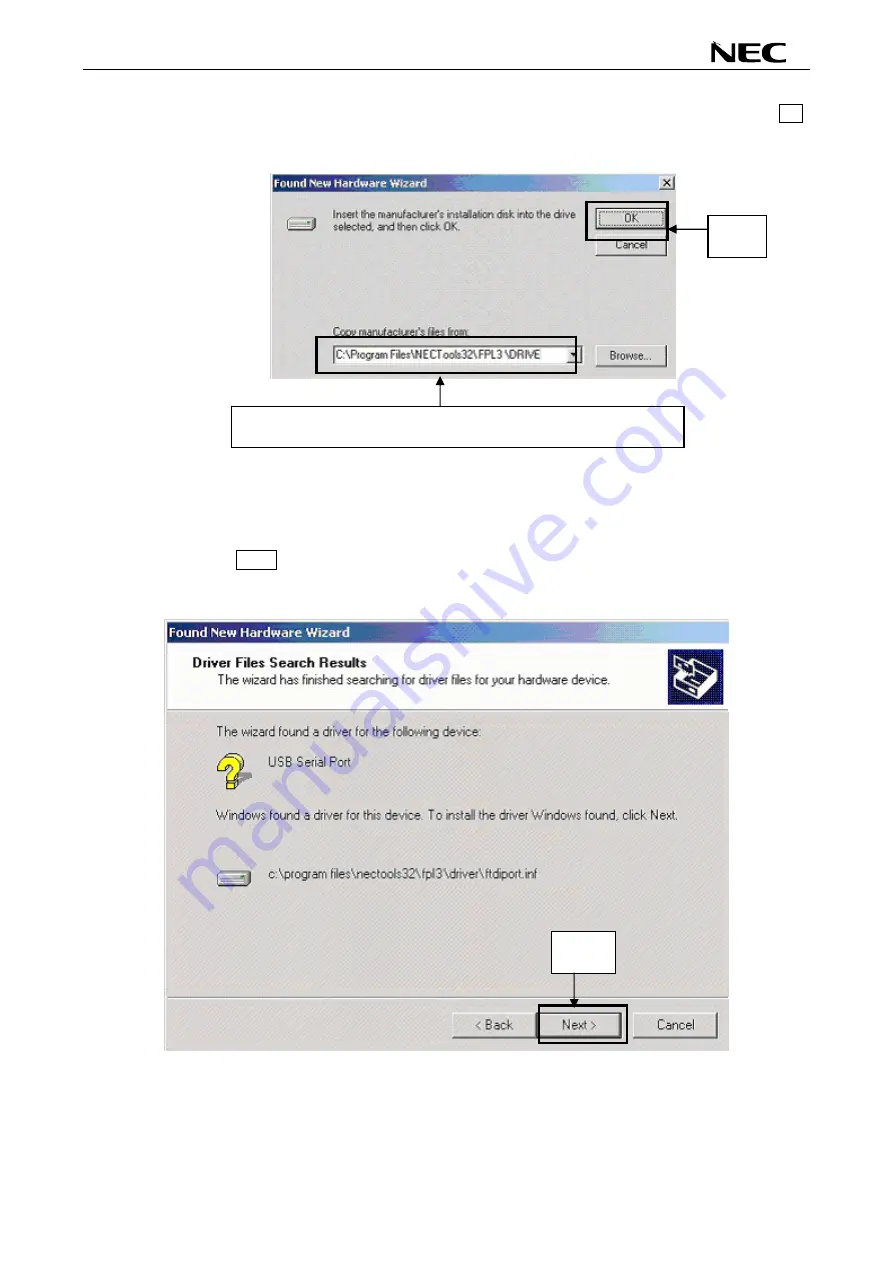
78K0/Lx3 - See it!
User’s Manual
U18759EE2V0UM00
37
10. Enter "C:\Program Files\NECTools32\WriteEZ3\DRIVER" in the address bar, then click OK.
Figure 22: Address Specification 2 (Windows 2000)
Remark If the installation destination folder is changed at the time of GUI software installation,
enter "new-folder\DRIVER".
11. Click
Next>.
Figure 23: Driver File Search 2 (Windows 2000)
Enter "C:\Program Files\NECTools32\WriteEZ3\DRIVER".
Click.
Click.
















































