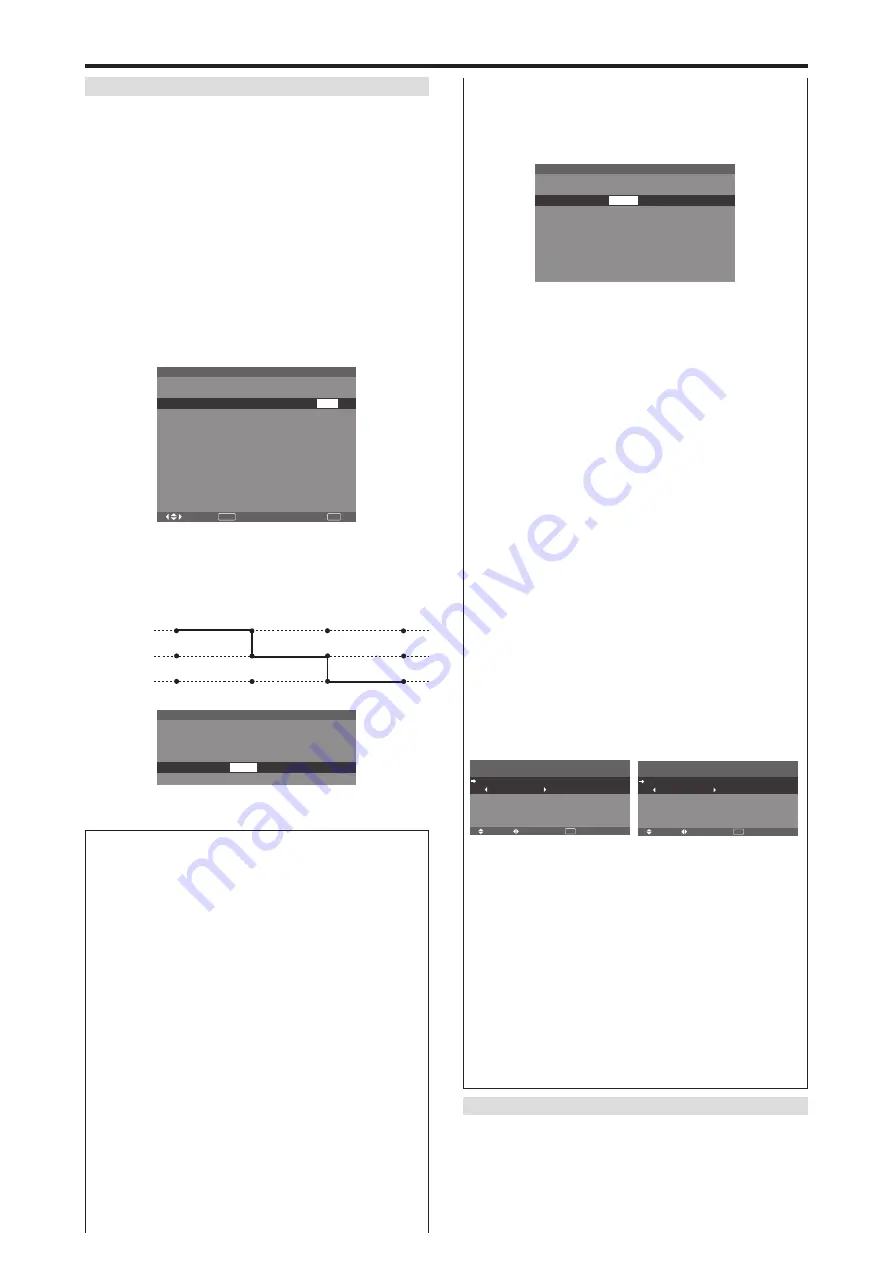
En-30
䡵
Special characters in the PROGRAM TIMER
screen
When the setting item includes gray indication, it does
not function under the timer’s setting.
P RO G R A M T I M E R
DAY
MON
TUE
SAT
*
FRI
—
SAT
*
—
INPUT
RGB2
—
VIDEO1
DVD1
—
—
RGB1
—
FUNC.
INV.
—
WHITE
—
—
REP.1
—
—
ON
08 : 30
- - : - -
08 : 30
08 : 30
- - : - -
08 : 30
15 : 30
- - : - -
OFF
10 : 30
18 : 15
12 : 15
10 : 00
- - : - -
12 : 15
16 : 00
- - : - -
1
2
3
4
5
6
7
8
• An asterisk “
*
” in the DAY field
An asterisk “*” means “every” or “everyday”. For
example, “*FRI” means “every Friday”. If you enter
“*” only, it means “everyday”.
• A hyphen “
-
” in the ON field or OFF field
You have to set at least the ON field or OFF field to
activate the program timer.
• A hyphen “
-
” in the INPUT and FUNC. field
A hyphen “-” in the INPUT field means the last mode.
When you set “REP.1~3” in the FUNC. field, the
INPUT field is set to “-”.
䡵
To set MULTI INPUT
• Set the INPUT field to “MULTI”, then press the
MENU/ENTER button.
The “MULTI SCREEN SETTING” will appear on
the screen.
• Use the
▲
and
▼
buttons to select “MULTI MODE”,
then use the
䊴
and
䊳
buttons to choose from
“SINGLE”, “SIDE BY SIDE1~3” and “PICTURE
IN PICTURE (BOTTOM LEFT~TOP LEFT)”.
• Use the
▲
and
▼
buttons to select “MAIN”/ “SUB”
and “LEFT”/“RIGHT”, then use the
䊴
and
䊳
buttons
to choose from “VIDEO1~3”, “DVD1~2” and
“RGB1~3”.
PICTURE IN PICTURE SIDE BY SIDE
䡵
To set “REP.1~3” to the FUNC.
• Set the function to “REP.1”, “REP.2” or “REP.3”, then
press the MENU/ENTER button.
The “REPEAT TIMER” screen will appear on the
screen.
• Use the
䊴
and
䊳
buttons to choose from “SINGLE”,
“MULTI” and “VIDEO-W”, then adjust the items.
• When you set FUNC. to “REP.1”, “REP.2” or
“REP.3”, you can set “SINGLE”, “MULTI” and
“VIDEO-W”. However, only one of these works
depending on the settings of AUTO ID and DIVIDER.
See “REPEAT TIMER” on page En-30 for details
for the above settings.
PROGRAM TIMER
This sets the day and time at which the power will be
switched ON/OFF as well as the input mode.
Example 1: Setting so that the power will be switched
on at 8:30 A.M., Monday, displaying RGB2 source,
and switched off at 10:30 A.M.
On “TIMER” menu, select “PROGRAM”, then press the
MENU/ENTER button.
The “PROGRAM TIMER” screen appears.
Adjust the items.
Use the
▲▼
and
䊴
䊳
buttons to move the cursor.
Each mode switches each time the ZOOM
Ⳮ
/
ⳮ
button is
pressed.
Depending on the selected INPUT or FUNC., press the
MENU/ENTER button to make advanced settings.
SEL.
OK
P RO G R A M T I M E R
EXIT
ZOOM
ADJ.
DAY
MON
—
—
—
—
—
—
—
—
—
INPUT
RGB2
—
—
—
—
—
—
—
—
—
ON
08 : 30
- - : - -
- - : - -
- - : - -
- - : - -
- - : - -
- - : - -
- - : - -
- - : - -
- - : - -
OFF
10 : 30
- - : - -
- - : - -
- - : - -
- - : - -
- - : - -
- - : - -
- - : - -
- - : - -
- - : - -
1
2
3
4
5
6
7
8
9
10
FUNC.
INV.
—
—
—
—
—
—
—
—
—
Example 2: Setting so that the power will be switched
on at 8:00 A.M., Monday, displaying the VIDEO1
input, display the RGB1 input at 9:00 A.M., display in
WHITE at 10:00 A.M., then switched off at 11:00 A.M.
P RO G R A M T I M E R
DAY
MON
MON
MON
—
INPUT
VIDEO1
RGB1
—
—
ON
08 : 00
09 : 00
10 : 00
- - : - -
1
2
3
4
FUNC.
—
—
WHITE
—
OFF
- - : - -
- - : - -
11 : 00
- - : - -
* To perform a continuous program, set the OFF time only
for the last item.
Information
䡵
PROGRAM TIMER settings
DAY:
Set the day of the week (e.g. Sunday).
ON (hour, minutes):
Set the time at which the power
will be turned on in the 24-hour format.
OFF (hour, minutes):
Set the time at which the power
will be turned off in the 24-hour format.
INPUT:
Set the input mode that will be displayed when
the power is turned on from “VIDEO1~3”, “DVD1~2”,
“RGB1~3” and “MULTI”.
FUNC.:
Set the function that will be activated after the
power is turned on from “ORB.”, “INV.”, “WHITE”,
“WIPER” and “REP.1~3”.
“REP.1~3” cannot be selected when INPUT is set.
䡵
To reset the program
Align the cursor with the DAY field that you wish to
reset, then press the CLEAR/SEAMLESS SW button.
䡵
To reset the data
Align the cursor with the field (ON/OFF/INPUT/
FUNC.) that you wish to reset, then press the CLEAR/
SEAMLESS SW button.
8:00
9:00
10:00
11:00
ON
OFF
PROGRAM 1
PROGRAM 2
PROGRAM 3
VIDEO1
RGB1
WHITE
REPEAT TIMER
This function enables you to display 2 input modes at the
set time alternately.
Example: Setting to display “VIDEO1” for 10 minutes
and “DVD1” for 15 minutes alternately.
On “TIMER” menu, select “REPEAT”, then press the
MENU/ENTER button.
SEL.
ADJ.
RETURN
P RO G R A M T I M E R
M U LT I S C R E E N S E T T I N G
M U LT I M O D E
: S I D E B Y S I D E 1
I N P U T M O D E
L E F T
R I G H T
: R G B 1
: V I D E O 1
EXIT
SEL.
ADJ.
RETURN
P RO G R A M T I M E R
M U LT I S C R E E N S E T T I N G
M U LT I M O D E
: B OT TO M L E F T
I N P U T M O D E
M A I N
S U B
: R G B 1
: V I D E O 1
EXIT















































