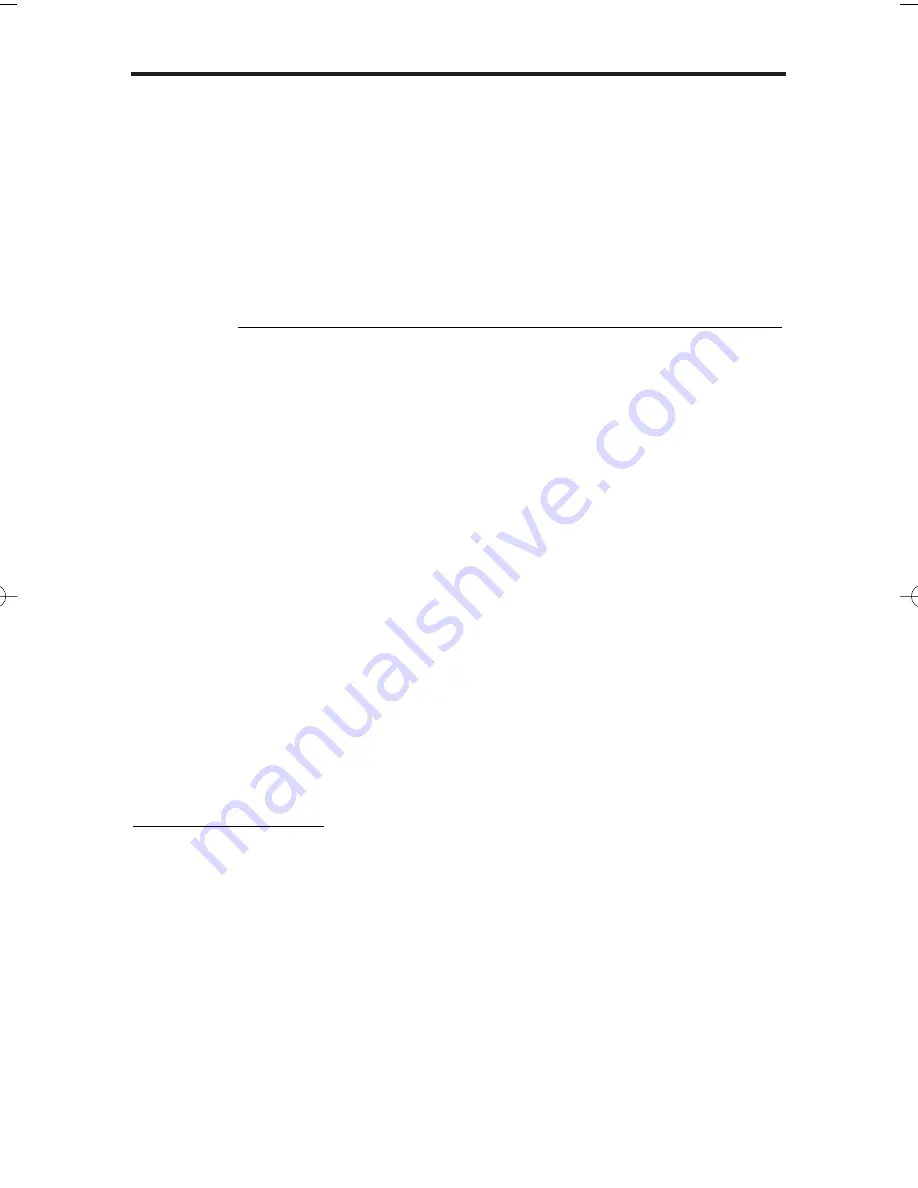
384i/704i
Remote Modem Installation Instructions
16
4.
Select the
COM Port
(1 - 4) to be used and click
OK
.
5.
Set the RS232 options for:
9600
(Bits per Second),
8
(Data Bits),
none
(Parity),
1
(Stop Bits),
None
(Flow Control) then click
OK
.
To send and store the INIT string in the site modem:
1.
Type
AT&F
and press
Enter
to default the modem.
OK will display on the screen.
2.
Enter the following initialization string (spaces only shown for clarity):
AT Q1 &C1 &D0 &S1 S0=1 E0 &W0 &W1
and press
Enter
.
For earlier CNet modems (P/N 85862, 85862A, 85862B, 85862C) use:
AT Q1 Y1 &C1 &D0 &S1 S0=1 E0 &W0 &W1
and press
Enter
.
3.
To view all the modem settings and check the INIT string, type
AT&V
and press
Enter.
The INIT string you sent in step 2 is contained in the data that
displays. Review the displayed Active Profile, Stored Profile 0 or
Stored Profile 1 data to be sure your entries were correct. (Not all
types of modems are compatible with all these commands and will
disregard the entries for some items.)
Close the HyperTerminal Program. You do not need to save the
modem file created.
Now that the site modem is properly initialized, you must disconnect it from your
laptop and connect it to the system.
Disconnecting the modem from the laptop:
1.
Turn the site modem off.
The INIT string you sent previously will automatically be loaded from
the modem’s memory when you turn it back on.
2.
Unplug the cable from your laptop.
3. Connecting to the System
For a DCI Connection:
Modem Connection
1.
Connect the 25-pin female connector of the cable set connected to the modem
to the 25-pin adaptor P/N 92268A.
2.
Connect the female end of a customer-provided 25-pin straight through cable to
other end of adaptor P/N 92268A.
3.
Connect the male end of the 25-pin cable to the DCI port.
4.
Plug one end of a modular line cord into the
LINE
jack on the back of the modem.
5.
Plug the other end of the modular line cord into a modular jack connected to an
ASTU port or other dial tone source (such as an outside line).
6.
Turn your modem back on.
92600MDM11.QXD 11/7/01 12:21 PM Page 16

























