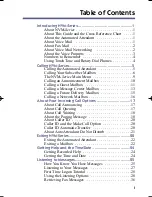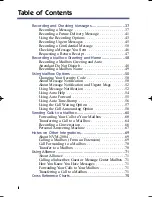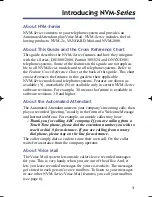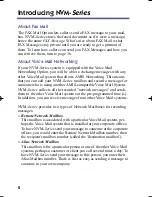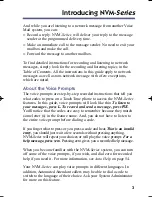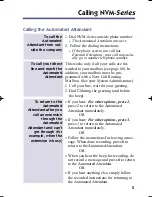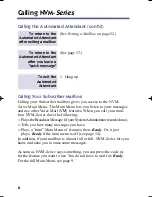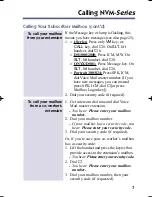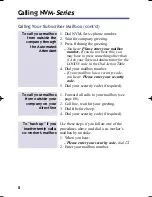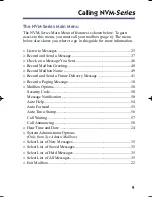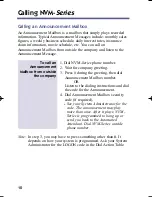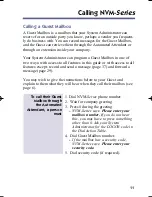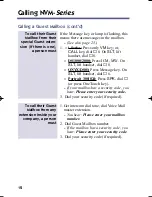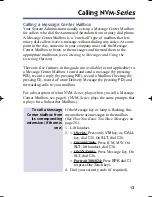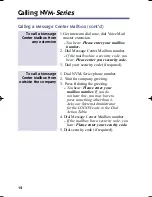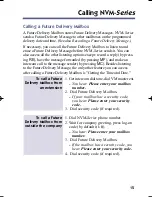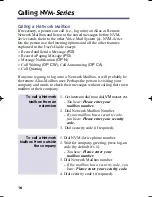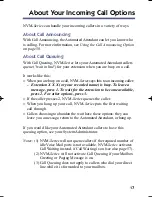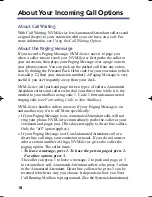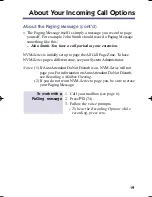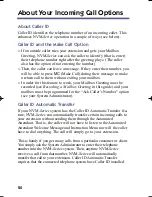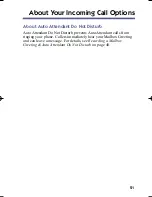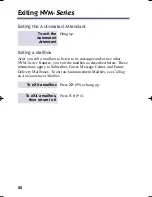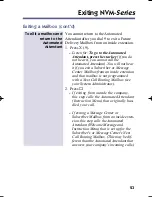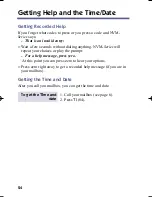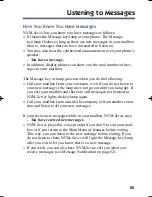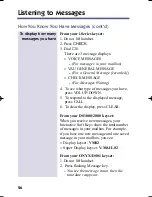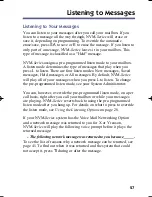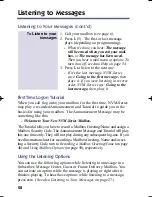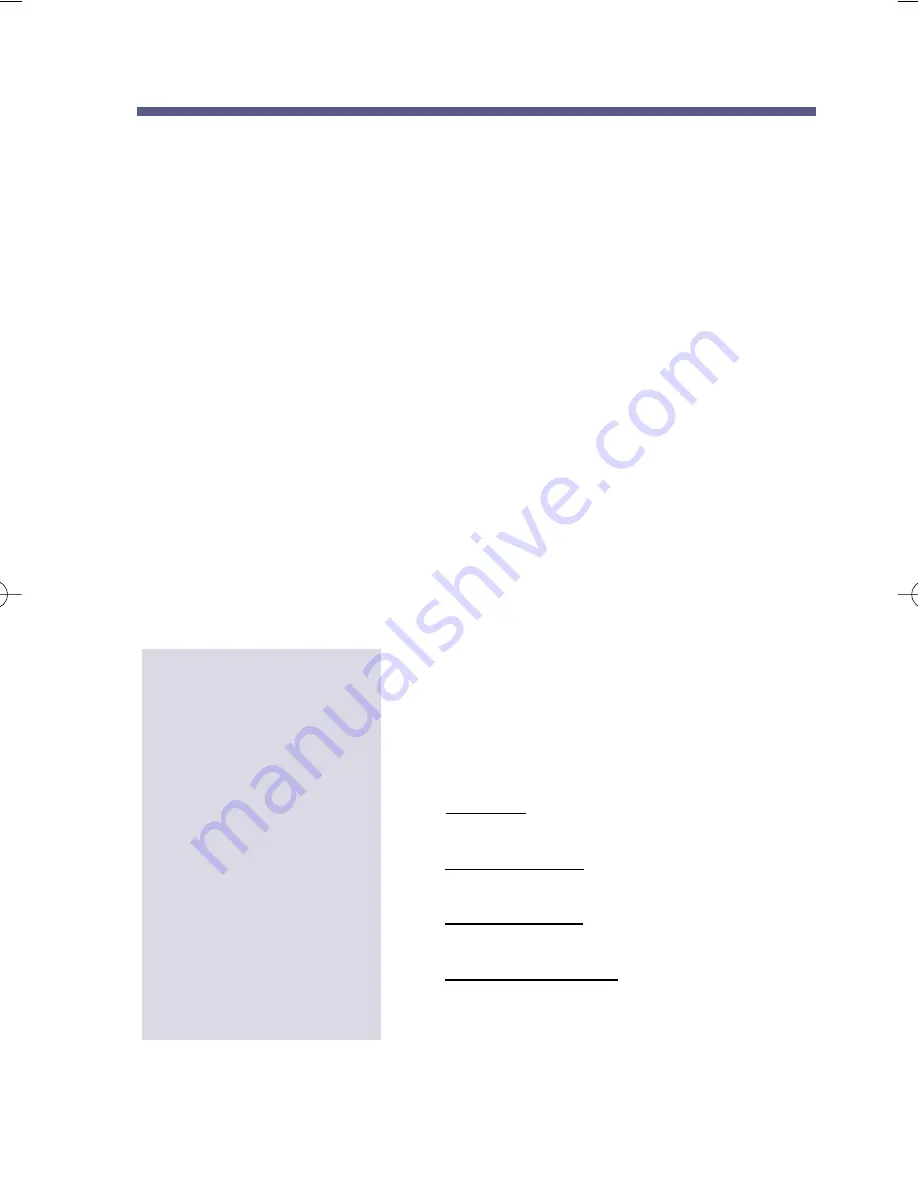
Calling a Message Center Mailbox
Your System Administrator usually sets up a Message Center Mailbox
for callers who dial the Automated Attendant from a rotary dial phone.
A Message Center Mailbox is a "catch-all" type of mailbox that lets
rotary dial callers leave a message without dialing any codes. At some
point in the day, someone in your company must call the Message
Center Mailbox to listen to the messages and forward them to the
appropriate mailboxes (see Listening to Messages and Using the
Listening Options).
There are five features in this guide not available (or not applicable) to
a Message Center Mailbox: record and send a message (by pressing
RS
), record a reply (by pressing
RE
), record a Mailbox Greeting (by
pressing
G
), record a Future Delivery Message (by pressing
FD
) and
forwarding calls to your mailbox.
For a description of what NVM-Series plays when you call a Message
Center Mailbox, see page 6. (NVM-Series plays the same prompts that
it plays for a Subscriber Mailbox.)
If the Message key or lamp is flashing, this
means there are messages in the mailbox
(See How You Know You Have Messages on
page 25.)
1. Lift handset.
2.
■
i-Series: Press only
VM
key; or,
CALL
key, dial
❋
8. On
SLT
, dial
❋
8.
■
DS1000/2000: Press ICM, MW. On
SLT
, lift handset, dial
❋
8.
■
ONYX/DS01: Press Message key. On
SLT, dial
❋
6.
■
Portrait 308/824: Press
SPK
, dial
❋
(or press One Touch key).
4. Dial your security code (if required).
To call a Message
Center Mailbox from
its corresponding
extension (if there is
one)
Calling NVM-
Series
13
17600sug05.qxd 3/13/01 12:01 PM Page 13