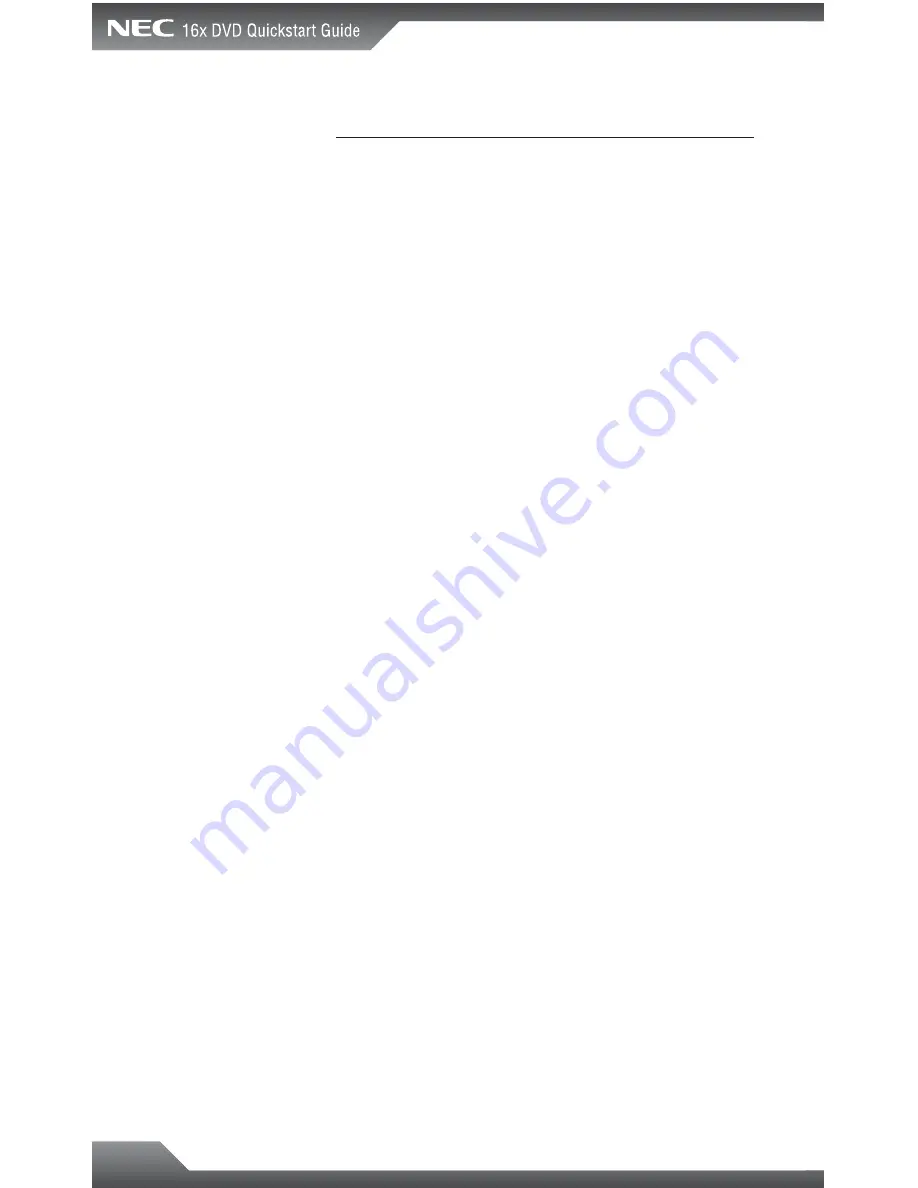
10
Troubleshooting &
Technical Support
Nothing happens when eject button is pressed:
■
Make sure the power cable is securely connected to the drive.
■
Verify the computer is powered-up and running.
Drive has power (responds to eject button), but is
not recognized by computer:
■
Verify the interface cable is attached correctly.
■
Verify the drive’s jumper settings. If your system uses
CABLE SELECT, verify the jumper settings are set to
CSEL. If your system is MASTER/SLAVE, verify that there
is no other device connected to the same cable using the
same setting.
Computer shuts down immediately after power-up
when drive is installed:
■
Verify the drive’s jumper settings.
■
If drive is the only device connected to the interface cable,
connect it to the alternate interface cable connector.
Drive is very loud when reading/writing:
■
Make sure the drive is securely mounted to the computer’s
chassis. Excessive vibration can be caused by loose or
uneven mounting.
Still having problems?
■
Visit NEC customer support at http://support.necsam.com
or call (801) 401-1466 for assistance Monday-Friday,
5:00 a.m. – 5:00 p.m. Pacific Time.
































