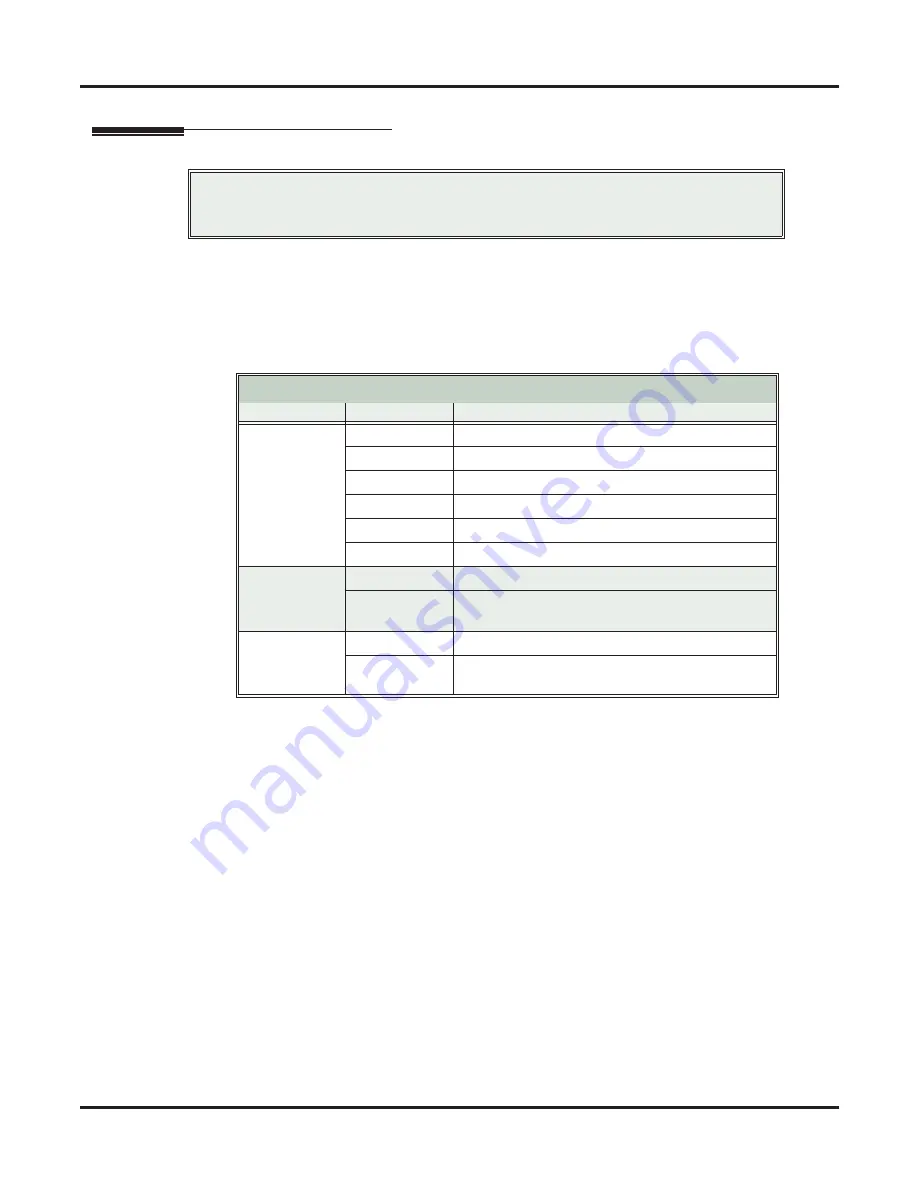
Connecting Extensions and Lines
28
◆
Installation
DSX-40 Hardware Manual
Connecting Extensions and Lines
Extension and Line Connections
The Main Equipment Cabinet provides 8-pin mod jacks for connecting extensions and lines. Using the
Installation Cable (P/N 808920) makes it easy to connect the mod jacks to standard 66M1-50 connecting
blocks. These cables have six 8-pin modular jacks on one end and are unterminated on the other. Each jack
connects four extensions or lines.
To connect all 26 extensions and 8 lines, you’ll need 3 installation cables and 3 associated 66M1-50 connect-
ing blocks.
Important
Install station equipment connected to Digital Station and Analog Station Cards as on-premises
extensions only.
Extension and Line Cabling
Cable
Jack
Description
1
STA 1-4
First 4 built-in digital station ports.
STA 5-8
Second 4 built-in digital station ports.
STA 9-12
First 4 station ports in the top position.
STA 13-16
Second 4 station ports in the top position.
STA 17-20
First 4 station ports in the middle position.
STA 21-24
Second 4 station ports in the middle position
2
STA 25-26
Built-in analog station ports.
Door 1-2
See
Installing a DSX Analog Door Box on a Built-
In Door Box Port
(page 49).
3
CO 1-4
Four built-in lines.
CO 5-8
Four additional lines provided by the line expan-
sion card installed in the bottom position.
















































