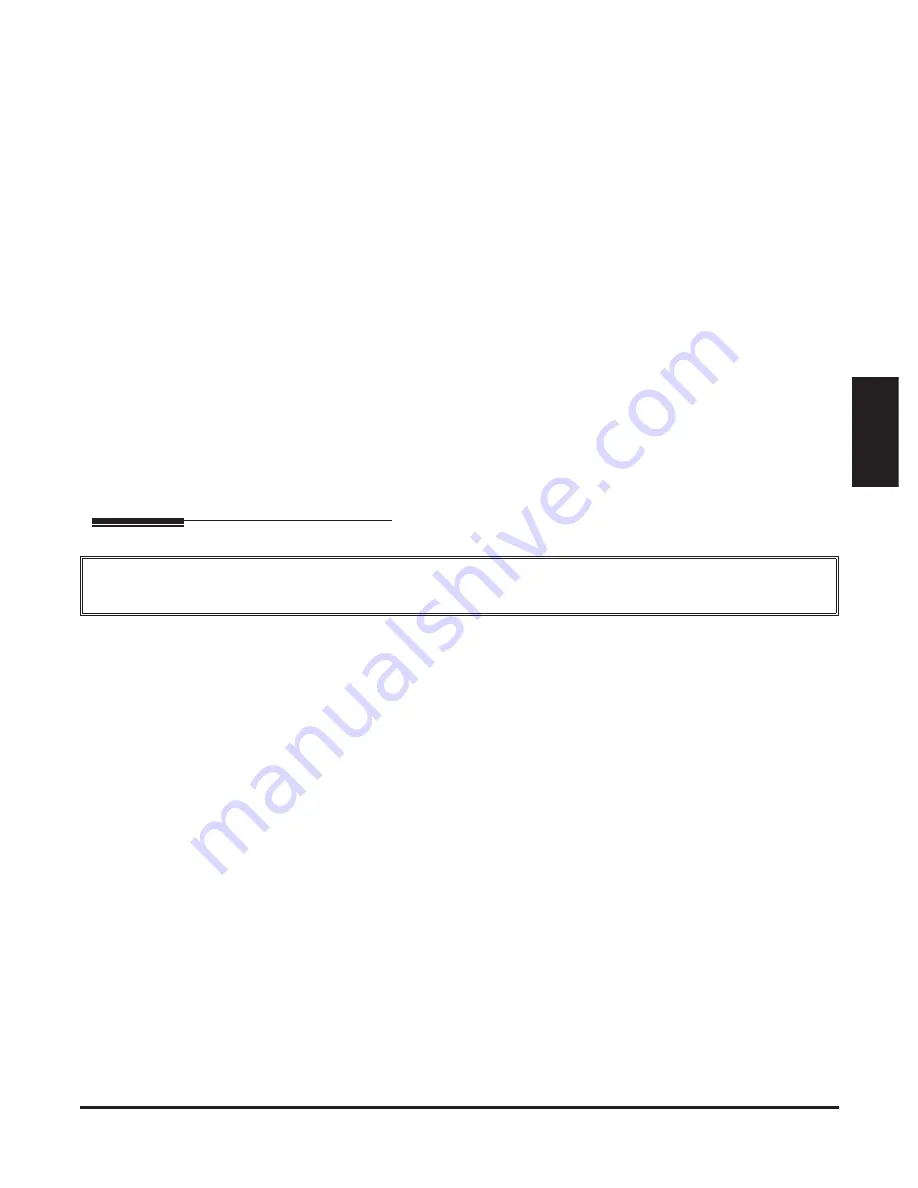
DSX-40 Hardware Manual
Optional Equipment
◆
47
Optional
Equipment
Installing Optional
Equipment
Installing IntraMail
Installing IntraMail
Setting Up IntraMail for the First Time
■
A default system (with no voice mail installed) provides the Built-In Automated Attendant. See
Automated Attendant,
Built-In
in the
IntraMail
section of the Software Manual for more.
■
If you have another (external) voice mail installed, you must disconnect and unprogram it before installing IntraMail.
















































