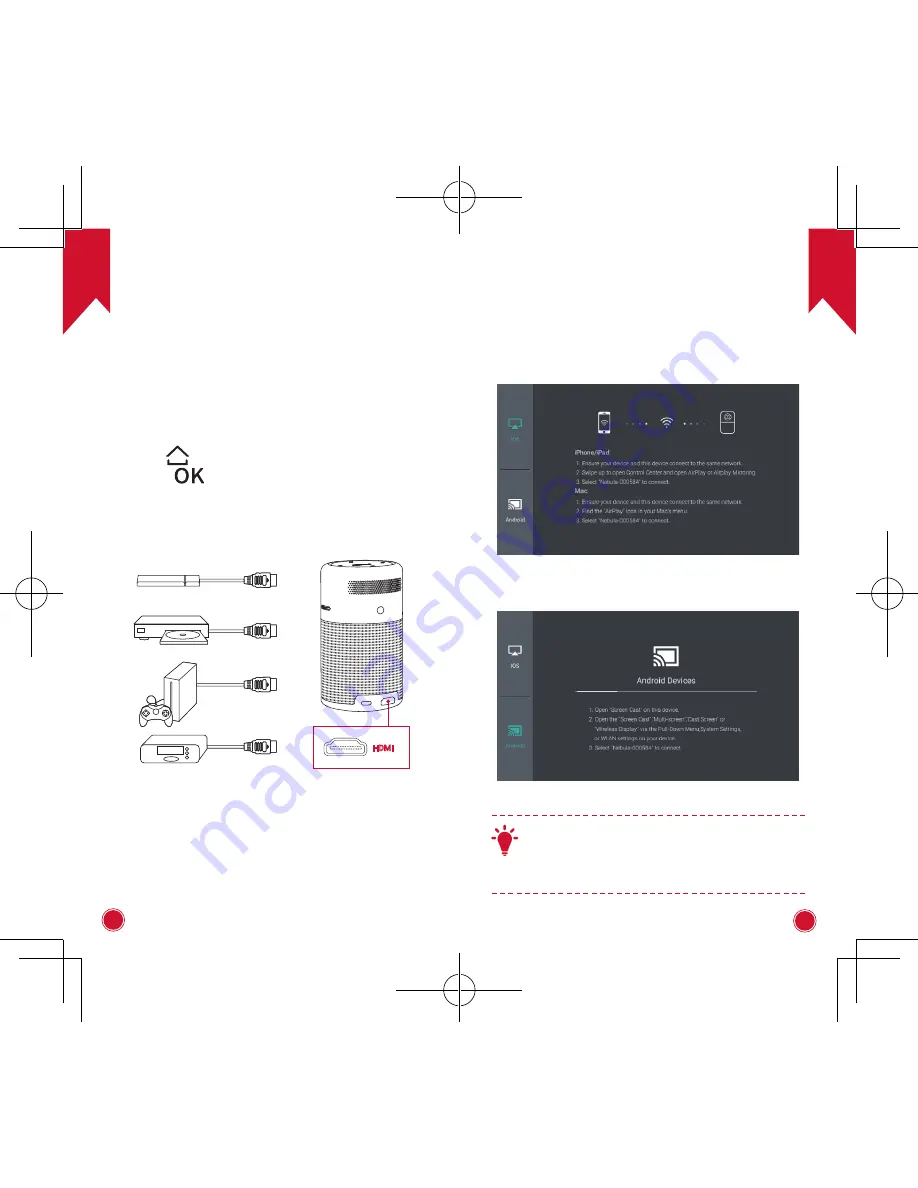
EN
14
15
EN
Enjoy
1. Connect to HDMI Playback Devices
This device supports connections with various HDMI
playback devices such as TV stick, TV box, DVD
player, set-top box (STB), game machine or other
devices.
①
Connect this device to an HDMI playback device
with an HDMI cable (not provided).
②
Press
to access the home menu, select
[HDMI]
and press
. (* It will automatically start the HDMI
playback when connected to an HDMI playback
device for the first time.)
HDMI
2. Screen Cast
You can wirelessly cast the screen of your smartphone
or tablet onto the projection surface.
For iOS devices:
For Android devices:
T
Certain content may be unavailable to be
casted due to copyright restrictions. In this
case, you can stream those content via the
same app installed in your Nebula Capsule.
Summary of Contents for Capsule D4111
Page 54: ...JP 104 JP 105 Q183 DC 9V 2A 5 25 C...
Page 57: ...JP 110 JP 111 1 0 58 3 08 20 100 23 0 58m 3 08m 121 T 40 80 2 3 2 T Nebula Capsule...
Page 59: ...JP 114 JP 115 0 180 180 4 T 4 5 5 15 30 24 24 12...
Page 60: ...JP 116 JP 117 1 HDMI DVD STB HDMI HDMI HDMI HDMI HDMI HDMI HDMI 2 iOS Android T Nebula Capsule...
Page 62: ...JP 120 JP 121 2 Wi Fi 30 30 12 Nebula 12 Nebula Nebula 20...
Page 63: ...AR 122 AR 123 35 0 Q183 2 9 25 5 2 0 USB...
Page 64: ...AR 124 AR 125 Owner s Manual Nebula Capsule NEBULA BY ANKER 1 1 2 1 3 1 2 3...
Page 70: ...AR 136 AR 137 2 2 iOS Android T Nebula Capsule 3 3 USB Nebula App 4 4 USB USB 2 0 OTG USB 2 1...










































