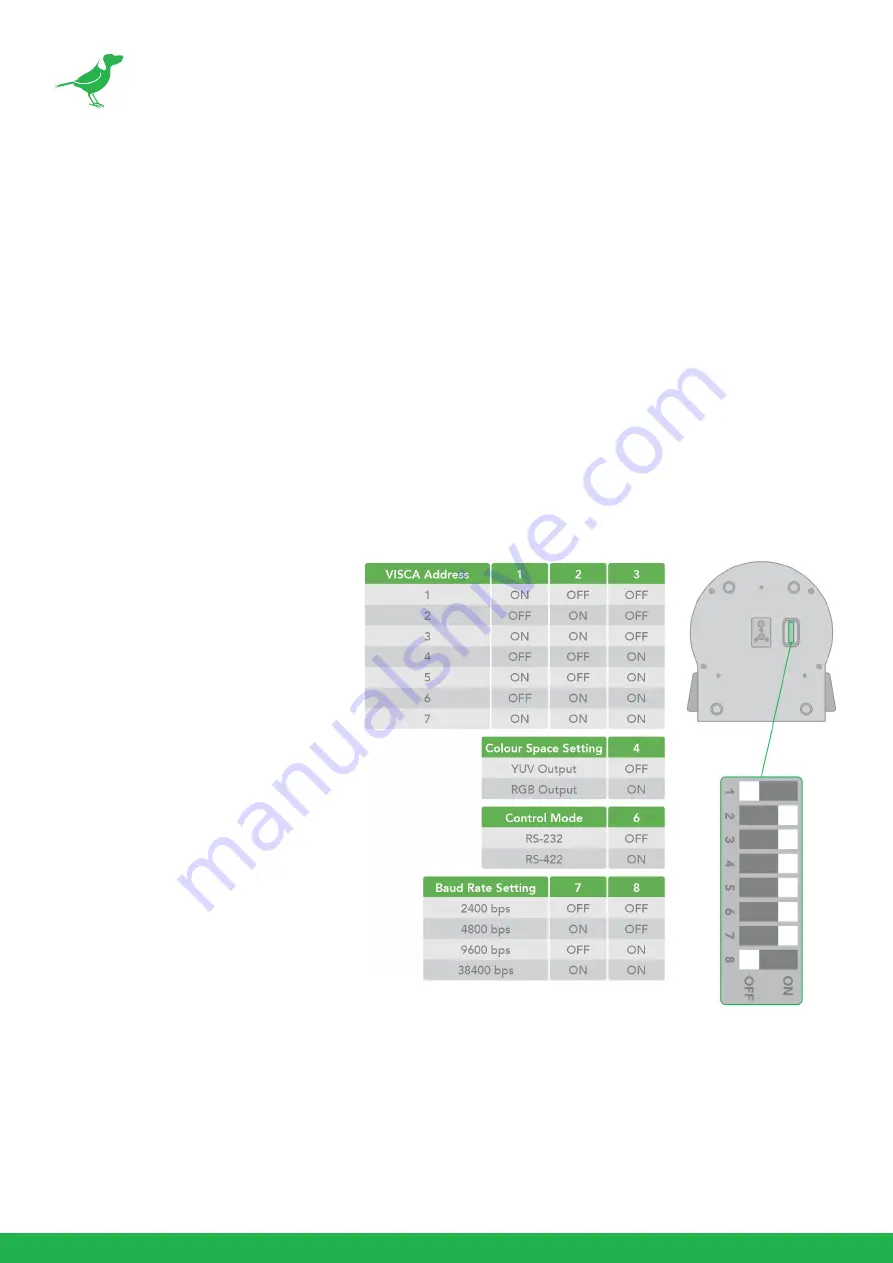
44
DIP Switch Settings
The DIP switches are for setting the camera configuration for following items.
The Camera ID address and video resolution settings (below) can be also be set via the camera OSD menu. The
camera can be set either using the OSD menu or DIP switches. They override each other - after the camera is
turned on, the most recent setting is used.
1.
Camera ID Address for RS-485 PELCO protocol.
2.
Video output / Video color space.
3.
RS-232 / RS-422/485 selection.
4.
RS-232 / RS-422/485 baud rate.
5.
Video resolutions selection.
Setting the DIP Switches
Turn off power to the camera before
changing the DIP switch settings. Power
on the camera to have the new DIP switch
setting activated.
1.
Bit 1~3: Camera Address setting for
VISCA protocol
2.
Bit 4: Video Output/Video Color
Space
3.
Bit 5: Reserved
4.
Bit 6: RS-232/RS-422
5.
Bit 7~8: RS-232/RS-422 Baud Rate
















































