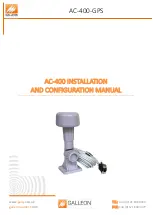A E - 1 5 0 s y s t e m – U s e r M a n u a l
51
select all items or manually select all items to keep. Click the
Keep
or
Drop
button to keep or drop the selected items. The
items that were kept will be displayed in the 3D localization
graph.
3D localization graph
: The 3D localization graph displays the
transformer tank outline, selected direct pinpoints, selected
vectors and vectors intersections. Refer to the legend :
Drag in the graph to rotate the graph in any direction. This
feature helps to determine the partial discharge localization.
Localization Statistics:
Direct Pinpoints
: Displays the number of pinpoints
displayed in the 3D graph.
Vector Intersections
: Displays the number of vector
intersection in the 3D graph.
Coordinates (Mean center)
: Average center point
coordinates relatively to the origin point of the
transformer tank.
Standard distance:
Statistical value representing the
dispersion of found coordinates relative to the mean
center. A low standard distance means the found
coordinates are generally close to the center mean.
o
Waveforms
: The Waveforms tab is where waveforms acquisition will be
found. Those waveforms will be displayed in the right side area where
time of arrival will be determined. Using TOA will allow the creation of
pinpoints and vectors.
Main window:
The main window contains the
Flagged List
where
all acquisition will be present. Selecting one of these acquisitions
will open its waveform graphs in the AE Signal window, its PD
graph in the PD Signal window and the Trigger History in the
Trigger Histogram window. An array of cursors/view tools are