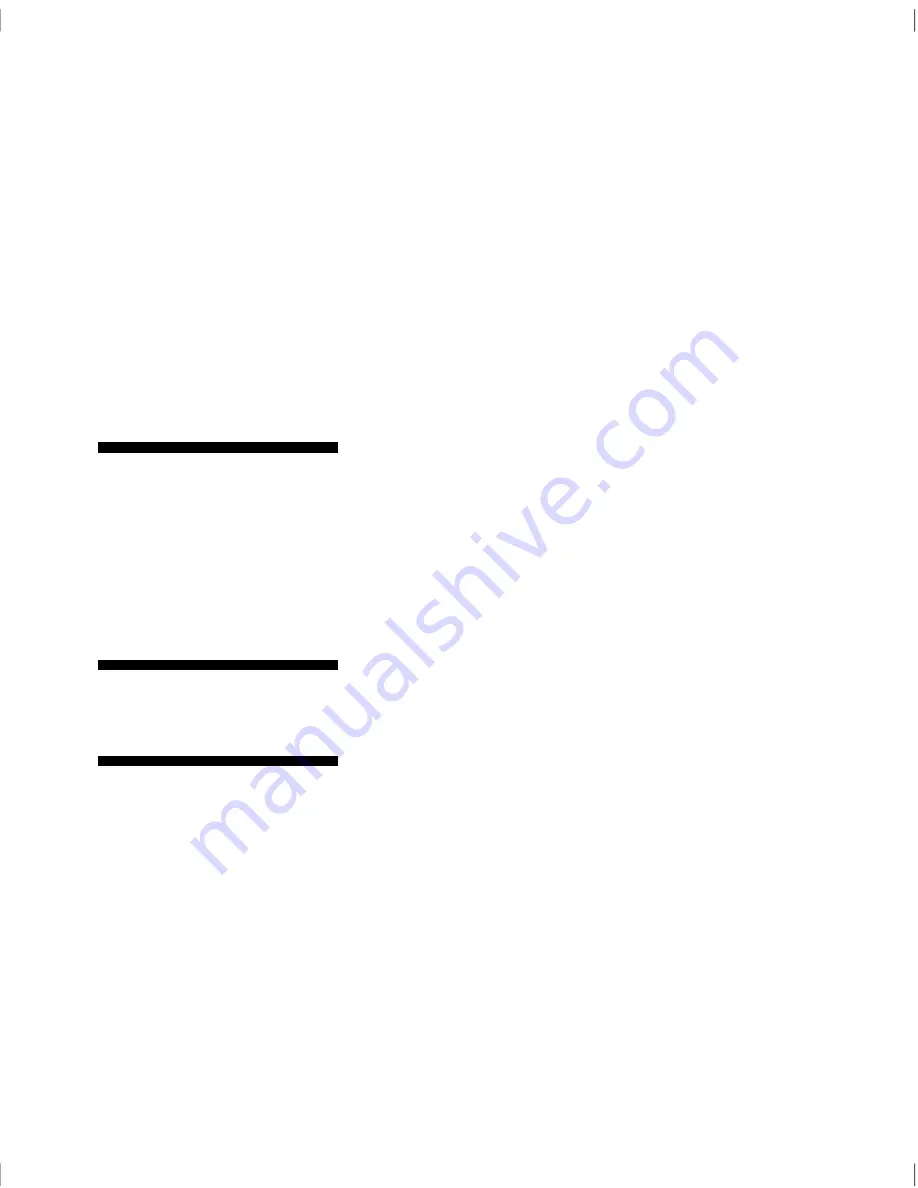
Using the BIOS Setup Utility
Basic System Configuration
NCR S10XL Hot Plug Server User Guide
4-9
To use the User option, follow these steps:
1.
Highlight the User option.
2.
Type in the number of cylinders, heads, and sectors
of the IDE fixed disk.
3.
Choose YES when asked if you want to save CMOS
data.
The system automatically detects the total amount of
onboard memory and sets the corresponding value in
the Setup program. This information is not adjustable
by the user and is for display only. When you install
additional memory, the system automatically updates
the Total Memory parameter to show the new memory
size.
The CPU includes a math coprocessor so this parameter
shows Installed by default.
The video display is the monitor on which the operating
system prompt displays when you boot the system. The
system automatically detects the video mode of your
primary display and sets the configuration value
accordingly. The values are as follows:
•
Monochrome
•
CGA 40 columns x 25 rows
•
CGA 80 columns x 25 rows
•
VGA/EGA
System Memory
Math Coprocessor
Video Display
Summary of Contents for S10XL
Page 1: ...S10XL Hot Plug Server User Guide BST0 2139 52 Issue 2 10 96...
Page 8: ...Contents x NCR S10XL Hot Plug Server User Guide...
Page 12: ...Preface iv NCR S10XL Hot Plug Server User Guide...
Page 20: ...System Overview Getting Additional Help 1 8 NCR S10XL Hot Plug Server User Guide...
Page 52: ...Understanding the CPU Boards Installing CPU Boards 3 4 NCR S10XL Hot Plug Server User Guide...
Page 86: ...Using the BIOS Setup Utility Fixed Disk Types 4 34 NCR S10XL Hot Plug Server User Guide...
Page 120: ...Error Messages Correcting Error Conditions B 8 NCR S10XL Hot Plug Server User Guide...
Page 142: ...Sample Configurations Sample RAID Configuration C 22 NCR S10XL Hot Plug Server User Guide...
Page 158: ...Hot Plug Backplane Using the Hot Plug Feature D 16 NCR S10XL Hot Plug Server User Guide...
Page 168: ...System Support Log Hardware Records E 10 NCR S10XL Hot Plug Server User Guide...
Page 178: ...System Support Log Software Records E 20 NCR S10XL Hot Plug Server User Guide...
Page 192: ...System Support Log Current System Configuration E 34 NCR S10XL Hot Plug Server User Guide...
Page 194: ...System Support Log Current System Configuration E 36 NCR S10XL Hot Plug Server User Guide...
Page 198: ...System Support Log Current System Configuration E 40 NCR S10XL Hot Plug Server User Guide...
Page 202: ...System Support Log Preventive Maintenance E 44 NCR S10XL Hot Plug Server User Guide...
Page 208: ...System Support Log Installation Records E 50 NCR S10XL Hot Plug Server User Guide...
Page 210: ...System Support Log Customer Support Agreement E 52 NCR S10XL Hot Plug Server User Guide...
Page 216: ...Index Video display 4 9 Index 4 NCR S10XL Hot Plug Server User Guide...






























