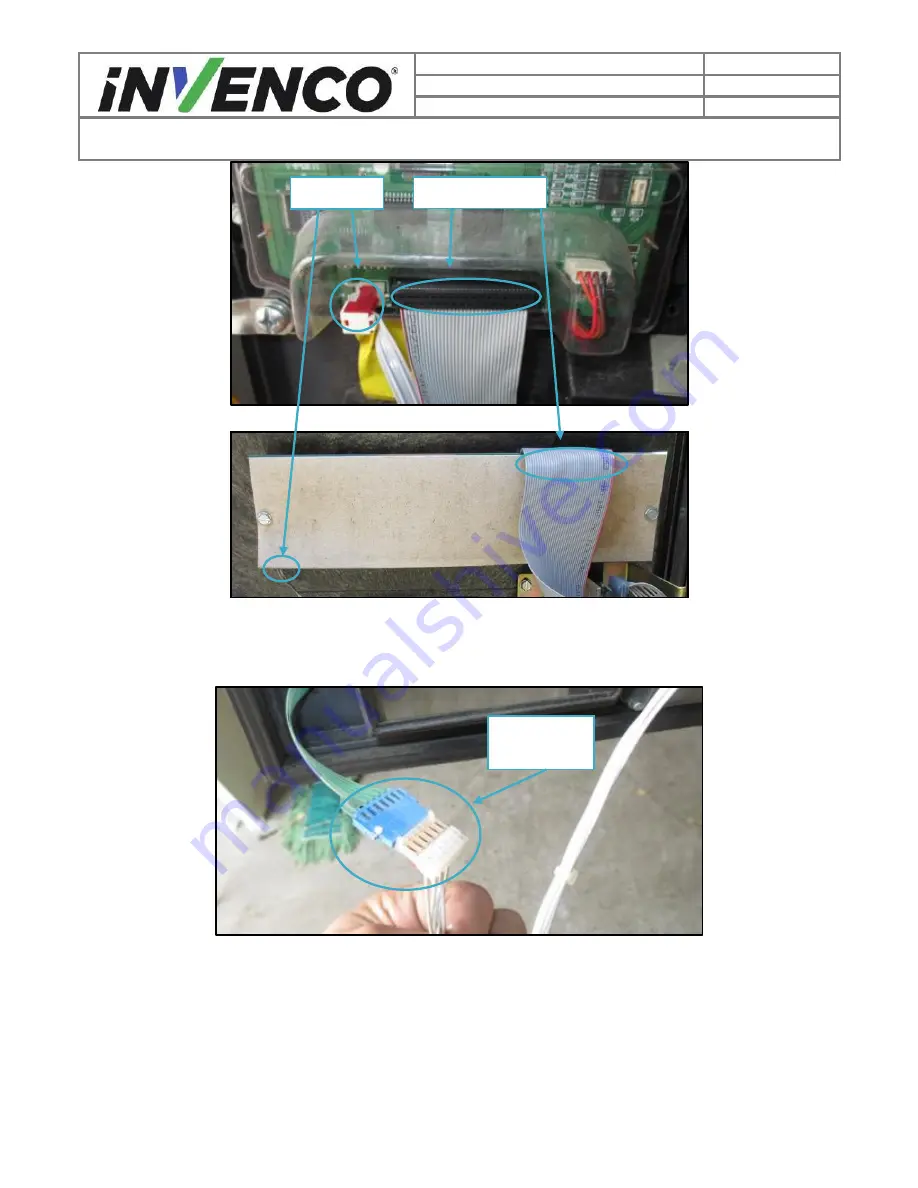
Document Number
DCV-00202
Date Released
Oct. 2016
Revision Number/Security level
R01 S2
Retrofit G6+InvencoLink GVR Advantage (US) Installation Guide
“Monochrome Display”
“Single-Line Display” – Note: the grey cover can be left in place
Fig. 1.4
– Unplug backlight and display cables.
3)
Unplug the Handicap Assistance option cable if it is present. (Fig. 1.5)
Fig. 1.5- Unplug handicap assistance cable
4)
Unplug the user keypad harnesses if it is present. (Fig. 1.6)
Display Cable
Backlight
Cable
Handicap
Assistance
Cable






























