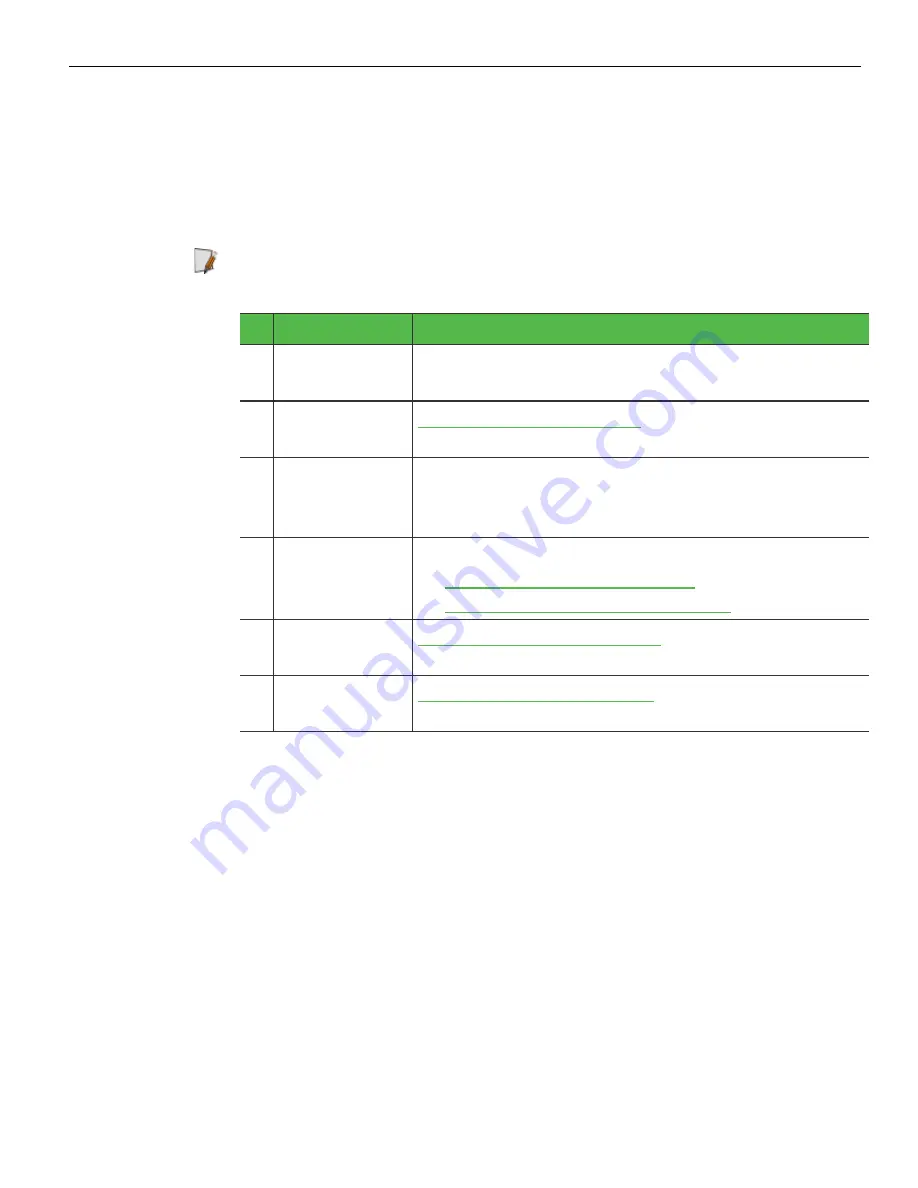
4
Color Skin Upgrade (Walmart Medium Gray)
Installation Procedures
To upgrade the SelfServ Checkout unit with a Color Skin (Walmart Medium Gray),
follow these steps:
1. Remove and set aside the following components. These components will be
reinstalled once the new components are installed.
Note:
Depending on the SelfServ Checkout configuration, some of these
components may or may not exist.
#
Components
Related Task/Information
a.
Bagwell
Depending on Bagwell configuration, refer to
7358-
K111/K112/K113 Bagwell Upgrade Kit Instructions.
b.
Coupon Printer
Shelf
c.
Basket Shelf
For more information, refer to
NCR FastLane SelfServ™
Checkout (7358) R6L Plus Hardware Installation Guide (BCC5-
0000-5263)
.
d.
Tri–Light/Lane
Light Pole and
Assembly
Do the following:
•
Removing Tri–Light/Lane Light Pole
•
Removing Tri–Light/Lane Light Assembly
e.
Cosmetic Door
Bumper
f.
Core Cabinet
Bumpers
.








































