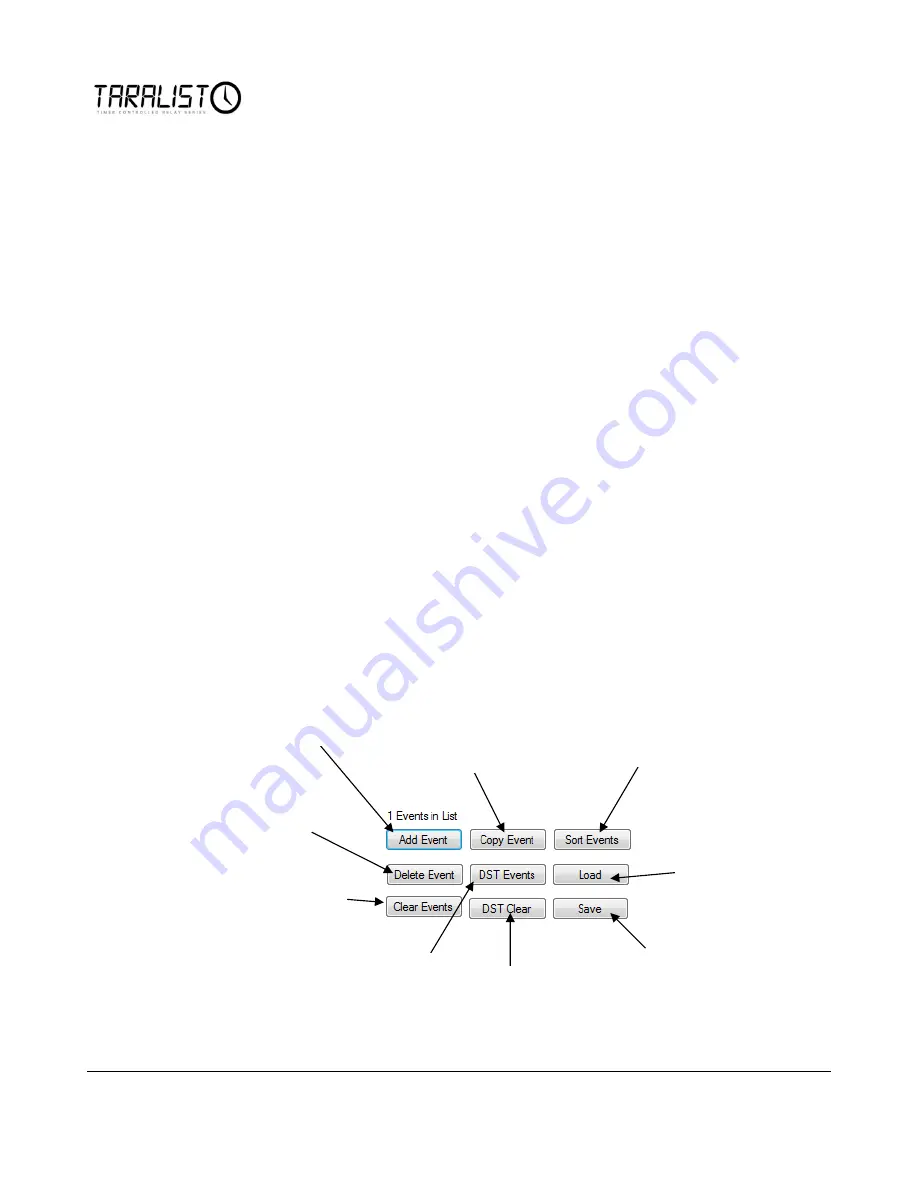
12
Adding/Removing Events
Events will be added under the ‘Time Event Builder’ on the left side of the
‘TARALIST Time Activated Relay Configuration’ tab.
1.
Add Event:
The first thing you will do is add an event. One an Event is added to the list; it may then be
edited with time and relay control information.
2.
DST Events:
Users have the option to automatically add all daylight savings time events to the event list.
When this button is pushed Daylight Saving time events are added to cover the next 30 years. This will
compensate the Taralist’s Clock each time Daylight Savings Time Comes Around. However, this may be
removed by simply clicking the DST Clear Button.
3.
Save:
Once you have spent the time to build a list of events we highly recommend you save that list of
events as it cannot be loaded from the controller, there simply is not enough room in its memory chip. By
clicking this button you will be prompted to save a file on your computer. At any time you can open this
file and load it into the controller quickly and simply.
4.
Load:
You may load an Event List, saved as a file on your computer, into your controller easily by
clicking this Loading button. If you need to load a previously saved List of Events, this is the way to do it.
5.
Sort Events:
Sort Events will put all of the events entered into the list in order by time and date. This is
very important to know. All 999 events are checked every second by the controller to look for a match
with a current time. If two events conflict with each other, the controller will not be able to process either
event properly. So if a relay does not come on when it is supposed to, click this ‘Sort Events’ button and
look for events that conflict with each other. It is important to know that items at the top of the list have
lowest priority while items at the bottom of the list have the highest priority. We recommend sorting your
list periodically when entering events to the list. The Taralist controller scans through all events in the list
from top down to the bottom so events at the end of the list may override events at the top of the list.
Delete Event
will
Remove the event
from the list.
DST Clear
will
remove all
Daylight Saving
time events.
Save
will save
your current list
of events to a
file on your
computer.
Load
will allow
you to load a
previously saved
Configuration
from a File.
Sort Events
will put
events in order by
time and Date. This
will be covered more
on a later page in
the manual.
Copy Event
will make a
copy of the currently
highlighted Event in the list,
this is useful if you are
creating several similar
events that only need one or
two parameters changed.
Add Event
will add a
new event to the list
which you can then
define.
Clear Events
will remove
all events from the list.
DST Events
will add
Day Light Savings Time
Events where the
controller will reset its
clock to compensate for
Daylight Savings.






























