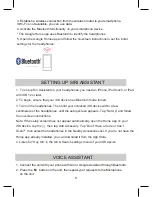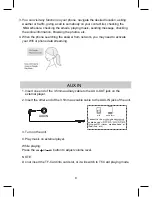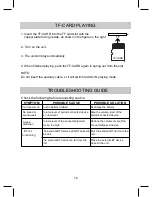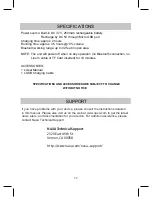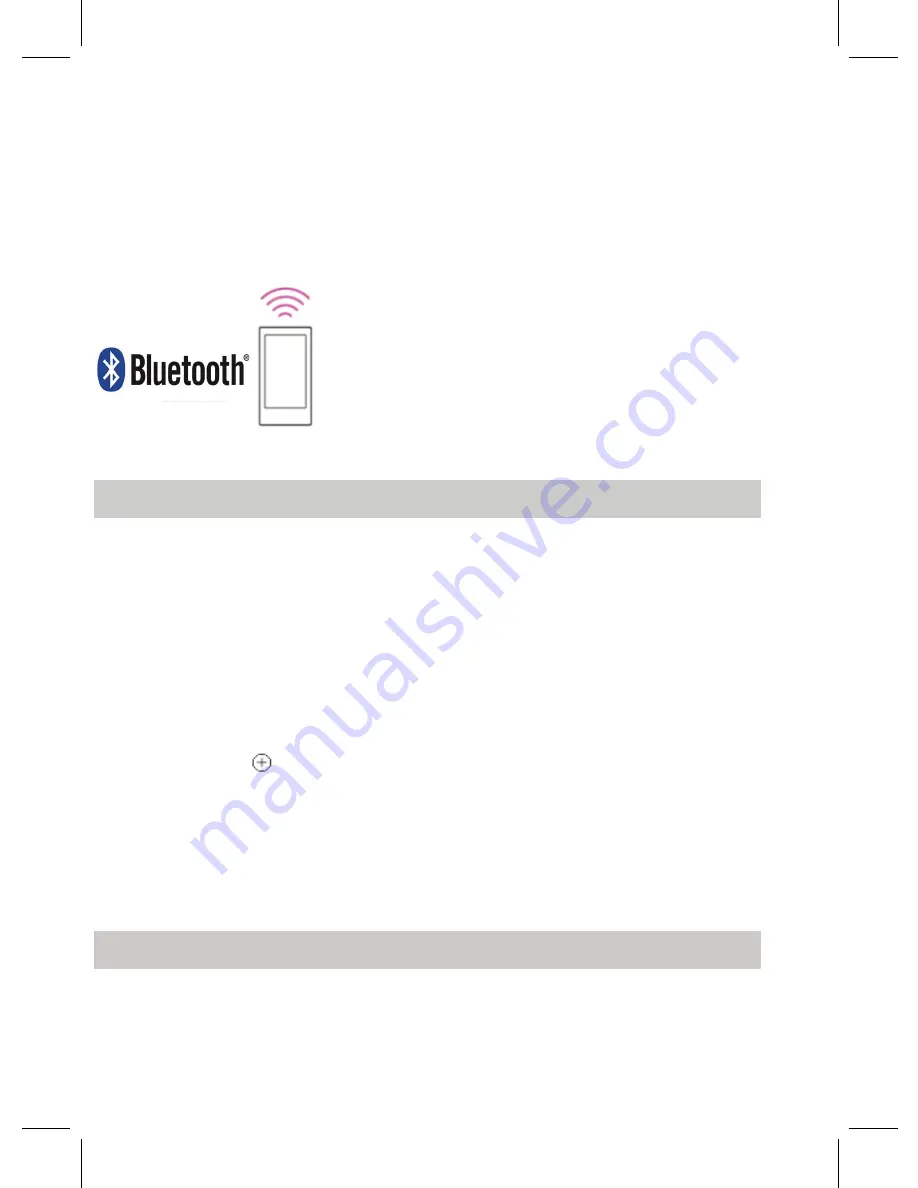
8
3. Establish a wireless connection from the wireless router to your smartphone.
If Wi-Fi is not available, you can use data.
4. Activate the Bluetooth functionality on your smartphone device.
* The Google Home app uses Bluetooth to identify the headphones.
5. Open the Google Home app and follow the on-screen instructions to set the initial
settings for the headphones.
SETTING UP SIRI ASSISTANT
1. To set up Siri Assistant on your headphones, you need an iPhone, iPod touch, or iPad
with iOS 12 or later.
2. To begin, ensure that your iOS device has Bluetooth mode turned.
3. Turn on the headphones. Then hold your unlocked iOS device within a few
centimeters of the headphones, until the setup screen appears. Tap “Set Up” and follow
the on-screen instructions.
Note: If the setup screen does not appear automatically, open the Home app on your
iOS device, tap the , then tap Add Accessory. Tap “Don’t Have a Code or Can’t
Scan?”, then select the headphones in the Nearby Accessories list. If you do not have the
Home app already installed, you can download it from the App Store.
4. Listen for “Hey Siri” in the Siri & Search settings menu of your iOS device.
VOICE ASSISTANT
1. Connect the unit with your phone with Siri or Google Assistant through Bluetooth.
2. Press the button on the unit, then speak your requests to the Microphone
on the unit.
M