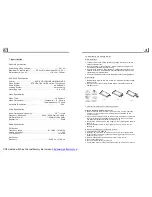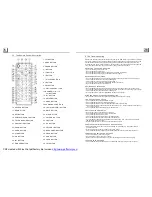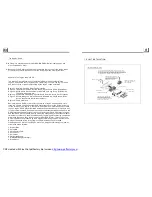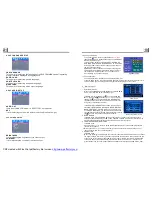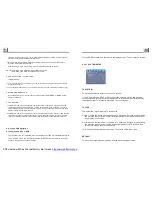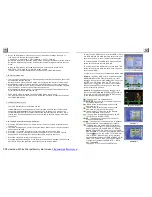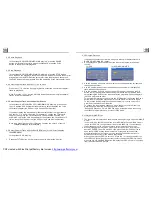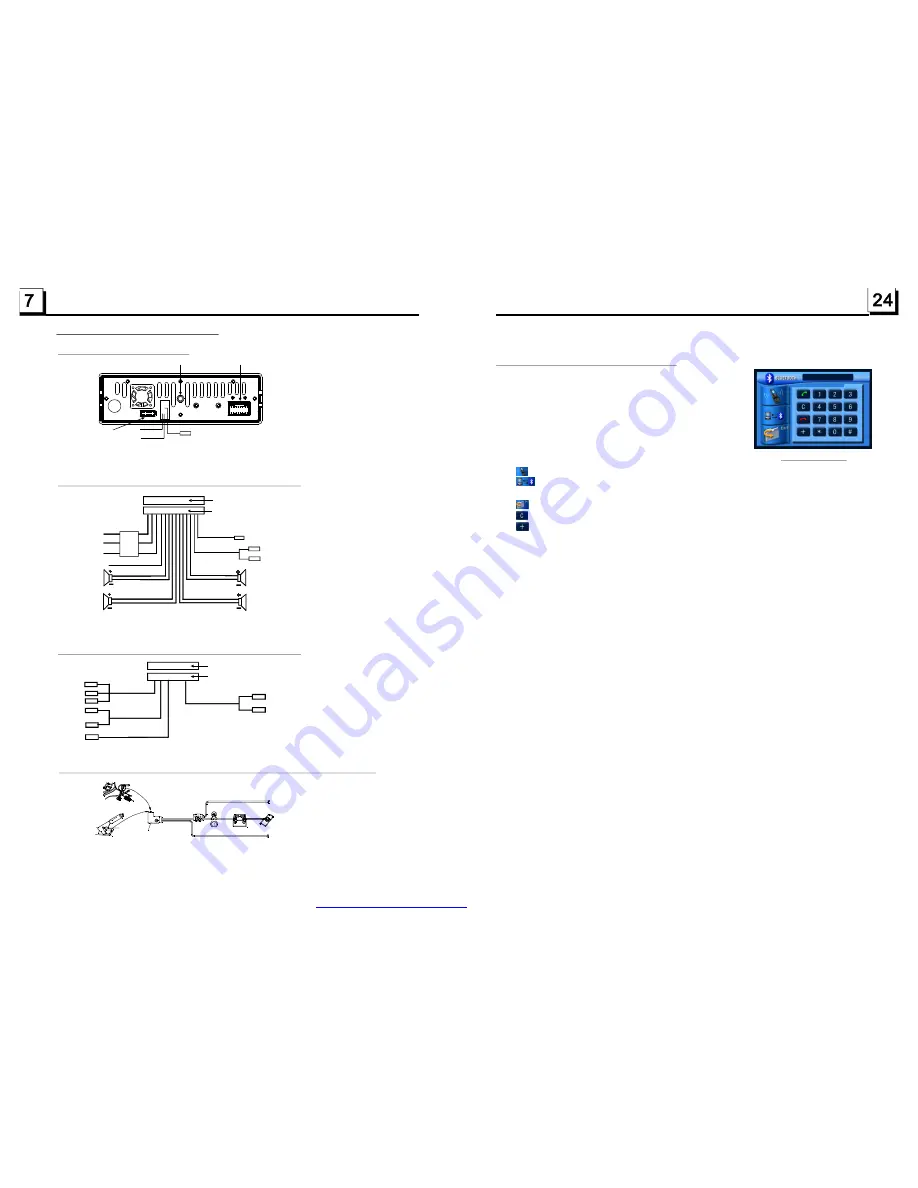
1.7 Wires Connection Description
The Description of the Wires Connection of the Wiring Connecting Socket 1
Note: Use the clip end of a Ground Line provided by manufacturer to connect the Fixing Screw Bolt, use another end of the Ground
Line to connect the negative pole of the power source. Otherwise, the video on screen maybe flashes.
The Description of the Wires Connection
Description of Connecting the Parking Brake Line to the Parking Brake System Built in the Car
Parking brake
Parking brake switch
(inside the car)
Parking brake line(Green)
To metallic body or chassis of the car
NOTE: after connecting the Parking Line, the video on the small monitor of the front panel will be display only after br aking the car.
The Description of the Wires Connection of the Wiring Connecting Socket 2
YELLOW
MEMORY B+
BLACK(GND)
IGNITION SWITCH
BLUE AUTO ANT
GREEN
WOOFER LINE OUT
RED
FRONT
REAR
RIGHT
SP
FRONT
WHITE
WHITE / BLACK
GREEN / BLACK
VIOLET / BLACK
GRAY / BLACK
GRAY
VIOLET
GREEN
REAR
LEFT
SP
RED R
WHITE L
FRONT RCA LINE OUT
FUSED
FILTER
BOX 1A
& 10 A
FUSES
WIRING CONNECTING SOCKET 1
WIRING CONNECTING PLUG 1
NOTES:
1. Only speakers with 4 ohms impedance may be used.
2. Ensure that the blue auto antenna cable does not make contact
with any ground connection.
BLACK
GREY
YELLOW
YELLOW
VIDEO OUT LINES
PARKING LINE
GREEN
REAR VIEW CAMERA
BLACK
YELLOW
REAR RCA LINE
GREY
REVERSAL LINE
WHITE
WHITE L
RED R
Fixing Screw Bolt
Wiring Connecting Socket 1
Wiring Connecting Socket 2
Radio Antenna jack
Black
Black
WIRING CONNECTING SOCKET 2
WIRING CONNECTING PLUG 2
BROWN
AUX IN
RED R
WHITE L
YELLOW VIDEO
5. BLUE TOOTH HANDFREE SYSTEM
1.
Enter Bluetooth mode
When you use MODE button or Mode Menu to enter
Bluetooth mode, it will display Bluetooth interface as
right.
In Bluetooth interface, the icons descriptions are as
follows:
: Tapping it can pop up AUDIO & VIDEO SETUP interface as one in page 10.
: Tapping it can transfer audio between the Car Audio System and mobile
phone.
: Tapping it can exit to Mode Menu.
: Same as CLEAR button in Remote Control.
: Same as + button in a mobile phone.
The other icons are same as ones in the front panel and Remote Control.
2. Pairing and connection
1) Turn on the Bluetooth mode of the mobile phone;
2) Select the item of Finding the Bluetooth Device and enter it. After finishing the finding,
it will show the name of the Bluetooth Device if finding a Bluetooth Device. Select it
and enter it, then it will show a interface that ask you to input a password, input the
password 0000 and then enter it. Then it will tell you pair OK.
3) For some mobile phones, they can automatically connect with the BT device of the
car audio system after pairing is ok; for some mobile phones, they need to select the
paired BT device and press the CONNECTION button . When connection is ok, the
LCD of the car audio system will show LINK OK.
* when pairing is failed, long press the PAIR button on the remote control to enter
pairing mode, then the LCD will display PAIR START, then pair and connect with
mobile phone again.
3. Use the mobile phone to do connection or disconnection
In the connection status, find the paired and connected Bluetooth Device, then press
the disconnection button to do disconnection.
In the disconnection status, find the paired and disconnected Bluetooth Device, then
press the connection button to do connection.
Bluetooth interface
PDF created with FinePrint pdfFactory trial version
http://www.pdffactory.com