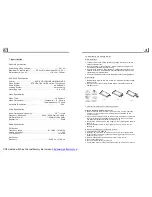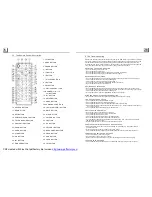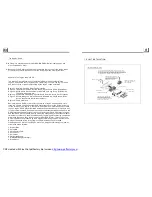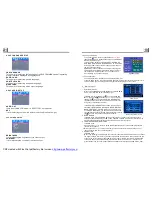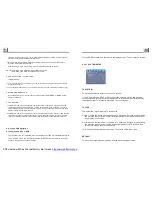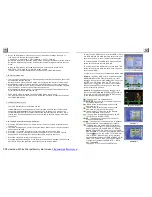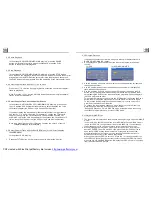1.6 The Locations and Names of Controls on or in the unit
1. OPEN button
2. POWER/MUTE button
3. Monitor
4. AV IN socket
5. Disc Slot
6. USB Jack
7. SD/MMC Card Slot
8. MODE button
9. VOL knob
10. >>| button
11. |<< button
12. PLAY/PAUSE/1 button
13. INT/2 button
14. RPT/3 button
15. RDM/4 button
16. - 10 / 5 button
17. + 10 / 6 button
18. BAND/TEL button
19. APS/HANG UP button
20. EJECT button
21. RESET button
22. Small LCD Screen
23. IR Remote Sensor
24. Microphone
25. REL button
1
2
3
4
6
10
9
8
11
12
14
16
17
5
13
18
15
19
20
22
23
24
The Front Panel
The Front Facet after removing the front panel
7
21
25
SD/MMC
4. In the connection status: the audio of mobile phone transfers to the car audio system
whenever a dialling takes place or receiving a call.
5. Dialling when in connection status
5.1 Dial with the mobile phone directly.
5.2 Dial with remote control with the following procedures:
(1) Input telephone number with number buttons 0-9
* Short press CLEAR button to cancel the wrongly input number if necessary
(2) Short press TEL to execute the dialling.
5.3 To redial the last phone number dialled
Short press REDIAL button or tap the
icon, It will dial the last phone number.
6. Accept/Reject/End Call
.1 During ringing, short press TEL button to accept the call
6.2 During ringing, short press HANG UP button to reject the call
6.3 During talking, short press HANG UP button to end the call
Note: During ringing, the phone number appears.
6
7. To transfer the audio of a file played by Mobile Phone to the Car Audio Player
In the connection status between the Bluetooth devices of the Car Audio Player
and a Mobile Phone, if the mobile phone can play audio or video files and support
A2DP, when the Mobile Phone plays an audio or video file(For some Mobile Phones,
you must select Play by BT firstly), the audio of the playing file will be transferred
to the Car Audio Player.
In A2DP mode, if the Bluetooth device of the Mobile Phone support AVRCP, the
functions of the >>|, |<< , PLAY/PAUSE , EJECT, MUTE, EQ, LOUD, VOL and SEL
buttons are the same as one in media mode(no fast forward/backward functions for
the >>|/|<< buttons). The other buttons available in media mode are not available.
A PS
U SB
AV IN
OP EN
MI C
6
5
4
3
2
1
INT
RPT
RDM
-10
+10
MUTE
REL
MODE
PDF created with FinePrint pdfFactory trial version
http://www.pdffactory.com