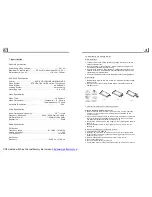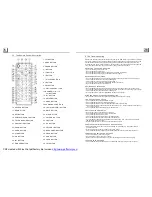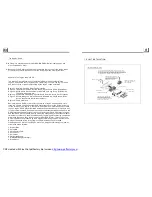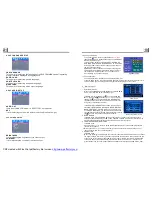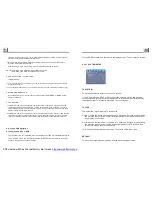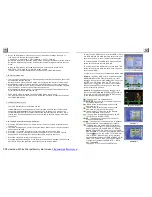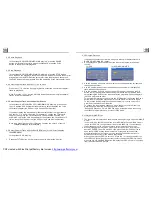During slow forward, press the PLAY button to resume normal playback.
The function is only for video.
If the unit is currently playing video, press the TEL button consecutively
to display still frame step by step.
Press the PLAY button to resume normal playback.
1.
In the mode of DVD playback:
Press the RPT button to select REP CHAPTER, REP TITLE, REP ALL
or REP OFF.
2.
In the mode of VCD(PBC OFF)/CD playback:
press the RPT button to select REP ONE, REP ALL or OFF.
When it is in the state of PBC ON, during VCD disc playing, the RPT
button are not available.
3.
In the mode of MP3/WMA playback:
Press the RPT button to select REP ONE, REP DIR, REP ALL or OFF.
Press the
button if you want to repeat a specific segment on a disc
that you define:
1.
Press the
button at a point (A) where you want it to be the start point
of the repeat segment. Press the
button again at a point (B) where you
want it to be the terminal point of the repeat segment. Then it will play the
segment repeatedly.
2.
To cancel the A-B repeat mode and resume normal playback, press the
button for the third time.
4.9 Display still frame step by step
4.10 Playback Repeatedly
4.10.1 ONE/ALL Repeat
4.10.2
A-B Repeat
A-B
A-B
A-B
A-B
Note:
During VCD/MP3/WMA/CD playback, points A and B must be within the
same track.
During DVD playback, points A and B can be selected from different chapters.
4.11 Playback in Scan Mode
4.12 Playback from a specified chapter/track or a specified time
4.13 Playback in Random
4.14 Playback in Different View-Angle
4.15 Playback in Zoom Mode
1. In the state of VCD(PBC OFF)/CD playing, press the INT button to play
the previous
seconds part of each track on the disc. Press the INT button
again to resume normal playback.
2. In the state of DVD/MP3/WMA playing, the INT button is not available.
1. In the state of DVD playing, press the SEARCH button to display a
interface and highlight the title item, then use the number buttons to input
the serial number of the title; use the direction buttons to highlight the chapter
item, then use the number buttons to input the serial number of the chapter;
you can still use the direction buttons to highlight the time item, then use the
number buttons to input the desired time to start playback; finally press the
OK or PLAY button to play the selected chapter or play from the selected time.
2. In the state of VCD/MP3/WMA/CD playing, press the SEARCH button to
display a interface and highlight the track item, then use the number buttons
to input the serial number of the track; you can still use the direction buttons
to highlight the time item, then use the number buttons to input the desired
time to start playback; finally press the OK or PLAY button to play the selected
track or play from the selected time.
In the state of DVD/VCD(PBC OFF)/MP3/WMA/CD playing, press the
RDM button to switch between RANDOM (ON)/RANDOM OFF. When in
RANDOM (ON) mode, it will play in random.
1. In the state of VCD/MP3/WMA/CD playing, the VIEW-ANGLE button on
the IR remote control is not available.
2. In the state of DVD playing, press the VIEW-ANGLE button repeatedly
on the IR remote control to view in different angle.(This function is only
for the DVD media with ANGLE function)
In video/image mode, during playback, press the ZOOM button continuously
to enlarge a certain area of the images on the screen with these multiples:
15
PDF created with FinePrint pdfFactory trial version
http://www.pdffactory.com