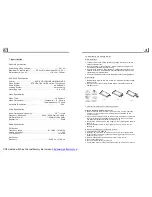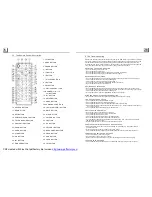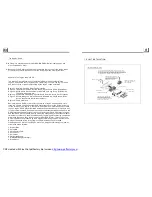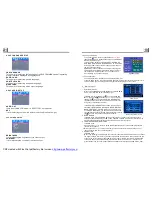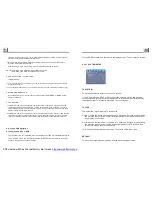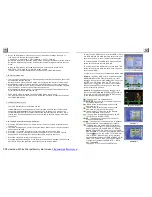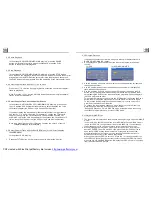10.To do general setup
To do general setup, first pop up Mode Menu
,
then t ap the
icon in the Mode M enu to pop up GENERAL
SETUP interface as right.
In the interface, select one of CLOC K SET, RDS MODE ,
OSD LANG, RADIO FREQ and SENSE SET on the left side
by tapping them, then set them by tapping some icons on
the right side accordingly.
* SENSE SET is used to set the sensitivity of stopping auto
searching for an available radio station. When you tap it,
it will ask you to input a password. The password is 19,
after inputting it, you can set the item.
11.To do calibration
To pop up Calibration interface during media playback, first
press t he STOP button , then press the ZOOM button, finally press the ^ and v buttons in turn.
In the interface, you can have calibration by accurately tapping the cross cursor.
1. Enter RADIO mode
When you use M ODE button or Mode Menu to enter RADIO
mode, it will display RADIO interface as right.
In RADIO interface, tapping the
icon can enter Mode
Menu; tapping the
icon can turn on or off TFT display;
tapping the
icon can pop up AUDIO & VIDEO SETUP
interface as right; the other icons are same as ones in the
unit panel or in the Remote Control.
In the AUDIO & VIDEO SETUP interface, you ca n adjust
VOLUM E, TREBLE, BASS, BALANCE, FADER, BRI GHT-
NESS, CONTRAST, COLOR, HUE; you can also t urn on
or off DBAS, MBP, LOUD; you can still select your desired
transparency mode(by STD) and EQ mode(by EQ); tapping
the
icon can return back to the previous status.
2. BAND BUTTON
In RADIO mode, press the BAND button on the remote controller or on the front panel to
select your desired radio band of
and AM2, and the word means which
band is selected will be displayed on the sm all monitor of the front panel.
3. TUNE/SEEK UP/DOWN BUTTONS
In RADIO mode:
1) Long press the >>|/ |<< button to automatically search up/down for a available station from
the current frequency.
2) Briefly press the >>| / |<< button to manually search up or down w ith step by step for your
desired station from the current frequency.
4. APS BUTTON
In RADIO mode:
1) When long pressing the APS button, the radio searches from the lowest frequency and checks
the signal strength level until 1 cycle search is finished. And then the 6 strongest stations are
preset to the corresponding preset number memory bank. The AS operation is implemented
in the each bank of the selected band. When the AS operation is finished, it will scan each
preset station for 5 seconds in FM or AM band from M1 as briefly pressing APS button. After
3. Radio Operation
FM1, FM2, FM3, AM1
as in item 3
AUDIO & VIDEO SETUP interface
GENERAL SETUP
RADIO interface
This item is for selecting the language of the SYSTEM MENU and all operating
prompt interface displayed during playback.
This item is for selecting a audio language.
This item is for selecting a subtitle language.
This item is for selecting a disc menu language.
there is only ANALOG mode, i.e. SPDIF/OFF, not optional.
It is for selecting your desired basic music tone(from low to high).
4.24.2 LANGUAGE SETUP
OSD LANGUAGE
AUDIO LANG
SUBTITLE LANG
MENU LANG
4.24.3 AUDIO SETUP
AUDIO OUT
KEY
4.24.4 VIDEO SETUP
BRIGHTNESS
CONTRAST
It is for adjusting the brightness of the video output.
It is for adjusting the contrast of the video output.
PDF created with FinePrint pdfFactory trial version
http://www.pdffactory.com