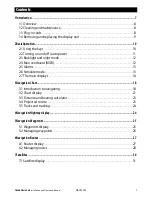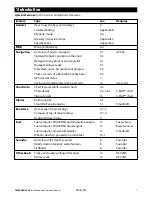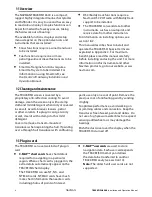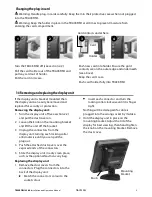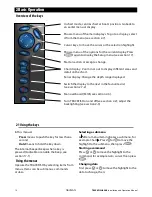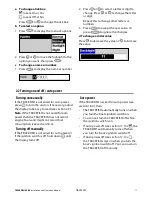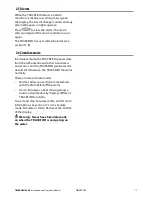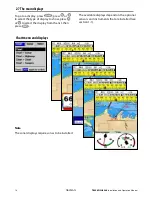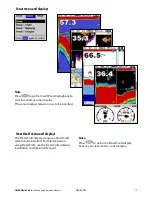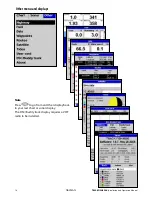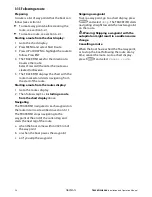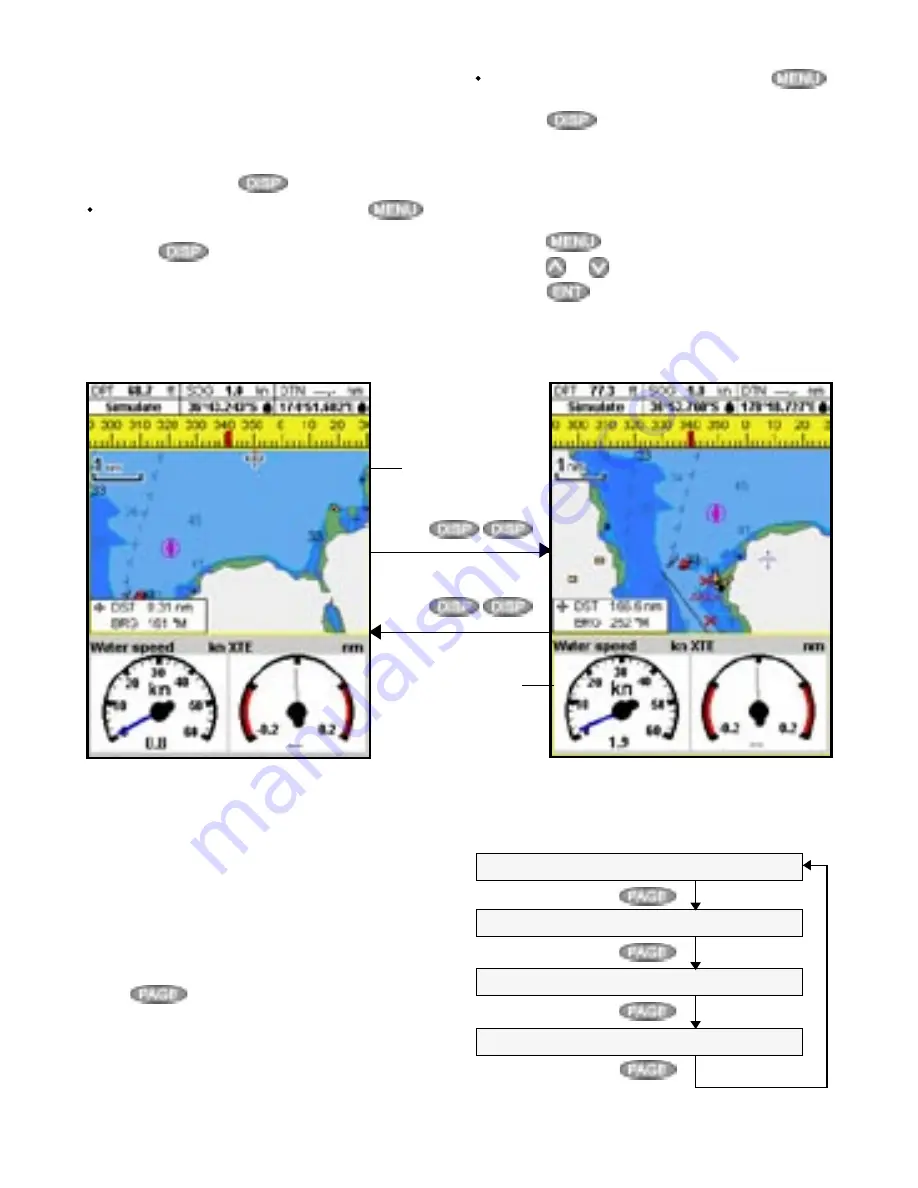
TRACKFISH 6500
Installation and Operation Manual
17
NAVMAN
2-7-2 Favourite displays
The TRACKFISH has a list of commonly used
displays, called favourite displays. There can be
up to six favourite displays and three can be set
by the user (see section 17-13).
To change the display to the next favourite,
press
. For example, with four
favourites:
Chart, first favourite
Press
Sonar, second favourite
Press
Chart + sonar, third favourite
Press
Fourth favourite display
Press
2-7-1 Dual displays
The TRACKFISH can show two displays at
once, for example Chart + Gauges. One of the
displays, called the active display, has a yellow
border and is controlled by the user (Highway
can not be the active display). To change the
active display, press
twice. For example:
If Chart is the active display: press
to display the options for Chart;
press
twice to make Gauges the
active display.
If Gauges is the active display: press
to display the options for Gauges;
press
twice to make Chart the
active display.
Note:
Split ratio of chart or sonar and gauges
can not be changed.
To adjust the relative sizes of the two displays:
1 Press
and select Split ratio.
2 Press
or
to adjust the sizes, then
press
.
Chart display is
active
Gauges display
is not active
Yellow border
Press
Press
Yellow border
Chart display is
not active
Gauges display is
active