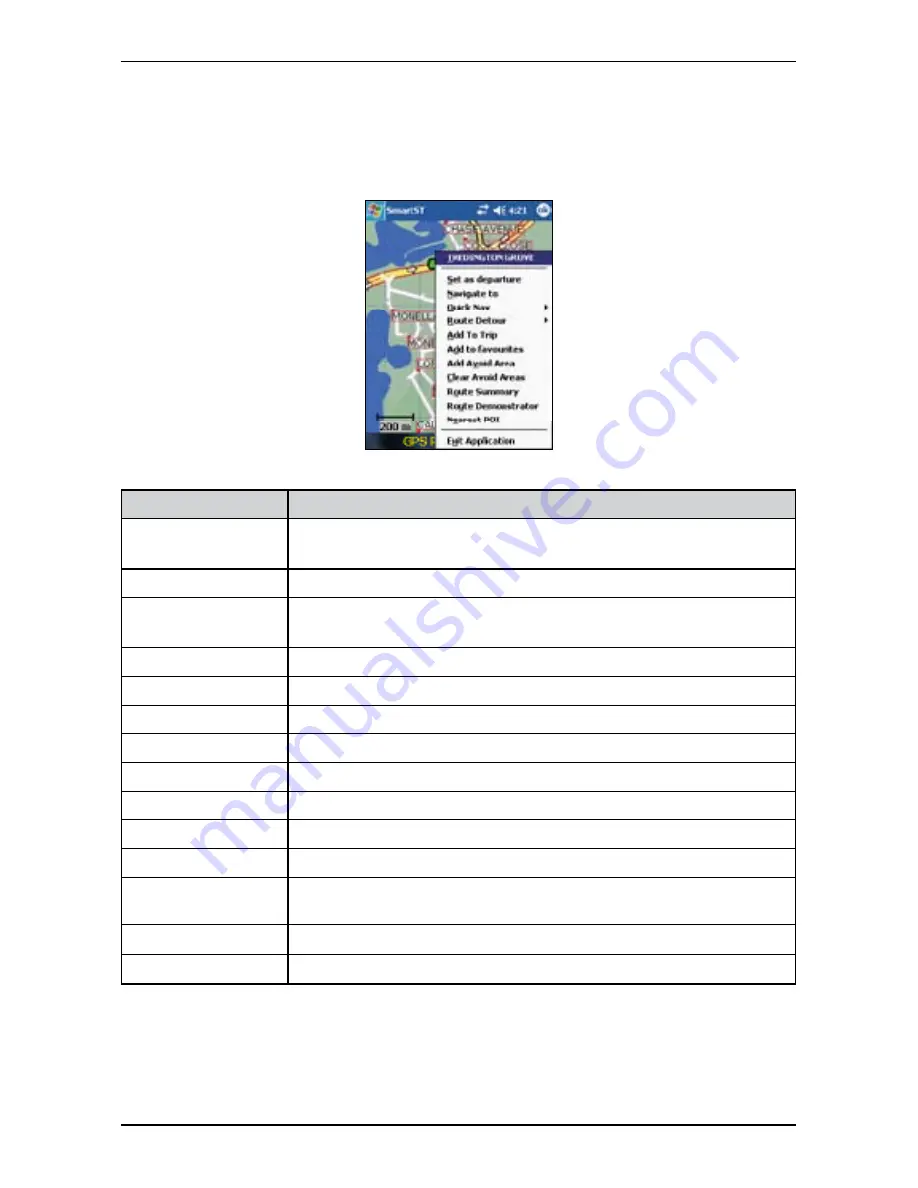
48
PiN Pocket PC 00 | User Manual
12. Map Screen Pop-up Menu
The pop-up Map menu is displayed from the Map or D Map screens by tapping and holding a point on
the screen.
Menu Option
Description
Location
The name of the road, POI, Favourite or Quick Nav.
Select to display the location summary.
Set as departure
Sets the selected point as your departure point.
Navigate to
Sets the selected point as your destination point.
SmartS will calculate and display the route to your destination.
Quick Nav
Displays a list of your Quick Navs.
Route Detour
Reroutes your route to avoid the next 1, 2, 5 or 10 kilometres or miles.
Add To Trip
Adds the selected point to your trip as a destination point.
Add to favourites
Adds the selected point to your Favourites.
Add Avoid Area
Adds an Avoid Area for you to size and locate.
Delete Avoid Area
Deletes the selected Avoid Area.
Clear Avoid Areas
Deletes all Avoid Areas.
Route Summary
Displays the route summary.
Route Demonstrator
Starts the Route Demonstrator, demonstrating navigation from your
current position or departure point to your destination.
Nearest POI
Opens the Points of Interest screen. Select the POI to navigate to.
Exit Application
Exits SmartS.
Summary of Contents for SmartS TM
Page 2: ......
Page 4: ...Quick Start Guide PiN Pocket PC 300 Quick Start Guide...
Page 13: ...13 PiN Pocket PC 300 Quick Start Guide Quick Start Guide...
Page 26: ...26 PiN Pocket PC 300 User Manual...
Page 47: ...47 PiN Pocket PC 300 User Manual Automatic rerouting is set on the Route Settings screen...
















































