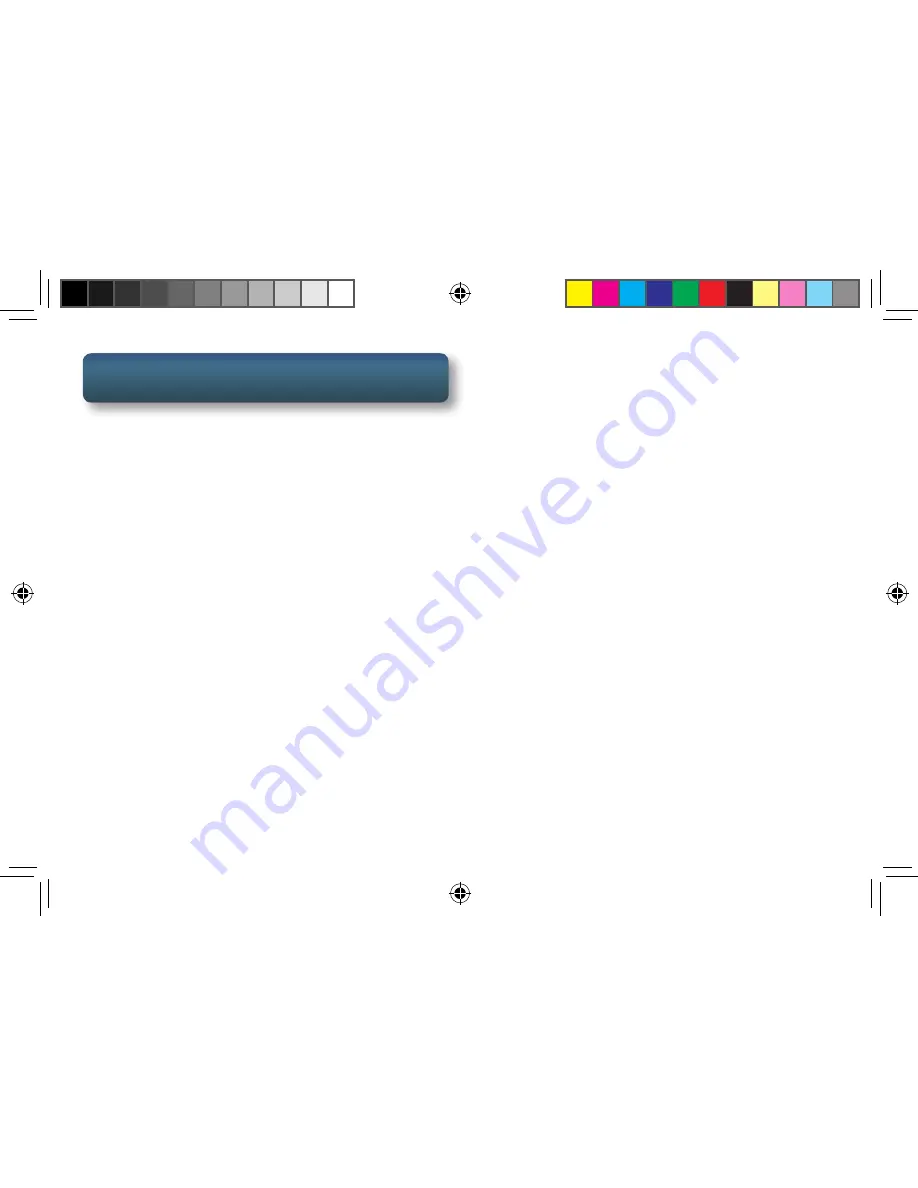
2
Get more information at
www.navman.com.au
or
www.navman.co.nz
Safety
This Navman is a vehicle-navigation aid designed to
assist you in arriving to your selected destinations.
Please check with your state or local law enforcement
for applicable regulations regarding mounting to the
windshield. Go to www.navman.com.au or www.
navman.co.nz for alternate mounting solutions.
The driver should enter data or program the Navman
receiver only when the vehicle is stopped. Only a
vehicle passenger should enter data or program the
receiver while the vehicle is moving.
It is your responsibility to comply with all traffic laws.
Every attempt is made to ensure that the database
is accurate. However, roadways, points of interest
(POIs), and business and service locations may change
over time.
Keep the Navman safe from extreme temperature
conditions. For example, do not leave it exposed to
direct sunlight for an extended period of time. The
maximum operating temperature is 60°C.
Take care when mounting the Navman in your
vehicle, whether using the windshield mount or other
mount or accessories, that it does not obstruct the
driver’s view of the road, interfere with the operation
of the vehicle’s safety devices such as air bags, or
present a hazard to occupants of the vehicle should
the receiver be dislodged while driving. You assume
the risks associated with damage to your vehicle or
vehicle occupants as the result of your choices in
mounting the Navman.
The battery is rechargeable and should not be
removed. In the event it should need to be replaced,
please contact Navman Technical Support.
“Made for iPod” and “Made for iPhone” means that an
electronic accessory has been designed to connect
specifically to iPod or iPhone, respectively, and
has been certified by the developer to meet Apple
performance standards. Apple is not responsible for
the operation of this device or its compliance with
safety and regulatory standards. Please note that the
use of this accessory with iPod or iPhone may affect
wireless performance.
SmartGPS QSG AU.indd 2
8/14/2013 8:48:23 AM



































