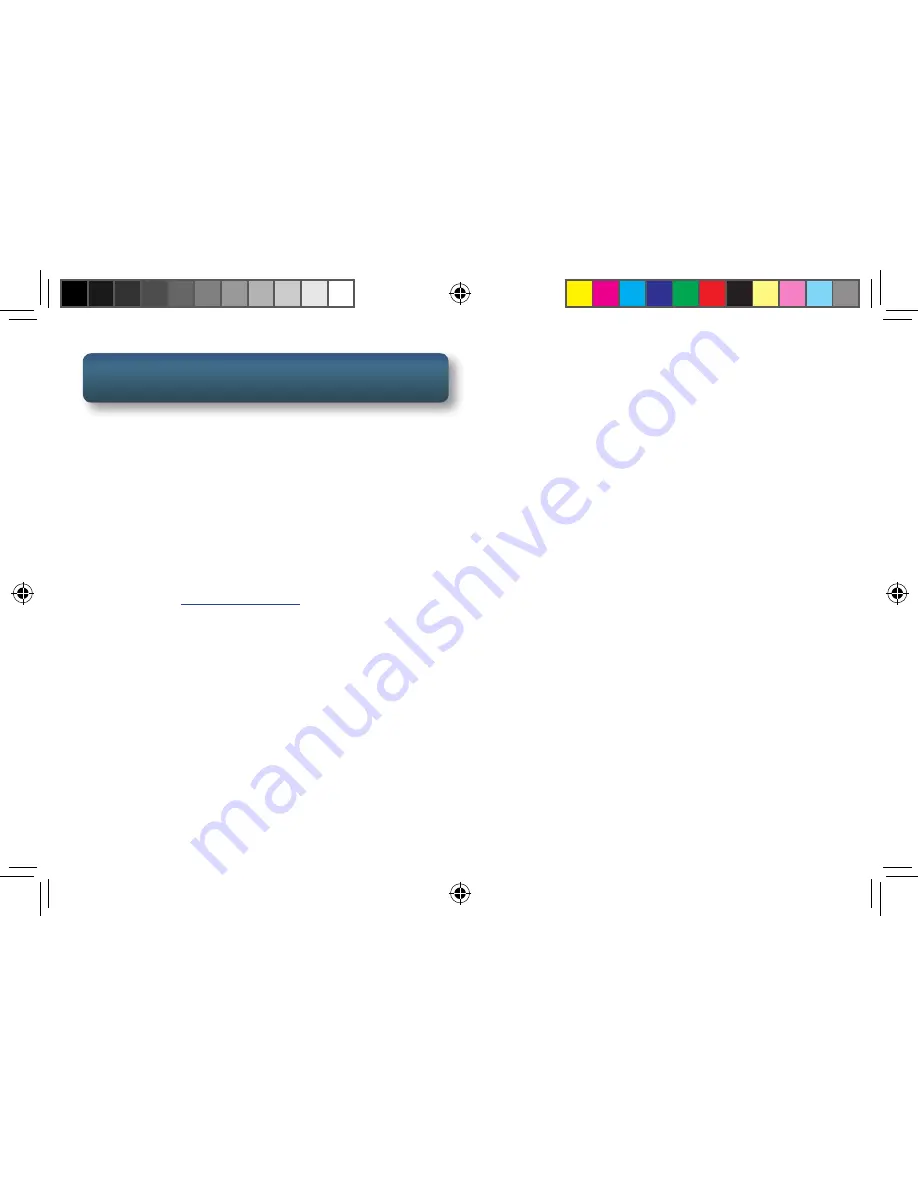
11
Get more information at
www.navman.com.au
or
www.navman.co.nz
Smartphones
Your Magellan SmartGPS receiver can interface
with Android™ and iPhone
®
smartphones to
enhance the capabilities of the SmartGPS.
To interface your smartphone with the Magellan
SmartGPS receiver you will need to have the app
installed and running on your smartphone.
Android App
1. Go to
play.google.com
and search for
“Navman”.
2. Follow the instructions for installing the
app to your smartphone.
Apple
®
iPhone App
1. Open the App Store and search for
“Navman”.
2. Follow the instructions for installing the
app to your iPhone.
Interfacing with Smartphone
1. If not done so already, pair your
smartphone to the SmartGPS receiver using
Bluetooth (page 10).
2. [Optional] If you want to sync content to
your SmartGPS receiver using the Bluetooth
on your smartphone, go to Settings >
Bluetooth and check “Sync to SmartGPS
Eco Cloud via phone”. See advisory below.
3. Start the app on your smartphone. Even
if it’s running in the background, it will
continue to communicate with the
SmartGPS receiver.
Advisory:
Syncing to SmartGPS Eco Cloud via your
smartphone may cause increased data usage.
Please check with your carrier to ensure you have
sufficient data available for use. Data rate charges
vary by carrier and plan, it is your responsibility to
monitor your usage in an effort to not exceed your
data plan allowances.
SmartGPS QSG AU.indd 11
8/14/2013 8:48:24 AM




















