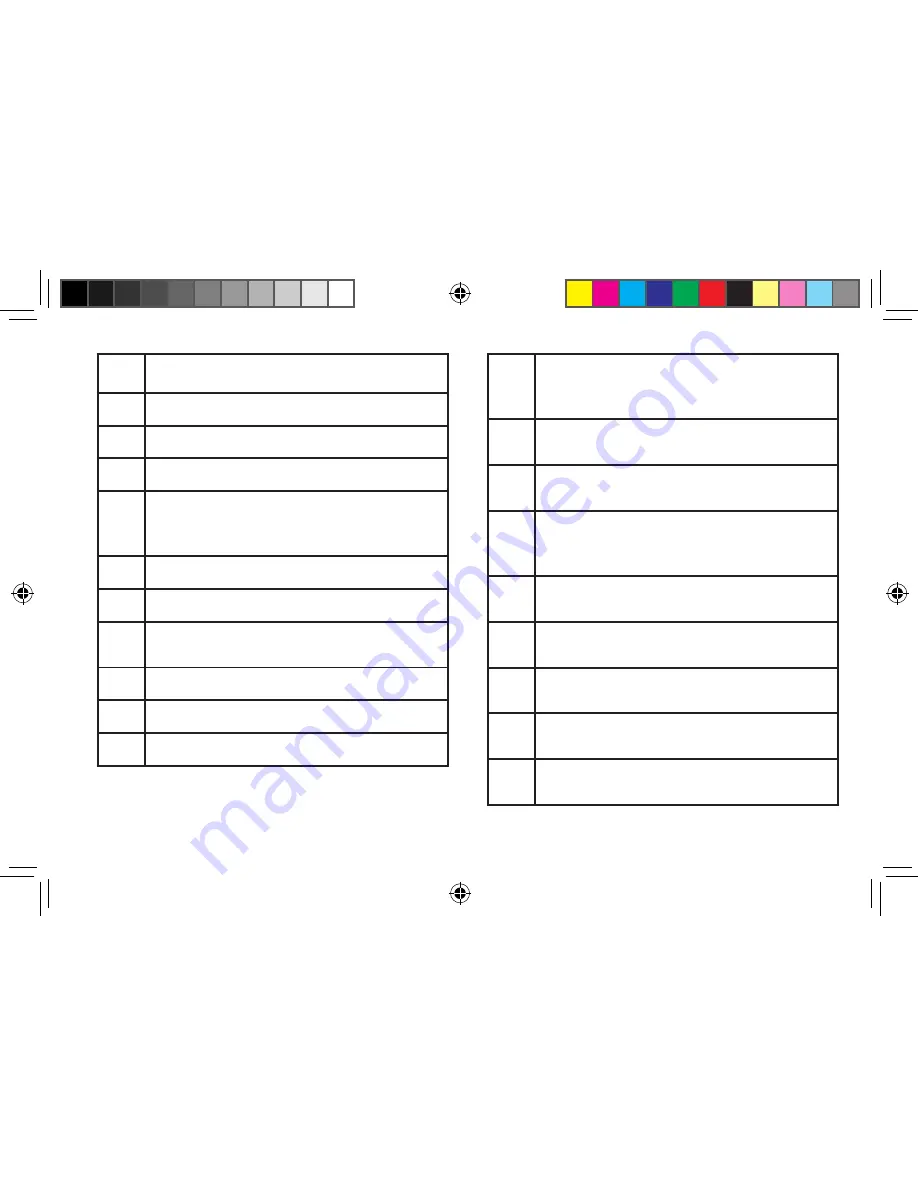
13
Get more information at
www.navman.com.au
or
www.navman.co.nz
A
Time of day.
B
WiFi signal strength.
C
Bluetooth status.
D
Content syncing status.
E
Display Slider. Slide to the left to display
more squares, to the right to display less
squares.
F
Traffic signal status.
G
Battery life indicator.
H
Next maneuver instruction, distance to
maneuver and street name.
I
Zoom in/out controls.
J
Volume control.
K
Traffic Alert square.
L
POI square. Tap for additional
information on the displayed Point of
Interest.
M
Settings Icon. Tap for access to various
device options.
N
Bluetooth Icon. Tap to access phone
pairing or originating a call.
O
Current Location Icon. Tap to view
detailed information on your current
location.
P
My Route. Tap to access route options
(Cancel, Pause, Save, Detour, etc.).
R
Data field. Tap to access a popup
displaying additional data fields.
S
Search. Search and create a route to a
stored POI.
T
My Places. Tap to access your address
book, wish list, and recent destinations.
U
OneTouch
®
. Tap to access saved
OneTouch destinations and searches.
SmartGPS QSG AU.indd 13
8/14/2013 8:48:25 AM





































