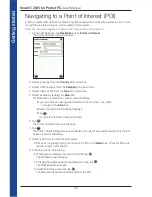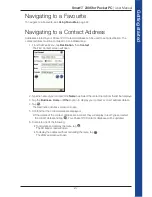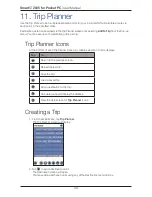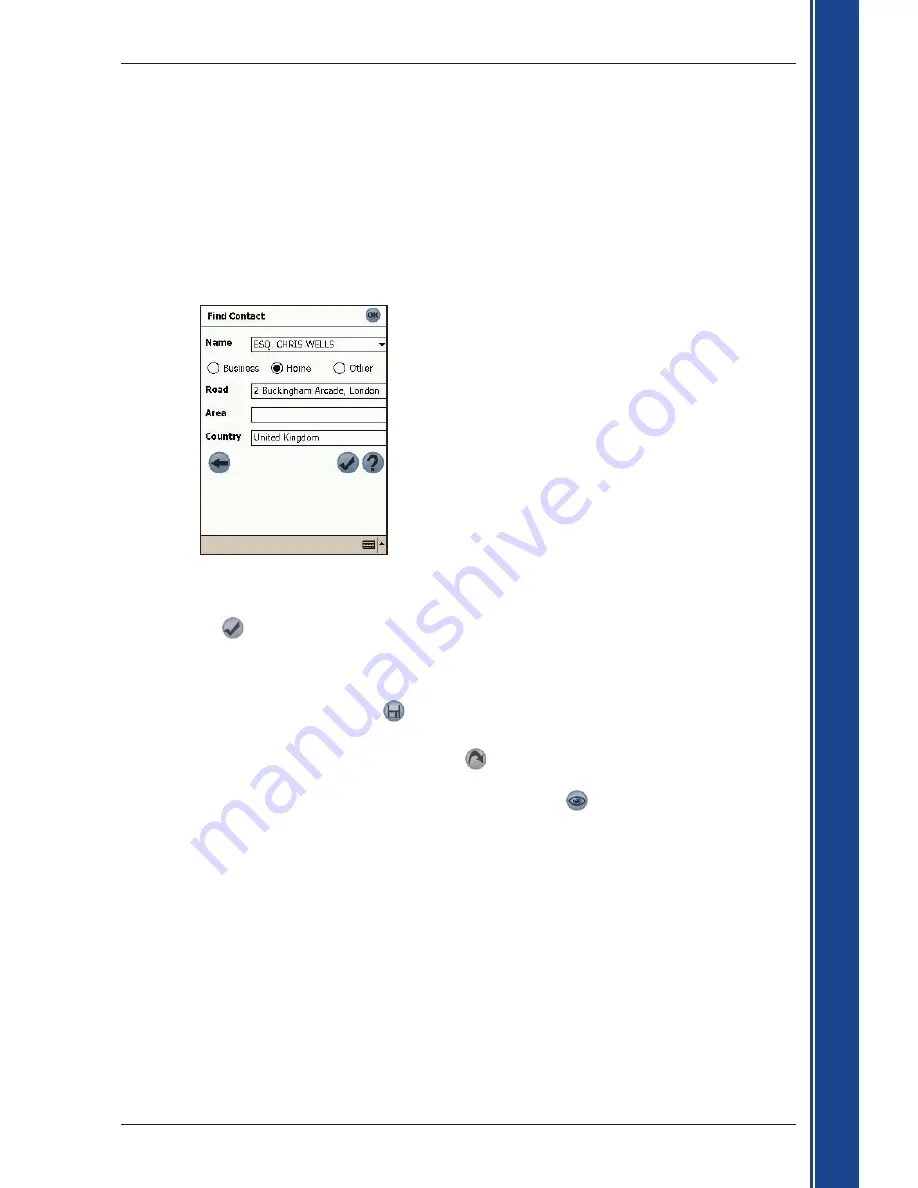
27
Smart
2005 for Pocket PC
|
User Manual
G
et
tin
g s
ta
rte
d
Navigating to a Favourite
To navigate to a Favourite, see
Using Favourites
, page 44.
Navigating to a Contact Address
Addresses stored in your Pocket PC Contacts database can be used to set a destination. The
contact address must be contained on an installed map.
1. From the
Main Menu
, tap
Destination
, then
Contact
.
The
Find Contact
screen will open.
2. Type the name of your contact in the
Name
box. Select the contact name from the list that displays.
3. Tap the
Business
,
Home
or
Other
option to display your contact’s correct address details.
4. Tap
.
The
Destination Address
screen will open.
5. Confirm that the correct details are displayed.
• If the details of the contact address are incorrect they will display in red. Type and select
the correct details and tap
. Your Pocket PC Contacts database will be updated.
6. Complete one of the following:
• To calculate and display the route, tap
.
The
3D Map
screen will open.
• To display the address without calculating the route, tap
.
The
2D Map
screen will open.
Summary of Contents for Smart 2005
Page 1: ...Smart 2005 English Europe Australia New Zealand for Pocket PC User Manual ...
Page 2: ......
Page 4: ...4 Smart 2005 for Pocket PC User Manual ...
Page 65: ...65 Smart 2005 for Pocket PC User Manual Notes ...
Page 66: ...66 Smart 2005 for Pocket PC User Manual Notes ...
Page 67: ......
Page 68: ...MN000416A ...