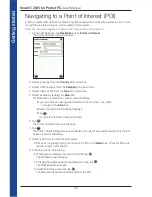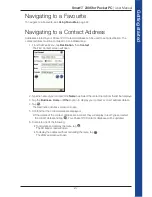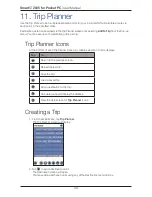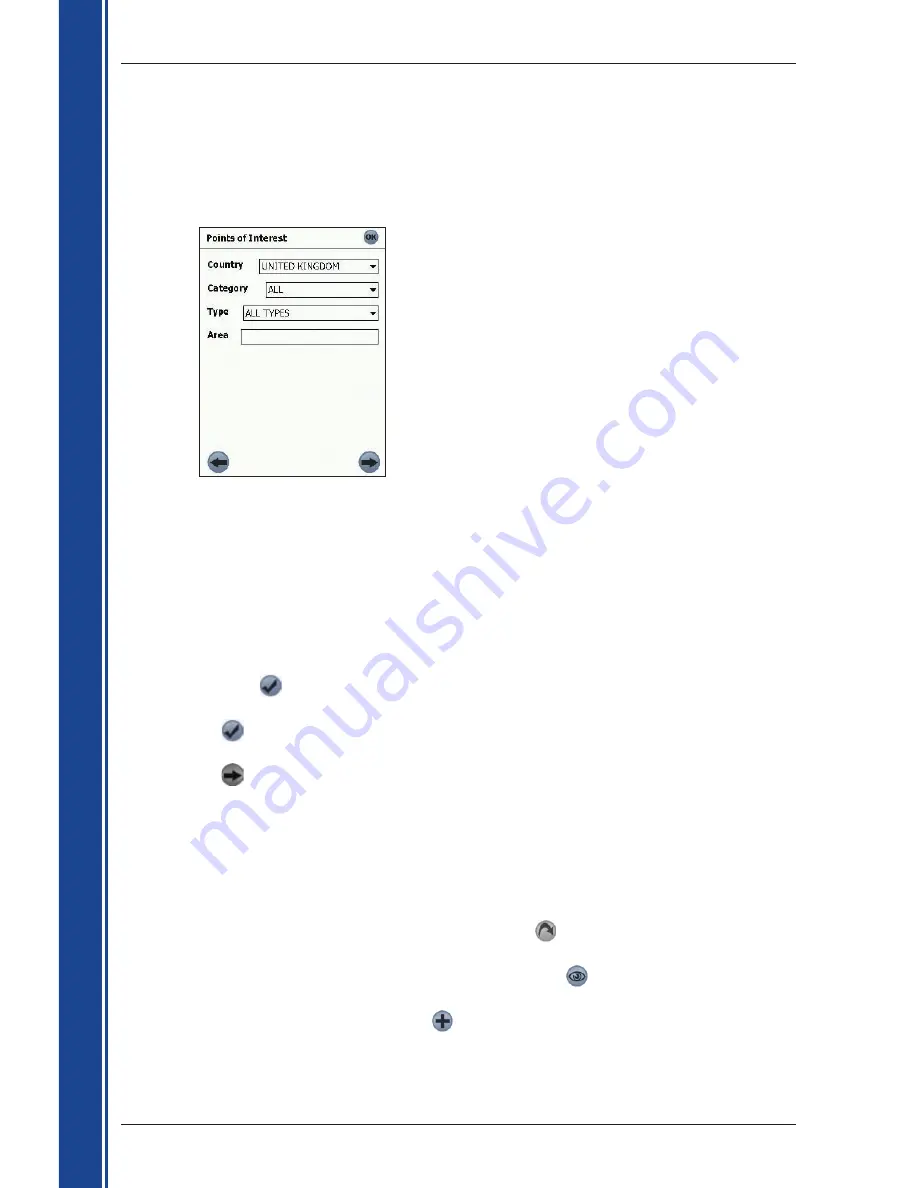
26
Smart
2005 for Pocket PC
|
User Manual
G
et
tin
g
st
ar
te
d
Navigating to a Point of Interest (POI)
A POI is a named site, feature, landmark or public venue which can be displayed as an icon on the
map. POIs are stored in types, such as parks and museums.
Note: You can also navigate to a POI via the
Pop-up
menu. See page 39.
1. From the
Main Menu
, tap
Destination
, then
Points of Interest
.
The
Points of Interest
screen will open.
2. Select a country from the
Country
drop-down box.
3. Select a POI category from the
Category
drop-down box.
4. Select a type of POI from the
Type
drop-down box.
5. Select an Area by tapping the
Area
box.
The
Destination Intersection - Area
screen will display.
• Type the name of a geographical location such as a town, city, state
or county in the
Area
box.
• Select the area from the list that displays.
• Tap
.
The
Points of Interest
screen will reopen.
6. Tap
.
The
Points of Interest
screen will reopen.
7. Tap
.
The
Points of Interest Results
screen will display, with a list of your search results. Only the first
40 search results will display.
8. Select a POI from the list of search results.
• If the list is long, begin typing the name of the POI in the
Name
box. The list of POIs will
reduce to match your search.
9. Complete one of the following:
• To calculate and display the route to the POI, tap
.
The
3D Map
screen will open.
• To display the address without calculating the route, tap
.
The
2D Map
screen will open.
• To add the POI as a Favourite, tap
.
The Favourite will be saved with the name of the POI.
Summary of Contents for Smart 2005
Page 1: ...Smart 2005 English Europe Australia New Zealand for Pocket PC User Manual ...
Page 2: ......
Page 4: ...4 Smart 2005 for Pocket PC User Manual ...
Page 65: ...65 Smart 2005 for Pocket PC User Manual Notes ...
Page 66: ...66 Smart 2005 for Pocket PC User Manual Notes ...
Page 67: ......
Page 68: ...MN000416A ...