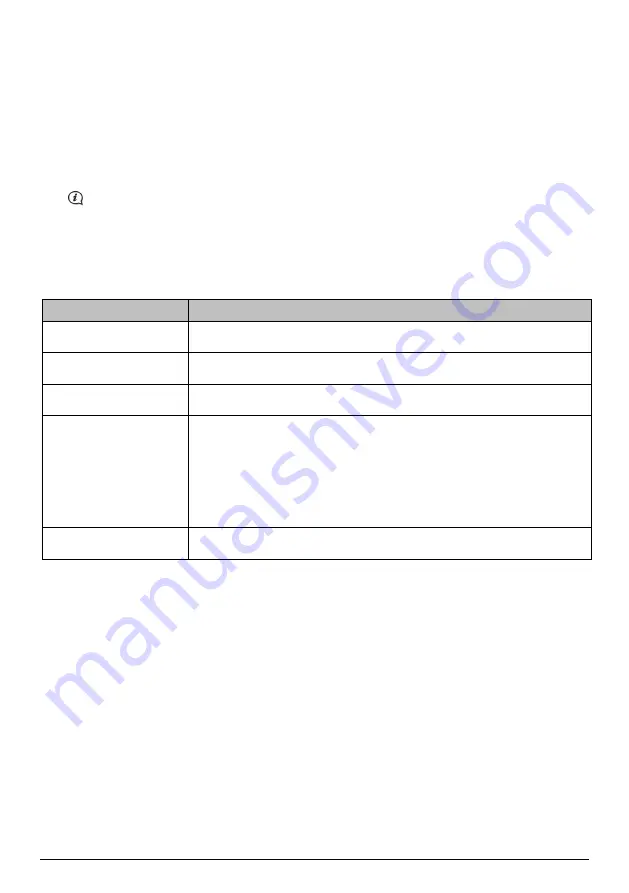
24
How do I transfer pictures from NavAlbum to my Navman?
You can transfer pictures from your computer to your Navman. You can import any JPEG (.jpg) into NavAlbum, add
or edit GPS information, and then copy the picture to your Navman.
1.
From
the
Toolbar
section, select
Import
NavPix
.
The
Open
dialog box will display.
2.
Navigate to select a
NavPix
from an album on your computer and click Open
.
Thumbnails of the
NavPix
will display in the
Album display area
.
You can also drag and drop a
NavPix
from an album on your computer to an Album on your NavDesk.
3.
Either click and drag the required
NavPix
to an album in the
Navman albums
section, or click the
Transfer to
your Navman
icon on the toolbar.
If you have transferred a
NavPix
with GPS coordinates you can now navigate to where the picture was taken.
How do I view and edit pictures or albums on my computer?
If you want to ...
Then ...
rotate a picture to left
select the picture from the Album display area.
click
Rotate left
on the toolbar.
rotate a picture to right
select the picture from the Album display area.
click
Rotate Right
on the toolbar.
view the picture details
select the picture from the Album display area.
right click and select
View Details
or click
View Details
on the toolbar.
edit GPS information
select the picture from the Album display area.
click the picture or click
View Details
on the toolbar.
Following information will display:
Name
Latitude and Longitude
Description
Edit the details you want to modify.
Click
OK
to save the changes.
delete a picture
select the picture from the Album display area.
right click and select
Delete
or click
Deletes
on the toolbar.



























