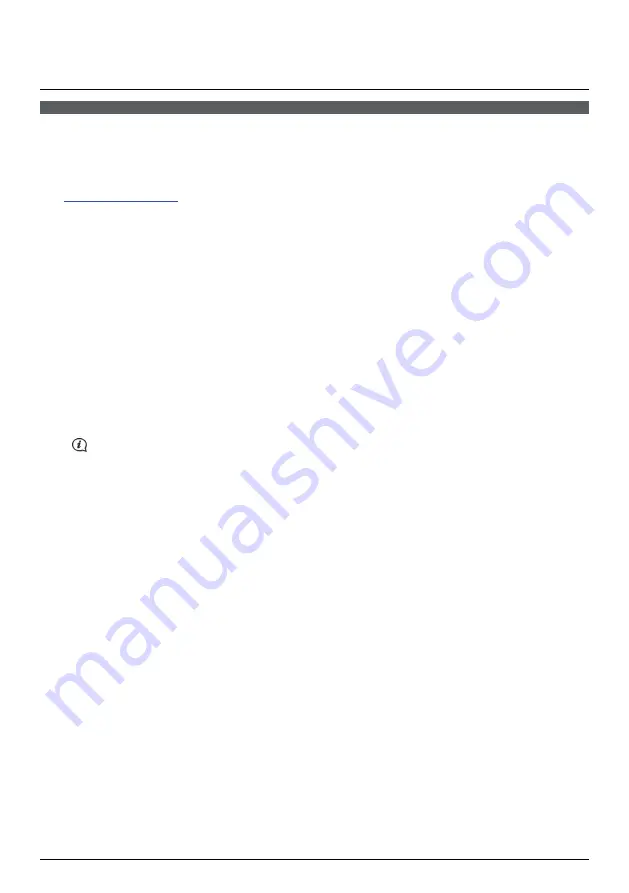
20
My Subscriptions
Safety camera information is only available for selected countries.
Your Navman contains pre-loaded safety camera information. To subscribe to Navman safety camera updates, use
the My Subscriptions application in NavDesk.
NavDesk
My Subscriptions
For the latest safety camera coverage, to subscribe to safety camera updates and to see our latest offers,
visit
www.navmanstores.com
.
Alerts
Safety Camera alerts can be set to enable a warning sound or visual warning when on your route.
How do I install Safety Camera information?
Complete the following steps to install safety camera information on your Navman.
1.
Purchase
a
subscription.
2.
Activate your subscription.
How do I know which Safety Camera information is available?
1.
From
the
Available Subscription
section, select the country for which you want to purchase the subscription.
2.
Left click and select
Activate my subscription
.
The
Activation
window will display.
Subscriptions are available only for those countries for which you have purchased maps.
3.
Enter a product key and follow the prompts to activate your subscription.
Purchase a Subscription
1.
To purchase a subscription to safety camera information, on the
Subscriptions
menu, select the country for
which you want to purchase the safety camera and then select
Purchase an activation key from the
Navman store
.
The Navman Store website will open.
2.
Follow the prompts to purchase your subscription.
A product key will be sent to you via email when you have subscribed. You will need to use this product key to
activate your subscription.






























