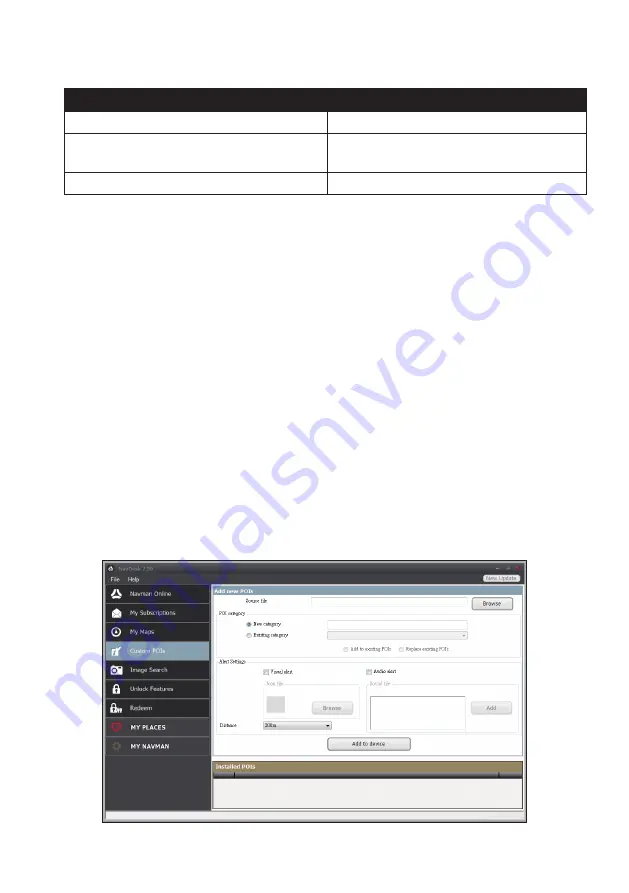
39
7. Complete the following:
If you want to…
Then…
install a
yellow
map,
go back to step 6.
install a
red
map,
the map needs to be activated via the Internet
before it can be installed; go back to step 4.
install the selected maps to your Navman,
continue to step 8.
8. Select the destination media (Navman internal memory) for the selected maps, then
click
Install Maps
.
The selected maps will be installed and change colour to
green
.
Do not disconnect the USB cable until the installed map or maps have changed colour
to
green
.
9. To use your Navman, disconnect the USB cable. You may need to manually reset your
Navman.
How do I remove maps from my Navman?
1. Open NavDesk, and then click
My Maps
.
2. From the My Navman panel, select the checkbox next to the map you want to remove.
3. Click
Remove Maps
to remove the selected maps.
4. Confirm that you want to remove the selected map when prompted. The map is
removed from your Navman. You can reinstall these maps at any time via NavDesk.
Custom POIs
NavDesk
Custom POIs
















































