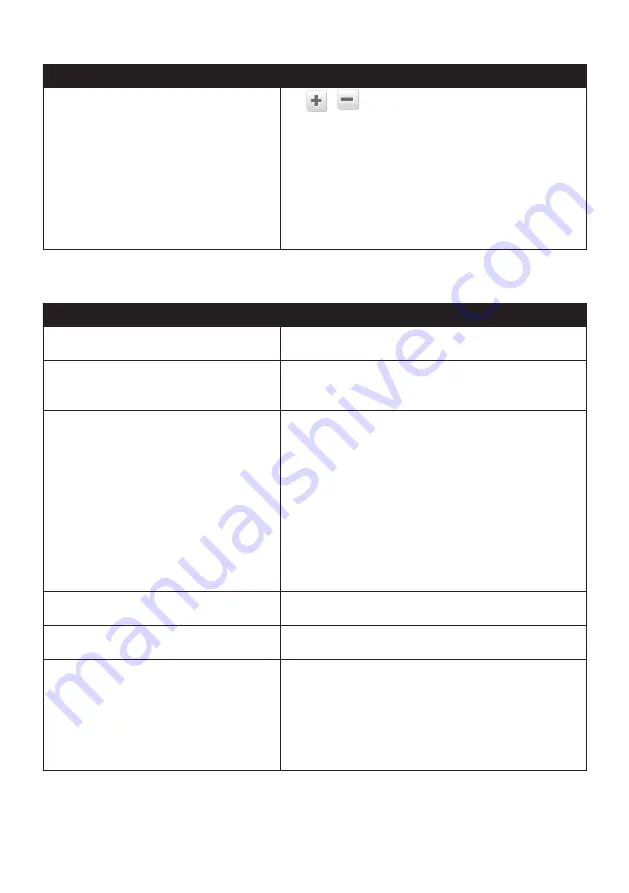
29
If you want to…
Then…
change the screen brightness in day/night
mode,
tap
/
on the Day brightness/Night brightness
bar.
The brightness bar indicates the brightness level.
Note:
You can simply tap on the brightness bar and the
screen brightness will be set immediately at the position you
tapped.
Note:
Your Navman can heat up when the brightness
scale is set high, therefore, use lower brightness whenever
acceptable.
Safety
If you want to…
Then…
enable/disable the warning message after
long-distance driving,
tap
Driver fatigue alert
to turn it on or off.
enable/disable speed limit alerts, which
warn you of the speed limit on any given
road,
tap
Speed limit display
to turn it on or off.
enable/disable speed limit alerts, which
warn you of the speed limit on any given
road,
tap
Speed limit alerts
and select:
•
Off
: disable the speed limit alert.
•
Auto
: set the system to alert automatically while
your speed is above the limit.
•
Speed limit + 5 km/h (+ 3 mph)
: set the
system to alert while your speed is 5 km/h (3 mph)
or more above the limit.
•
Speed limit + 10 km/h (+ 7 mph)
: set the
system to alert while your speed is 10 km/h (7 mph)
or more above the limit.
set the speed limit alerts manually,
tap
Set manual speed alert
to select the speed limit
or turn it off.
enable/disable a visual warning if the
screen is accessed in a moving vehicle,
tap
Warn me not to operate my Navman while
driving
to turn it on or off.
set how you want to receive the camera
and safety alerts,
tap
Speed Camera / Average Speed Camera
/ Red Light Camera / Accident Black Spot /
School Zone / Railway Crossing
to select:
• No alerts
• Visual alert
• Visual & audible alerts
















































